Whether you’re mapping out your next hiking adventure, planning a road trip through the mountains, or simply curious about the height of your hometown above sea level, knowing how to find elevation on Google Maps can be incredibly useful. Elevation data can reveal a lot about terrain, help predict weather conditions, and even influence your travel plans. Luckily, Google Maps provides accessible tools to view elevation in several ways. Follow this step-by-step guide to unlock the secrets of altitude using Google’s widely popular mapping tool.
Step-by-Step Guide: How to Find Elevation on Google Maps
1. Open Google Maps
To get started, open Google Maps in your preferred web browser or through the mobile app. While both versions provide map information, desktops offer more robust features when it comes to tracking elevation.
2. Switch to Terrain View
Google Maps shows elevation through its Terrain layer. To access this:
- Click the menu icon (three horizontal lines) in the top-left corner of the screen.
- Select Terrain from the list of map types.
- Make sure the “Show Terrain with Labels” box is checked. Once selected, the map will display contour lines, which provide visual cues about elevation changes.

3. Zoom In for More Detail
Contour lines appear more clearly when you zoom in. The closer the lines, the steeper the terrain. You’ll also notice elevation markers placed sporadically, displaying height in either meters or feet depending on your location and regional settings.
4. Search a Specific Location
Want to know the elevation of a specific address or landmark? Just type it into the search bar. Once the location loads:
- Look at the surrounding contour lines for visual elevation markers.
- Click directly on a point (e.g., a trailhead or mountain summit), and Google Maps may display elevation data at the bottom of the screen in both the desktop and mobile versions.
Note that not all areas will show precise elevations, especially flat regions or urban environments.
5. Use Google Earth for More Precise Elevation
While Google Maps offers general elevation via contour lines, Google Earth provides more accurate and interactive elevation data. Here’s how to find elevation using this tool:
- Go to Google Earth (or use the desktop version).
- Search for the desired location.
- Click anywhere on the map on a landscape feature.
- At the bottom right, you’ll see the elevation data automatically display, usually in meters or feet, along with the coordinates of that location.
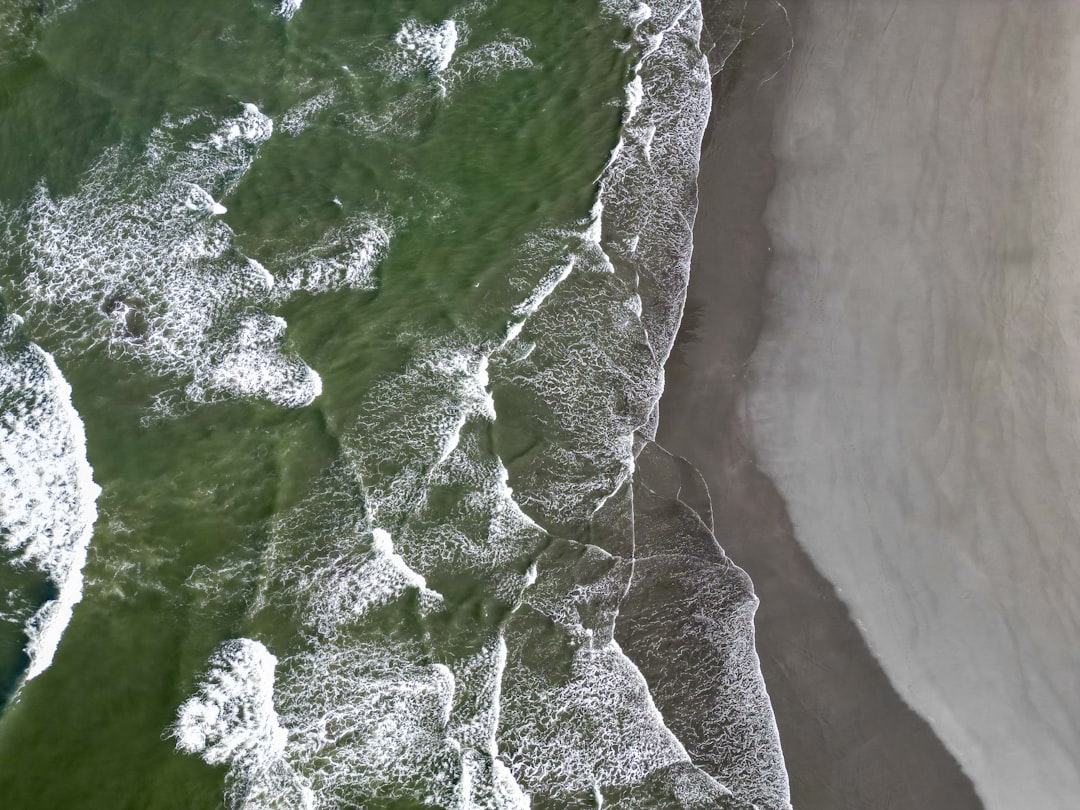
Tips for Better Elevation Insights
Here are a few extra tips to get the most from Google Maps when checking elevation:
- Use Satellite View with Terrain: This combo helps visualize both landscape imagery and terrain information.
- Explore Topographic Maps: If you’re looking for detailed hikes or mountainous terrain, consider using topography-focused platforms like CalTopo or Gaia GPS along with Google Maps.
- Measure Path Elevation: Planning a route? On Google Earth, use the Path tool to draw your hike or ride. You’ll get an elevation profile that shows ups and downs along the route.
When Elevation Data Matters
Elevation isn’t just a number—it can affect everything from weather to fitness. Here are a few real-life scenarios where knowing elevation is important:
- Hiking and Climbing: Understanding elevation gain helps gauge the difficulty of a trail.
- Cycling: Cyclists especially benefit from elevation profiles when planning long-distance or uphill rides.
- Weather Awareness: Cooler temperatures and thinner air at high elevations can impact your travel or outdoor plans.
Google Maps might not be the most precise topography tool available, but it’s an excellent starting point for everyday users. When combined with Google Earth and other resources, it becomes a powerful tool for understanding the world’s vertical landscape.
Final Thoughts
Finding elevation on Google Maps is easier than ever once you know where to look. From high mountaintops to deep valleys, the terrain view reveals the hidden altitudes shaping our surroundings. Whether you’re a casual explorer or a serious trekker, take full advantage of this free resource for better, smarter planning.
So next time you’re planning an adventure—or just trying to find out if your house is higher than your friend’s—open up Google Maps, switch to terrain view, and explore the world from a new altitude.



