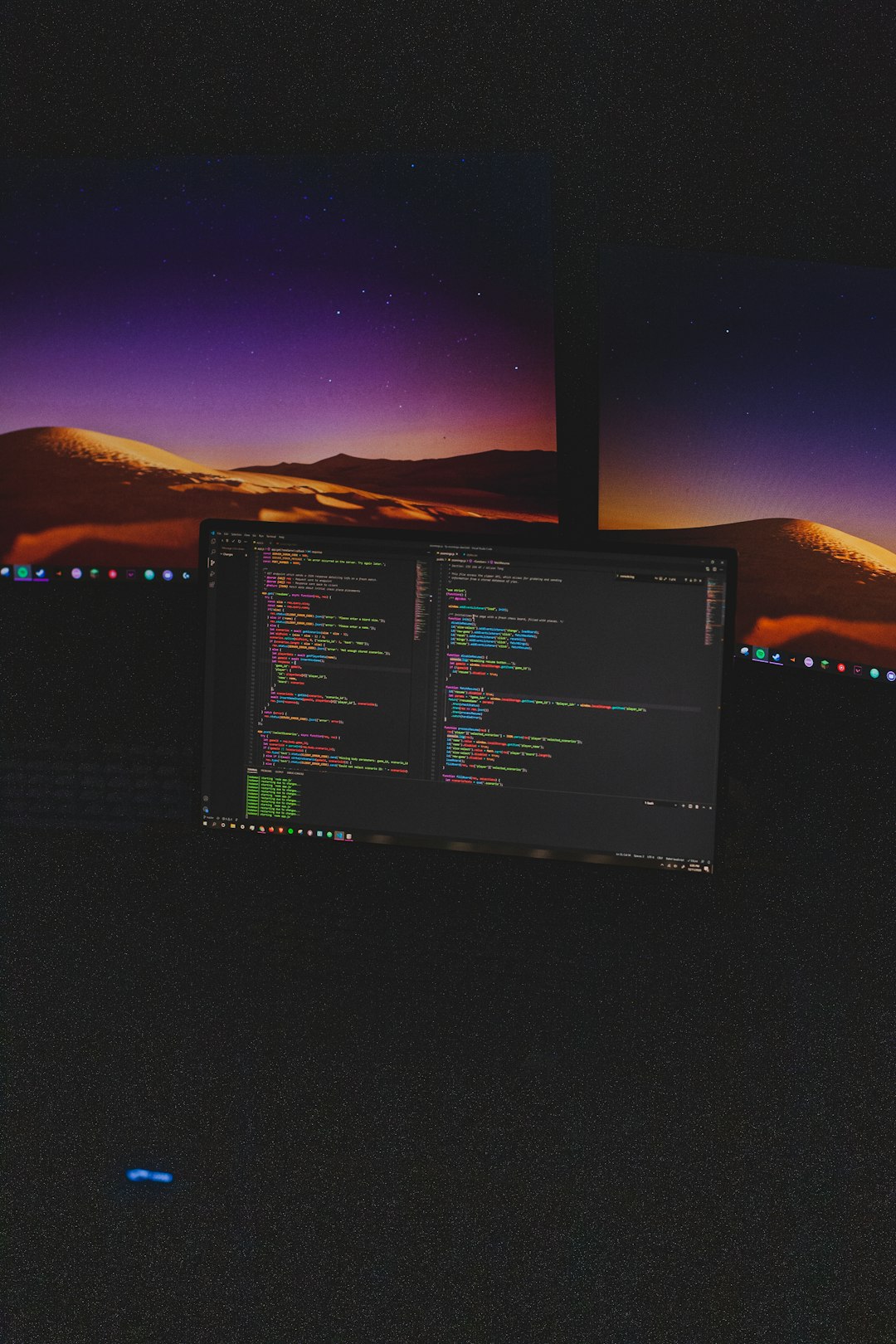Encountering the dreaded “An Error Occurred in the Direct3D Device” message on Windows can be a frustrating experience, especially if you’re trying to play a game or run a graphics-intensive application. This error usually points to problems with Direct3D, which is a part of Microsoft’s DirectX API and responsible for rendering graphics in many software applications. Fortunately, there are several reliable methods to fix this issue and restore your system’s graphics functionality.
What Causes the Error?
The error typically results from issues such as:
- Outdated or corrupted graphics drivers
- Hardware incompatibility with Direct3D
- Incorrect or incompatible display settings
- Corrupted DirectX installation
- Running applications in compatibility mode or with incorrect permissions
Understanding the root of the problem is essential to apply the appropriate fix. Below, we’ve compiled a list of trusted solutions you can follow to resolve this issue effectively.
1. Update Your Graphics Drivers
Outdated or faulty drivers are one of the most common causes. Follow these steps to update them:
- Right-click on Start and select Device Manager.
- Expand the Display adapters section.
- Right-click on your GPU and select Update driver.
- Choose Search automatically for updated driver software.
Alternatively, you can visit the manufacturer’s website (NVIDIA, AMD, or Intel) to download the latest version specifically for your graphics card.
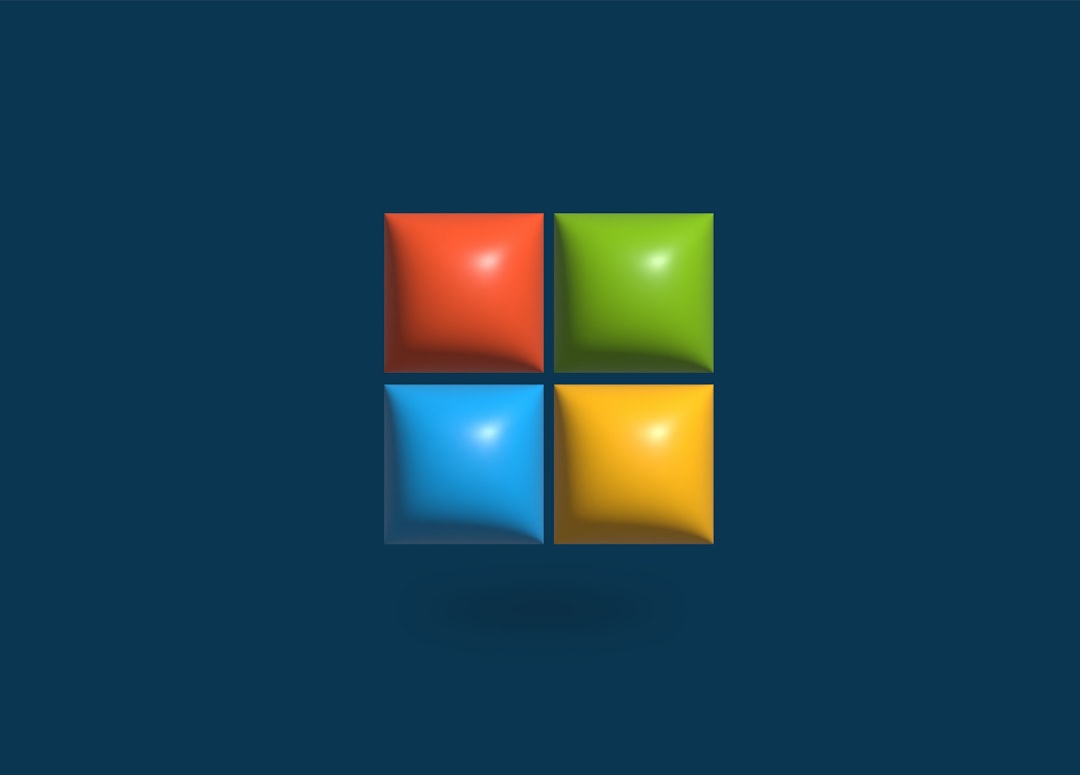
2. Install the Latest DirectX Version
Your application might depend on certain DirectX features that are missing or corrupted.
- Visit Microsoft’s official website and download the DirectX End-User Runtime.
- Run the installer and follow the on-screen instructions.
- Restart your system when the installation is complete.
Even if you think DirectX is already installed, reinstalling it can fix corrupt files or missing components.
3. Adjust Application Display Settings
Sometimes, the application you’re running may try to use display modes or resolutions that your hardware doesn’t support.
Try launching the application in windowed mode or with reduced graphic settings:
- Locate the configuration file for the game or application and change the display mode manually.
- Some games allow this change via launch options or game launchers (like Steam).
- If that fails, lower the resolution or disable full-screen optimizations.
Running the app with administrative privileges might also bypass certain issues related to permissions and graphics rendering.
4. Disable Compatibility Mode
Running your application in compatibility mode, especially if it’s designed for an earlier version of Windows, may interfere with Direct3D rendering.
To disable compatibility mode:
- Right-click the application’s shortcut or .exe file and select Properties.
- Go to the Compatibility tab.
- Uncheck Run this program in compatibility mode.
- Click Apply and then OK.
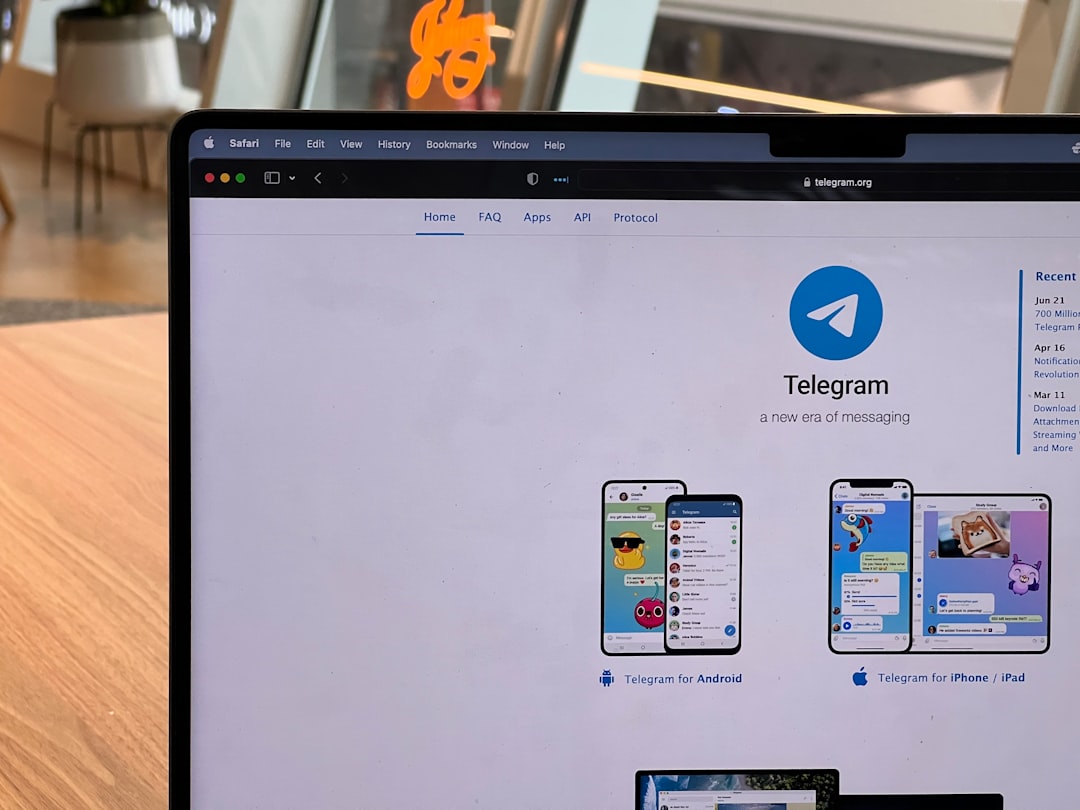
5. Perform a Clean Boot
Sometimes third-party background services may interfere with your graphics system.
To isolate the issue with a clean boot:
- Type msconfig in the Start Menu and press Enter.
- Go to the Services tab, check Hide all Microsoft services, and click Disable all.
- Next, go to the Startup tab and open Task Manager. Disable all startup items.
- Reboot your computer and try running the application again.
This helps in identifying if another service is causing the conflict.
6. Reinstall the Problematic Application
If none of the above solutions work, the problem might lie with the application itself. Over time, installation files can get corrupted.
- Uninstall the program via Control Panel → Programs and Features.
- Delete any remaining folders or temporary files located in Program Files or AppData.
- Download a fresh installer from the official website, install the application, and try again.
Final Thoughts
The “An Error Occurred in the Direct3D Device” issue can stem from a variety of causes, but with careful troubleshooting and methodical steps, the problem is usually fixable without professional help. Always start with the simplest solution—updating your drivers—and proceed down the list until the error is resolved. Ensuring your Windows system is up-to-date along with maintaining healthy hardware drivers is key to avoiding graphics-related errors altogether.