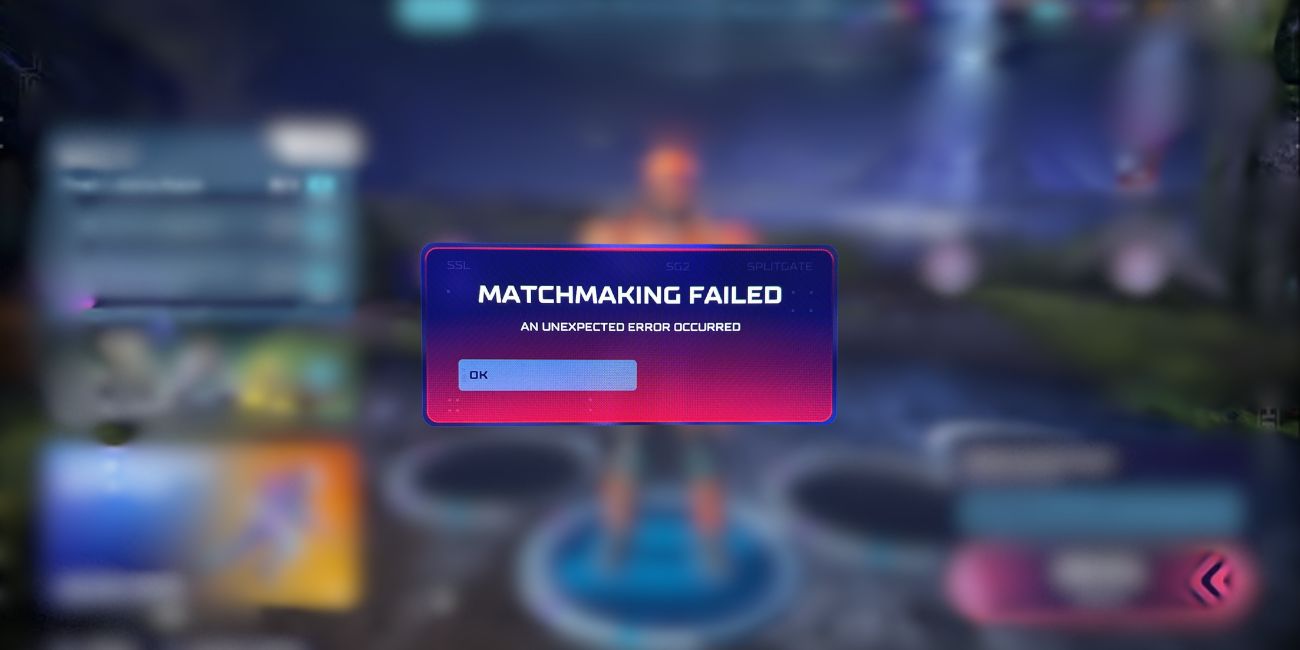If you’re diving into intense portal-enabled combat in Splitgate 2 but suddenly get met with the dreaded message “An Unexpected Error Occurred”, you’re not alone. This error has become a common roadblock for players eager to get into matches. While it can be frustrating, there are several ways to identify the problem and get back into the game quickly.
Let’s explore why this error might be happening and the most effective steps you can take to fix it.
What Causes “An Unexpected Error Occurred” in Splitgate 2?
This error is typically a result of a failed connection, corrupted game files, or server instability. However, it may also stem from outdated software, incompatible drivers, or account sync issues. Here are some of the most common causes:
- Server-side issues – overloaded servers or maintenance downtime.
- Corrupted game data – especially after an update or installation error.
- Connection problems – unstable internet or incorrect network settings.
- Outdated game version – compatibility issues when not updated.
- Conflicting software – antivirus or firewall blocking necessary files.
Luckily, there are several solutions you can try depending on the situation. Below are methods that have worked for the community and are worth trying.
1. Check Server Status First
Before diving into any technical fixes, it’s a good idea to make sure the issue isn’t with Splitgate 2 itself. Head to the game’s official Twitter profile or their Discord server for server status updates. You can also check websites like DownDetector to confirm if others are experiencing the same issue.

2. Restart the Game and Your System
Simple, but often effective. Restart both the game and your system fully. This helps clear out temporary files or cache issues that can lead to errors.
3. Clear Cache Files
If cached data is corrupt, it can interfere with how the game runs. To clear it:
- On PC: Go to your local Splitgate folder and delete the cache files from the directory (usually found in AppData or Steam folders).
- On consoles: Power cycle your console by turning it off completely and unplugging it for 1–2 minutes.
4. Verify Game Files
Using the platform where you installed the game (Steam, Epic Games Store, etc.), verify the integrity of the game files to fix potential corruption.
- In Steam: Right-click Splitgate 2 in your library > Properties > Installed Files > Verify integrity of game files.
- In Epic Games: Go to Library > Click the three dots under Splitgate 2 > Click “Verify”.
5. Update the Game and Your System
Always ensure both your game and your operating system are up to date. Developers often release patches to fix common bugs, and running older versions can cause compatibility problems.
6. Disable Background Apps That May Interfere
Apps like Discord overlays, antivirus software, and even VPNs can sometimes interfere with game files. Try disabling these when launching Splitgate 2 to see if the error persists.
7. Reinstall the Game (If All Else Fails)
If none of the above solutions work, it may be necessary to reinstall the game. Doing so ensures that all corrupted files are removed and replaced with clean ones. It’s best to back up your user settings or game progress if possible before uninstalling.

8. Contact Support
If you’ve exhausted all your options and the issue is still unresolved, it’s time to contact Splitgate support. Make sure to include your platform, exact error message, and any troubleshooting steps you’ve attempted. This will help them assist you faster.
Final Thoughts
While encountering the “An Unexpected Error Occurred” message in Splitgate 2 can interrupt your flow, there’s usually a quick fix that gets things back on track. By methodically working through the steps above, you can pinpoint the cause of the error and return to the portal-filled arena in no time.
Remember, gaming bugs and technical hiccups are a normal part of any online game. With a little patience and the right approach, you’ll be back in the action before you know it.