Encountering the “Error sending code. Double check your phone number.” message while trying to access Claude AI can be frustrating. This issue typically arises when users attempt to verify their phone number to create an account or log in. Fortunately, there are several ways to troubleshoot and resolve this problem efficiently.
Why Does This Error Happen?
Before diving into the solutions, it’s important to understand why this error occurs. Here are some of the most common reasons:
- Incorrect phone number format: If the number is entered incorrectly or in an unsupported format, the system won’t be able to send the verification code.
- Carrier or network issues: Delays or restrictions from your mobile carrier might prevent the code from being delivered.
- Temporary Claude AI service issues: Server or system downtimes can interfere with the verification process.
- Phone number already used: If the number has been used too many times for verification, Claude AI may block further requests.
- Blocked message services: If you’ve disabled SMS messages from unknown senders, it could prevent receiving the verification code.
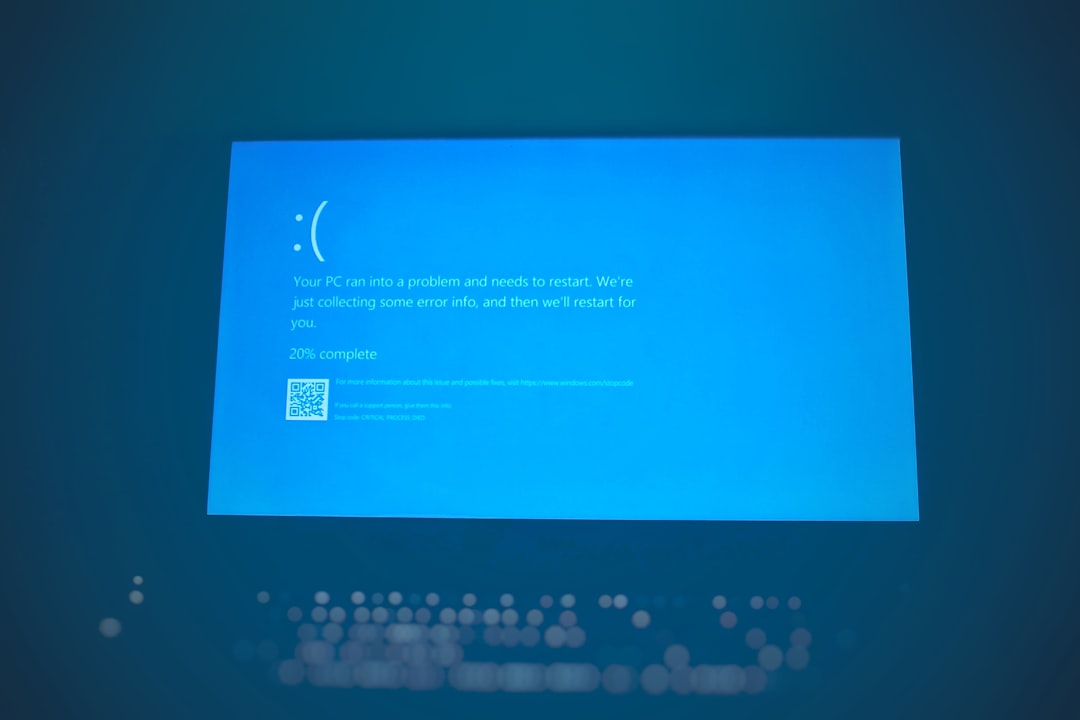
How to Fix the “Error Sending Code” Issue
Follow these troubleshooting steps to resolve the problem and successfully receive your verification code.
1. Check Your Phone Number Format
Double-check that you’ve entered your phone number correctly. Ensure:
- You’ve included the correct country code.
- There are no extra digits or missing numbers.
- The number is formatted without unnecessary spaces or symbols.
2. Try a Different Number
If possible, use an alternative phone number. If you have a secondary mobile number or a Google Voice number, try entering that instead.
3. Restart Your Device
Sometimes, network issues may prevent you from receiving messages. Restarting your phone can refresh the connection and resolve minor glitches.
4. Check for Network Issues
Make sure your phone has a stable signal and is not in airplane mode. If you’re experiencing poor mobile reception, try moving to a different location or switching between Wi-Fi and mobile data.
5. Verify if SMS Services Are Blocked
If your mobile provider or phone settings block messages from unknown senders, you may not receive the verification SMS. To fix this:
- Check your messaging app’s blocked list.
- Ensure your mobile carrier isn’t filtering incoming messages.
- Contact your provider to confirm that verification messages aren’t being blocked.
6. Wait and Try Again Later
If you’ve made multiple attempts and failed, Claude AI may temporarily block further verification requests. Waiting 15–30 minutes before trying again can help.
7. Contact Your Mobile Carrier
If the problem persists, reach out to your mobile carrier to check if there are any restrictions on receiving short code SMS messages, which many verification systems use.
8. Use a Different Platform or VPN
Some users have reported that switching to a different browser or using a VPN helped them bypass this issue. If your IP is flagged or restricted, changing your network might help.

When to Contact Claude Support
If none of the above steps resolve the issue, your best option is to contact Claude AI’s support team. When reaching out, include:
- A description of the error message.
- The phone number you’re trying to verify (without sharing the full number for security reasons).
- Any troubleshooting steps you’ve already tried.
This will help the support team diagnose the issue more efficiently and provide a quicker resolution.
Final Thoughts
The “Error sending code. Double check your phone number.” message can be frustrating, but it’s usually fixable. By systematically troubleshooting potential issues—from correcting the phone number format to ensuring SMS messages aren’t blocked—you can successfully receive your verification code and access Claude AI without further problems.
Have you faced this issue before? Which solution worked for you? Let us know in the comments!



