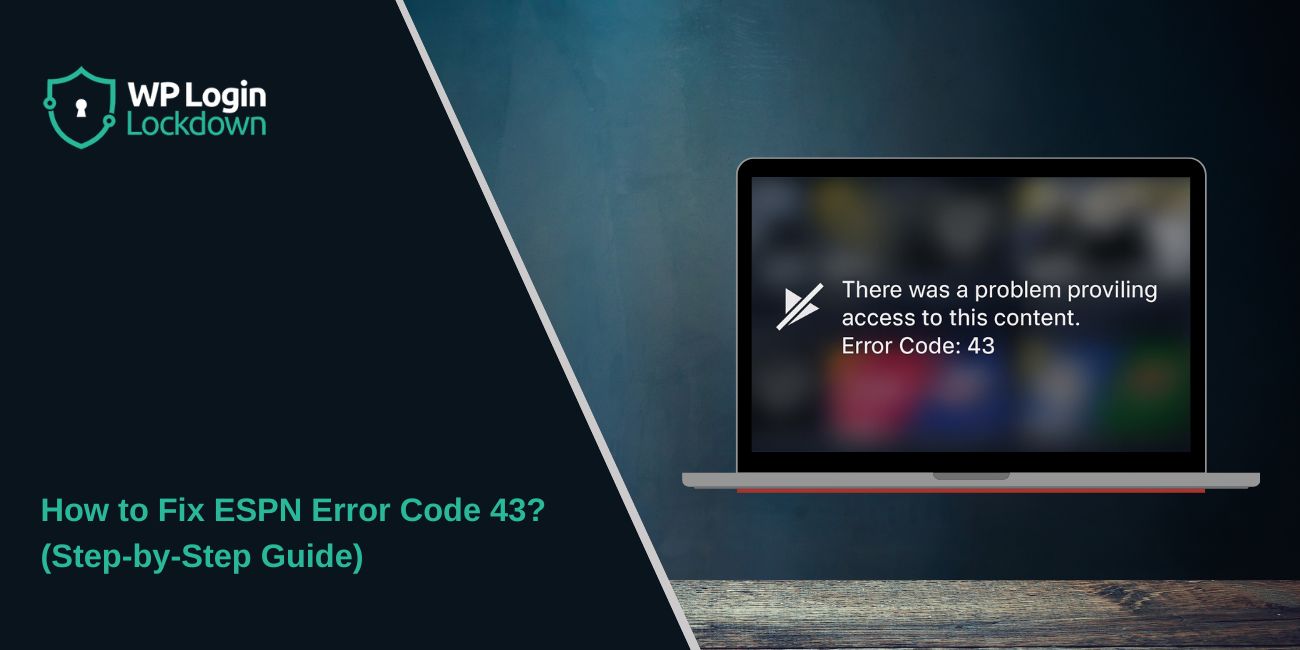If you’re trying to watch a game on the ESPN app or ESPN+ and suddenly see Error Code 43, it can be frustrating. This error usually appears on Smart TVs, streaming devices like Roku or Fire TV, and even on the ESPN website. The good news is that it’s not permanent. Most of the time, it’s related to your subscription, login details, or device settings.
What Does ESPN Error Code 43 Mean?
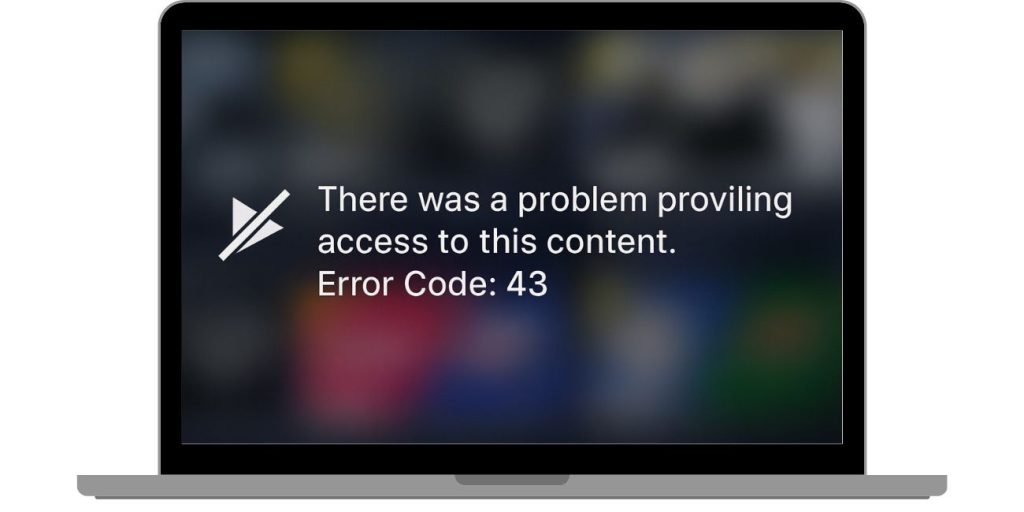 Error Code 43 is a signal that something is blocking ESPN from confirming your access. In most cases, the app or website cannot verify your account details or subscription. Sometimes it’s linked to your ESPN+ subscription, and other times it’s about your TV provider login. It can also happen if your device fails to communicate properly with ESPN servers.
Error Code 43 is a signal that something is blocking ESPN from confirming your access. In most cases, the app or website cannot verify your account details or subscription. Sometimes it’s linked to your ESPN+ subscription, and other times it’s about your TV provider login. It can also happen if your device fails to communicate properly with ESPN servers.
This error doesn’t always mean your account is gone or cancelled—it’s usually a temporary problem that you can sort out.
Common Causes of ESPN Error Code 43
If you’re seeing this error, it usually points to one of the following issues:
- Expired ESPN+ subscription or inactive billing with your TV provider.
- Wrong account login, such as using your ESPN account instead of your ESPN+ login.
- Outdated ESPN app version on your Smart TV, phone, or streaming device.
- Corrupted cache or app data is blocking ESPN from connecting.
- A weak or unstable internet connection that interrupts streaming.
- Device issues, such as those with a Roku, Fire TV Stick, or Smart TV, often require an update.
- Provider authentication is not synced, so ESPN cannot confirm your TV provider package.
- Regional restrictions or blackout rules prevent certain games from streaming.
Each of these causes ties back to ESPN servers checking your access. If something breaks in that process, Error Code 43 pops up.
How to Fix ESPN Error Code 43?
Before trying advanced solutions, remember that this error is often temporary. Start with simple checks like logging out, restarting your device, or confirming your subscription. If that doesn’t help, follow these fixes step by step.
Fix #1. Check Your ESPN+ Subscription or Provider Account
One of the most common reasons for Error Code 43 is an expired subscription or inactive billing. If ESPN cannot confirm payment, the app blocks access.
Log in to your ESPN+ account through the official website and check your billing status. If your access comes from a TV provider, sign in on the provider’s site to confirm your package is active. Renew or update payment details if needed.
Fix #2. Make Sure You’re Using the Right Login
Many users try to sign in with their ESPN account instead of their ESPN+ account. Even though both are under ESPN, they work differently.
Double-check which login your subscription is linked to. If you’re using ESPN+ directly, use the email and password for that account. If your access is through a cable provider, use the provider’s login option.
Fix #3. Update the ESPN App
Running an outdated app can trigger Error Code 43 because older versions may not sync well with ESPN servers.
Steps to update:
- Open the App Store or Google Play Store on your phone or tablet.
- Search for ESPN and check if an update is available.
- On streaming devices like Roku or Fire Stick, go to Settings > Applications and update the ESPN app.
- On Smart TVs, open the app store built into the TV system and apply the update.
After updating, restart your device and try logging in again.
Fix #4. Clear App Cache and Data
Corrupted cache can block ESPN from confirming your subscription. Clearing it often removes the error.
Steps to clear cache:
- On Android: Go to Settings > Apps > ESPN > Storage > Clear Cache and Clear Data.
- On iPhone/iPad: Delete the ESPN app and reinstall it (Apple devices don’t allow cache clearing directly).
- On Fire TV or Roku: Open Settings > Applications > ESPN > Clear Cache (if available).
- On Smart TVs: Look under app settings or storage to clear cached data.
Once cleared, sign back in with your account details.
Fix #5. Restart Your Internet Connection
Weak or unstable internet is another trigger. Restarting your network often restores ESPN access.
Steps to reset the internet:
- Turn off your modem and router.
- Wait at least 30 seconds.
- Power them back on and allow the connection to stabilise.
- Reconnect your device to Wi-Fi or Ethernet.
After reconnecting, test your internet speed to ensure it’s strong enough for streaming (at least 5 Mbps for HD).
Fix #6. Reinstall the ESPN App
If updating or clearing cache doesn’t help, a fresh install is the best fix.
Remove the ESPN app from your device completely, restart your device, then download the latest version from the official app store. This clears hidden errors that simple updates can’t fix.
Fix #7. Check for Device Updates
Sometimes the ESPN app fails because your device firmware is outdated. Smart TVs, Roku, Fire TV, and even phones need regular updates.
Go to your device’s system settings, search for software updates, and install any pending updates. After updating, restart and relaunch ESPN.
Fix #8. Re-Authenticate Your Provider Login
If you’re using ESPN through a cable or satellite provider, the app may lose authentication after some time.
Sign out of the ESPN app completely. Then choose the “TV Provider” option and log in again using your provider details. This refreshes access and often removes Error 43.
Fix #9. Test on Another Device or Browser
If nothing works, try logging into ESPN on another device, like a smartphone or laptop. Sometimes the issue is device-specific. If ESPN works elsewhere, the problem is tied to your original device settings.
When to Contact ESPN Support?
If none of the common fixes or prevention steps solve the issue, the problem may be on ESPN’s side. In that case, you should:
Check if other videos on the ESPN app or ESPN+ are working. If only one event fails, it might be due to blackout restrictions. If nothing plays, the servers may be down.
You can also reach out to ESPN Customer Care through their official help page, live chat, or phone support. When contacting support, have these details ready: your ESPN+ or provider subscription status, the device you’re streaming on, and a screenshot of the error message.
If your subscription is bundled with a cable or satellite provider, contacting your provider’s support team may also help. For workplace accounts or shared networks, you may need to ask the IT department to check if ESPN services are being blocked.
Tips to Prevent ESPN Error Code 43
Once you fix the error, you don’t want it happening again. Here are steps to prevent it from showing up in the future:
- Update the ESPN app regularly so you always run the latest version.
- Keep your device OS updated, whether it’s Roku, Fire TV, Apple TV, or Smart TV software.
- Check your ESPN+ subscription or TV provider account to make sure it’s active.
- Use the correct login details—your ESPN+ account is different from your general ESPN account.
- Restart your device once in a while to clear temporary issues.
- Maintain a strong internet connection, especially for live sports streaming.
- Sign out and sign back in occasionally to refresh your authentication.
- Clear app cache from time to time if you notice repeated errors.
- Know blackout rules, since some games may be restricted in your area.
Conclusion
ESPN Error Code 43 can interrupt your streaming, but it’s usually tied to account verification, app updates, or internet stability. By keeping your ESPN app and device updated, double-checking your subscription, and watching out for blackout rules, you can prevent this error from showing up again. If the issue continues, contacting ESPN Support is the fastest way to get back to your game.