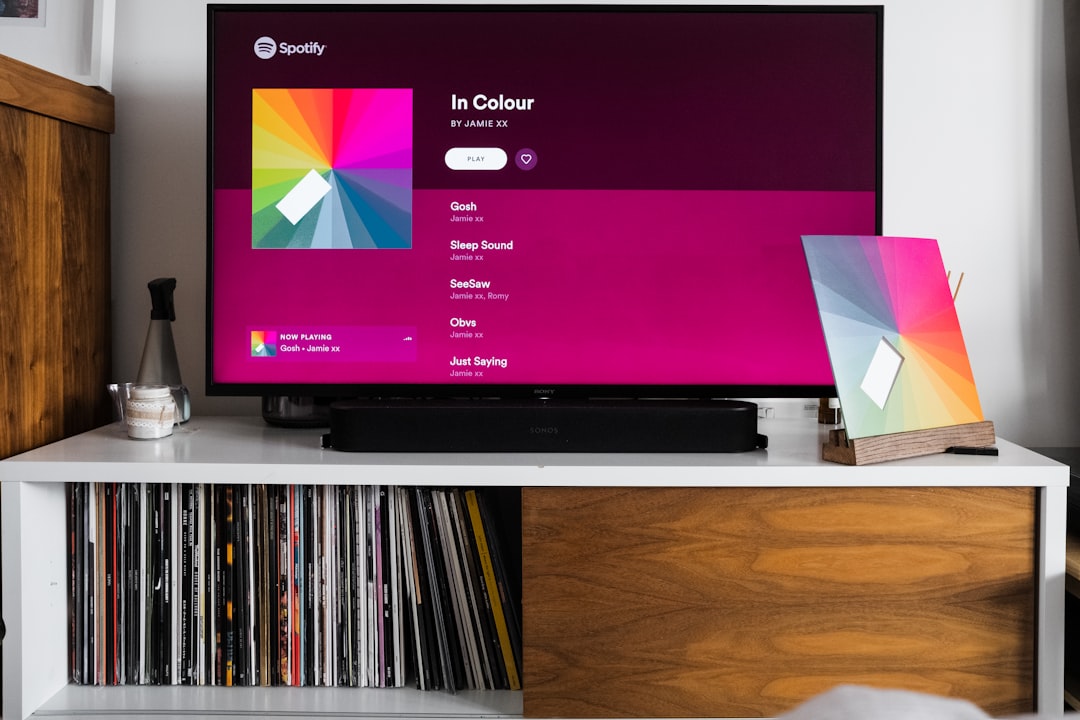Plutonium BO2 is a popular modded version of the classic Call of Duty: Black Ops II, offering enhanced features, improved servers, and a more stable experience for multiplayer and zombies modes. However, one common issue that players report is that their progress—such as unlocks, levels, or statistics—is not being saved between sessions. If you’re facing this issue, understanding the possible causes and implementing reliable fixes is essential to ensure your gameplay is not wasted.
Why Your Progress Might Not Be Saving
Before diving into fixes, it’s important to understand the factors that might be causing this issue. The Plutonium client operates differently from the original game servers and uses a separate system for profile and progress saving. A few common reasons for lost progress include:
- Not being logged in to your Plutonium account when playing.
- Game files not having proper permission to write progress to your system.
- Antivirus or Windows Defender interfering with file saving.
- Running the game without administrator privileges.
- Corrupt or missing configuration files.
Each of these issues can interfere with your ability to retain progress across gaming sessions. Below is a detailed, step-by-step guide to resolving these complications.
1. Make Sure You’re Logged In
The most basic yet often overlooked solution is ensuring that you’re logged into your Plutonium account.
Steps:
- When launching the Plutonium launcher, make sure to enter your correct username and password.
- Confirm that your profile name appears on the main menu screen in-game.

If you play offline or skip login, your stats will not sync or be saved server-side.
2. Run Plutonium as Administrator
Without the necessary system permissions, Plutonium may fail to save data correctly.
How to do this:
- Right-click on the Plutonium launcher icon.
- Select “Run as administrator.”
This grants the client elevated access to your system, ensuring it can write files and save progress without interference.
3. Whitelist Plutonium in Antivirus or Windows Defender
Sometimes, security software mistakenly flags file-saving behavior as suspicious activity. To prevent this, exclude Plutonium from scans.
For Windows Defender:
- Go to Settings > Update & Security > Windows Security > Virus & threat protection.
- Click on “Manage settings” under Virus & threat protection settings.
- Scroll down to “Exclusions” and add the Plutonium folder to the list.
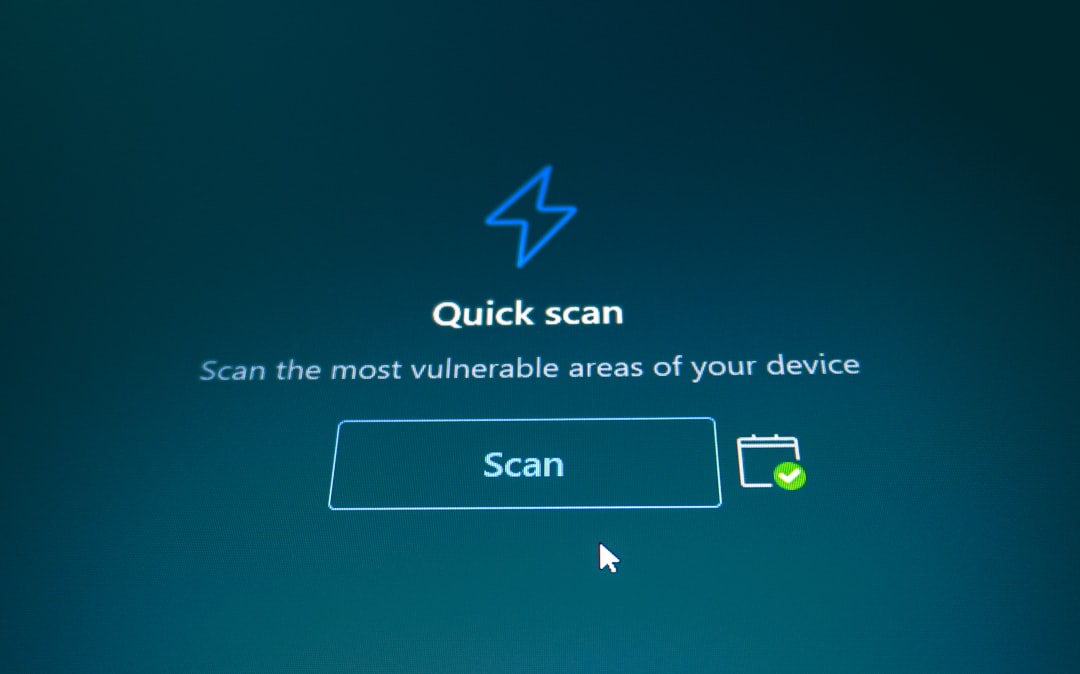
If you’re using third-party antivirus software, refer to its documentation for steps on how to exclude certain folders or executables.
4. Check File Permissions
Sometimes, your game files and configuration folders may not have the required permissions to store changes.
Instructions:
- Navigate to your Plutonium or BO2 directory.
- Right-click the folder and select “Properties.”
- Under the Security tab, make sure your Windows account has Full Control access.
Apply any changes and restart your system. This ensures that game logs, stats, and progress files can be updated as needed.
5. Backup and Reset Your Stats
If none of the above steps work, your profile configuration might be corrupted. Fortunately, Plutonium allows you to reset your stats manually.
Steps:
- Navigate to the following folder:
%localappdata%\Plutonium\storage\t6 - Find the file mpdata or zmdata depending on whether your issue is in Multiplayer or Zombies mode.
- Backup this file by copying it to a safe location.
- Now, delete the original from the folder.
- Launch the game and log in again. A fresh stats file will be created.
Be warned that this method resets your progress. Use it only if everything else has failed and corrupt data is suspected.
6. Use the Latest Plutonium Launcher
Sometimes, the issue may lie in outdated files. Always ensure you’re using the most recent version of the Plutonium launcher.
How:
- Visit the official Plutonium website: https://plutonium.pw
- Download the latest version and replace your old launcher if needed.
Conclusion
Not being able to save your hard-earned progress in Plutonium BO2 can be immensely frustrating. Fortunately, the issue is usually rooted in one of a few manageable causes. Following the steps above will help you troubleshoot and resolve the problem effectively, ensuring your game stats and unlocks are retained moving forward. Always remember to run the launcher as an administrator, log in correctly, and periodically back up your game data for added security.