The Steam Deck is a remarkably versatile handheld gaming device, allowing players to enjoy a variety of platforms—Steam, Epic Games, and even GOG. While most experiences are seamless, some users have encountered a frustrating issue: the mouse cursor not working correctly, or disappearing entirely, when launching GOG games, particularly through platforms like Lutris or directly via non-Steam shortcuts. If you’re struggling with this problem, don’t worry—there are several ways to get your cursor back and get back into the game.
Why Does the Cursor Issue Occur?
The cursor issue on the Steam Deck usually arises due to compatibility issues between the native Linux environment that the Steam Deck runs on and Windows-based components used by some GOG games. These games are primarily built for Windows and often require extra configuration to run smoothly on Linux systems via Proton or Wine. Additionally, desktop input methods like the trackpad or touchscreen sometimes don’t register properly once the game launches.
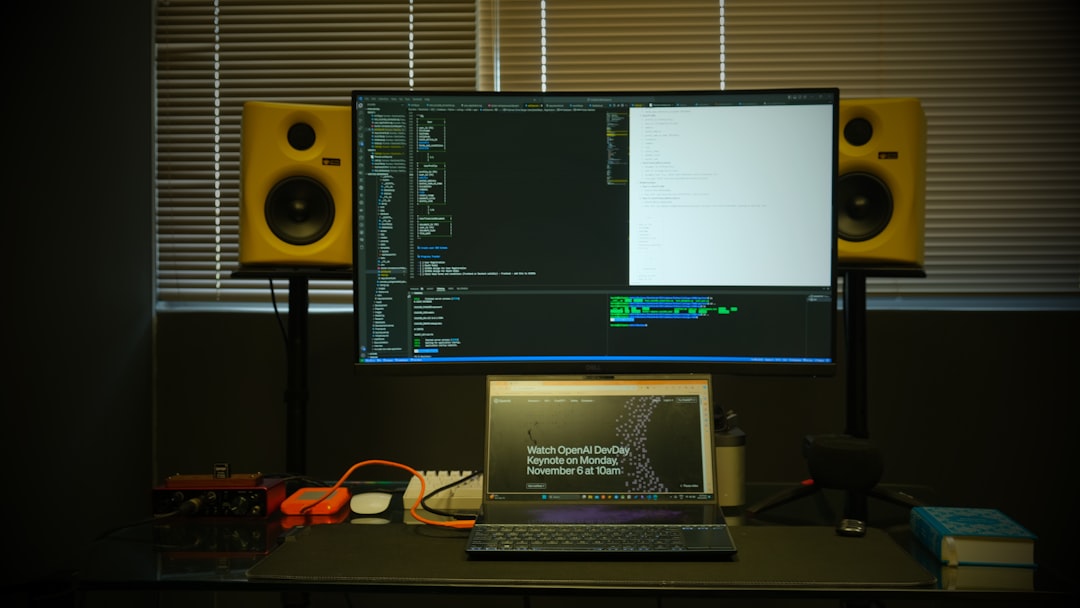
Fixing the Cursor Issue: Step-by-Step Guide
Here’s a breakdown of different solutions you can try to fix the mouse cursor not working in GOG games on the Steam Deck.
1. Enable Steam Input for Non-Steam Games
Often, GOG games are added as “Non-Steam” games in Steam to take advantage of Proton. To allow the use of touchpads and virtual mice, enable Steam Input:
- Open Steam in Desktop Mode.
- Find your GOG game in the Library.
- Right-click, then select Properties.
- Under Controller, change to Enable Steam Input.
This setup helps Steam recognize controller inputs, including the touchpad as a virtual mouse, even for non-native games.
2. Use a Community Layout with Mouse Emulation
You can also apply a community controller layout that includes mouse emulation features:
- In Gaming Mode, open your game via the Steam Library.
- Press the Steam button and choose Controller Settings.
- Browse community layouts and pick one that maps mouse movement to the right trackpad and clicks to the triggers or buttons.
This method effectively works around the issue by simulating mouse actions through the controller.
3. Set Launch Options with a Virtual Desktop Environment
If you’re using Lutris or launching games via Wine, sometimes the game doesn’t grab the cursor properly. Use a virtual desktop to help with that:
- Open Lutris and right-click your GOG game.
- Select Configure > Runner Options.
- Enable Run in a virtual desktop and set a resolution (e.g., 1280×800).
The virtual desktop traps the mouse correctly and displays it appropriately in most cases.
4. Install Dependencies and Use Wine Tricks
Sometimes the problem can be resolved with supporting packages or specific tweaks:
- Open a terminal and make sure
wineandwine-tricksare installed. - Run
winetricksand install dxvk or vcrun2015 depending on the game’s requirements. - Use
winetricks mousewarp overrideif the game steals the cursor or fails to confine it properly.

Additional Suggestions
Here are some other helpful tips to consider:
- Try Proton GE: A community-enhanced version of Proton, often fixing compatibility issues.
- Switch between Desktop and Gaming Mode: Some interfaces work better in one mode than the other.
- Check Resolution Settings: A mismatch in resolution or scaling might make the cursor appear “invisible.”
Conclusion
The cursor not working with GOG games on your Steam Deck can be frustrating, especially when otherwise everything runs smoothly. Fortunately, with a few tweaks—like enabling Steam Input, using Lutris configurations, and applying community layouts—you can get your mouse functions fully operational. As always, testing multiple solutions is key, as different games and setups may require unique approaches. With a bit of patience, you’ll turn that cursor problem into a thing of the past!


