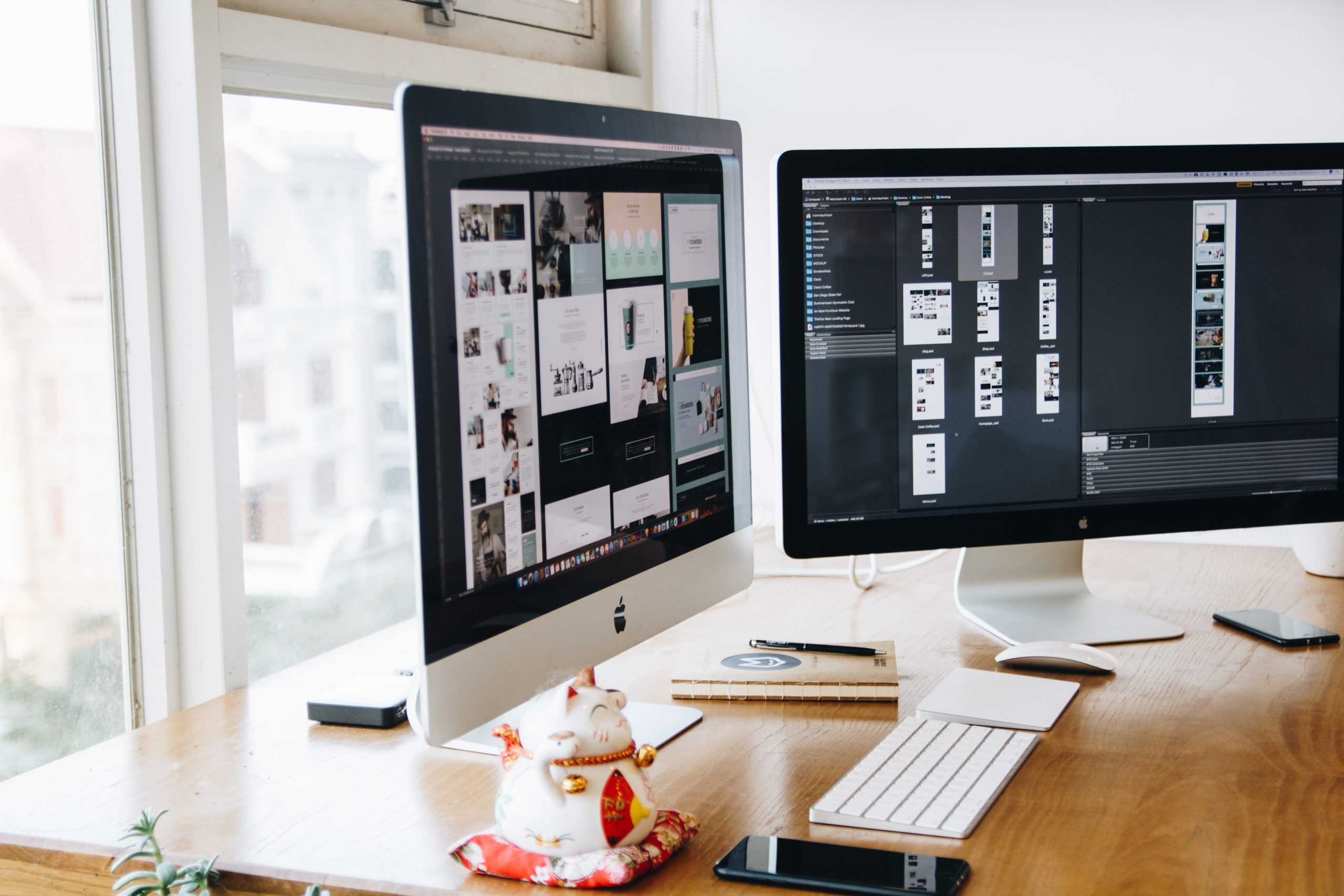Zen Browser is a fast and secure web browser designed to keep your browsing smooth and private. Installing and uninstalling it on a Windows 11 PC is quick and easy.
How to Install Zen Browser
Follow these steps to get Zen Browser up and running on your Windows 11 computer:
Step 1: Download the Installer
- Open your current web browser.
- Go to the official Zen Browser website.
- Find the download button and click it.
- Wait for the download to complete.

Step 2: Run the Installer
- Go to your Downloads folder.
- Find the Zen Browser setup file.
- Double-click the file to start the installation.
Step 3: Follow the Installation Steps
- The setup window will open.
- Click Next to continue.
- Agree to the terms and conditions.
- Choose the installation location (or leave it as default).
- Click Install and wait for the process to finish.
Step 4: Open Zen Browser
- Once installed, click Finish.
- Find the Zen Browser shortcut on your desktop or Start menu.
- Double-click to open it.
That’s it! Zen Browser is now installed and ready to use.

How to Uninstall Zen Browser
If you no longer need Zen Browser, you can remove it easily.
Step 1: Open Settings
- Press Win + I to open the Settings window.
- Click on Apps.
- Go to Installed Apps.
Step 2: Find Zen Browser
- Scroll through the list or use the search bar.
- Locate Zen Browser.
Step 3: Uninstall
- Click the three-dot menu next to Zen Browser.
- Select Uninstall.
- Confirm by clicking Uninstall again.
Step 4: Remove Leftover Files (Optional)
Some files may remain even after uninstalling. To clean them up:
- Press Win + R and type
%AppData%, then hit Enter. - Look for a Zen Browser folder.
- If found, delete it.
- Empty your Recycle Bin.
That’s it! Zen Browser is completely removed.
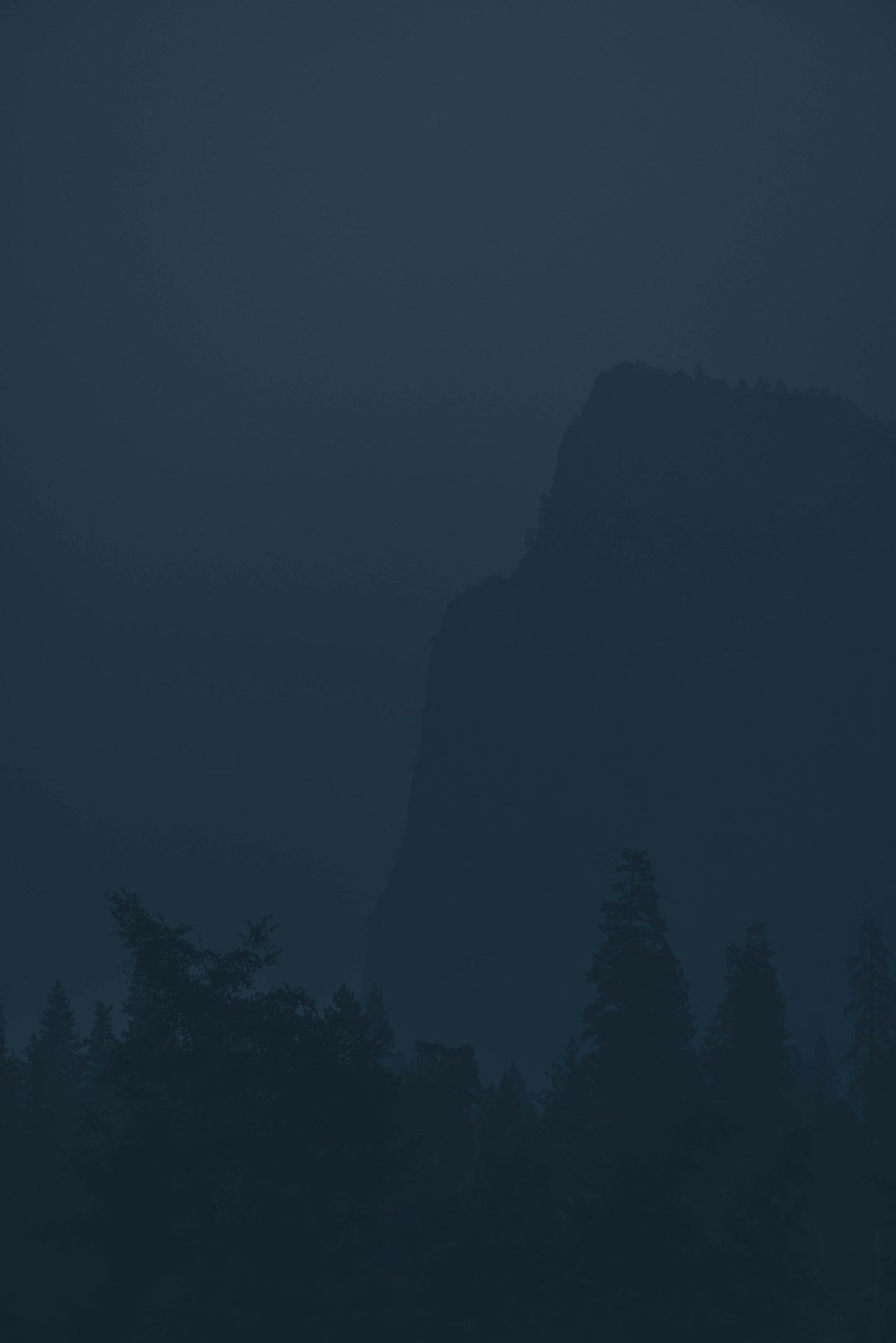
Final Thoughts
Zen Browser is simple to install and just as easy to remove. Whether you’re trying it out or switching to a different browser, these steps will help you do it effortlessly.
Enjoy browsing the web in a way that suits you best!