Creating a hierarchical chart in Microsoft PowerPoint is an effective way to visualize organizational structures, business workflows, or any system that relies on ranking and levels. PowerPoint includes built-in tools such as SmartArt, which allow users to quickly build and customize hierarchical diagrams with ease and precision. Whether you’re preparing a presentation for a corporate boardroom or an academic project, a well-structured hierarchy chart can significantly enhance understanding and communication.
This article offers a step-by-step guide on how to create a professional-looking hierarchical chart in Microsoft PowerPoint, as well as tips to ensure clarity and visual appeal.
What Is a Hierarchical Chart?
A hierarchical chart (also known as an organizational chart or org chart) is a visual representation of the structure of an organization or system, showing the relationships and relative ranks of its parts or roles. It typically starts with a top-level node and branches downward to lower levels in an orderly, nested fashion.

Steps to Create a Hierarchical Chart in Microsoft PowerPoint
-
Open Microsoft PowerPoint
Launch PowerPoint and open a new or existing presentation where you want to insert the hierarchical chart. -
Insert a New Slide (Optional)
Navigate to the slide where you want the chart. You can add a new slide by clicking “New Slide” in the Home tab and selecting a layout that suits your needs. -
Access the SmartArt Tool
Click on the Insert tab in the main ribbon. Then select “SmartArt” from the Illustrations group. This will open the Choose a SmartArt Graphic dialog box. -
Select a Hierarchy Layout
In the dialog box, click “Hierarchy” from the left-hand menu. You will see several layout options such as Organization Chart, Picture Organization Chart, and more.- Tip: The standard Organization Chart is best for most hierarchical structures.
Click “OK” once you’ve made your selection.
-
Add Text to Chart Boxes
You can now click inside each shape to enter names or roles. Alternatively, use the Text Pane (on the left side of the chart) for easier editing. -
Add or Remove Chart Elements
Use the SmartArt Design tab to add shapes (such as subordinates or assistants) or to remove unnecessary boxes:- Select a shape and then click “Add Shape” in the top menu.
- Choose from options like Add Shape Below, Add Assistant, or Add Shape After.
-
Customize the Appearance
Utilize the SmartArt Styles group in the toolbar to change the style and color of your hierarchical chart. Choose designs that offer strong contrast and legibility.
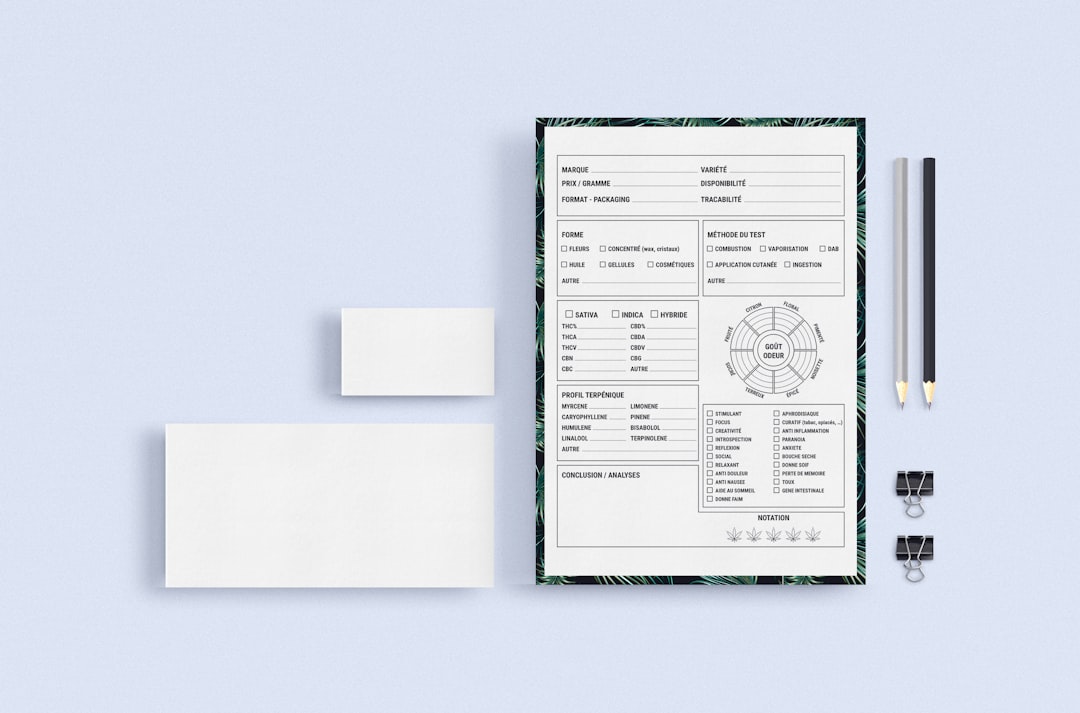
Best Practices for Hierarchical Charts
When constructing a hierarchy, clarity and simplicity are key. Avoid overcrowding the chart and make sure the logical flow is easy to understand.
- Stick to Clear Labels: Use concise, descriptive titles for each box.
- Limit Levels: Try not to exceed 3–4 hierarchy levels to avoid complexity.
- Use Color Intelligently: Assign the same color to roles at similar levels or functions.
- Ensure Readability: Choose legible fonts and text sizes that are visible even in a presentation setting.
- Keep it Aligned: Use PowerPoint’s alignment tools to keep everything evenly spaced and professional-looking.
When to Use a Hierarchical Chart
Hierarchical charts are not just for organizational structures. Here are a few common uses:
- Display corporate reporting structures
- Map out departmental hierarchies and team roles
- Illustrate project management authority or task delegation
- Clarify steps or stages in decision-making processes
Final Thoughts
Mastering the use of hierarchical charts in Microsoft PowerPoint can greatly improve the clarity and professional impact of your presentations. By leveraging built-in tools like SmartArt and applying thoughtful design, presenters can communicate complex structures with confidence and precision.
For those regularly involved in team planning, process mapping, or executive presentations, learning how to efficiently build and tailor hierarchical charts will become an invaluable skill.
Remember, good visualization translates directly to better communication.



