GoHighLevel (GHL) is an all-in-one marketing automation platform that helps businesses streamline their processes, from lead generation to customer management. However, like all software tools, GHL can encounter issues that might disrupt workflows. One common issue is the appearance of error code numbers, which can sometimes be confusing or frustrating for users.
Error codes in GHL can occur for various reasons, such as integration problems, configuration errors, or network issues. While these error codes are typically accompanied by a brief description of the problem, the numeric code itself can be cryptic. Removing or addressing these error codes is crucial to ensure that your GoHighLevel platform is running smoothly.
In this article, we’ll walk you through how to identify and remove error codes from your GoHighLevel account, helping you maintain a more seamless experience.
Understanding Error Codes in GoHighLevel
Before we dive into the steps for removing error codes, it’s important to understand what these codes are and what they indicate.
- What are Error Codes? Error codes are numeric values that GoHighLevel uses to communicate specific issues within the platform. They are often linked to a specific action or process that has failed, such as a failed SMS delivery, API integration issue, or a configuration mistake.
- Where Do Error Codes Appear? Error codes typically appear in areas like workflow automations, email/SMS campaigns, or while trying to integrate with third-party tools. They might also appear in logs or notifications when something isn’t functioning as expected.
- Common Types of Error Codes Some common error codes you might encounter include:
- SMS delivery errors (e.g., “Error Code 101: SMS Failed to Send”)
- API connection issues (e.g., “Error Code 500: Internal Server Error”)
- Integration failures (e.g., “Error Code 404: Resource Not Found”)
- Payment gateway errors (e.g., “Error Code 401: Unauthorized Access”)
Steps to Remove or Resolve Error Codes in GoHighLevel
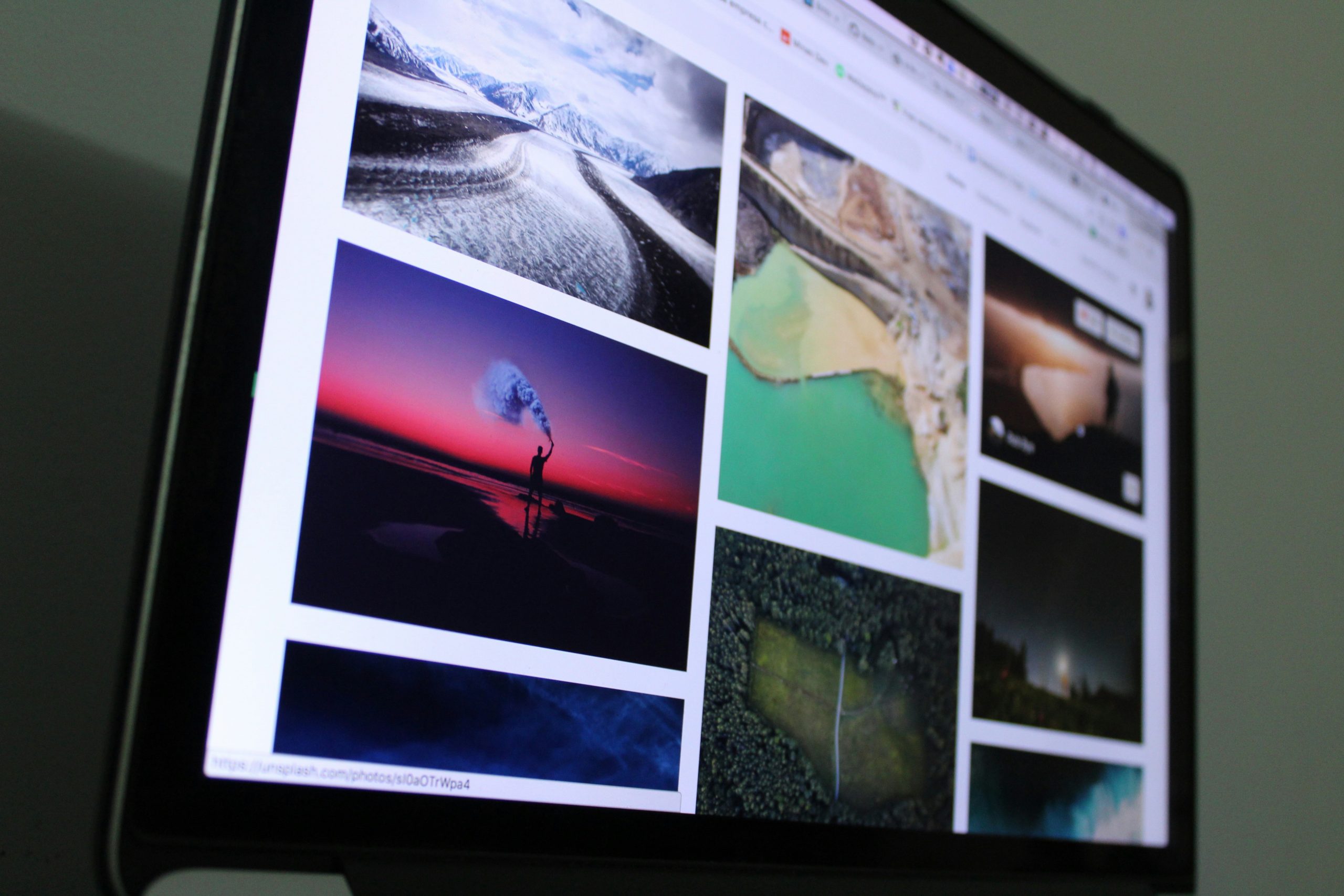 Here are the steps you can take to troubleshoot and resolve these error codes in GoHighLevel:
Here are the steps you can take to troubleshoot and resolve these error codes in GoHighLevel:
1. Review the Error Message
The first step is to carefully review the error message that accompanies the code. Often, GoHighLevel will provide additional information such as a brief description or suggested troubleshooting steps. Identifying the root cause of the error is the key to resolving it.
2. Check Your Integrations
One of the most common reasons for error codes is an issue with integrations. GoHighLevel allows you to connect various third-party apps like CRMs, email services, payment processors, and more. If an integration is not configured properly, it may result in error codes.
- How to Check Integrations:
- Go to Settings > Integrations in GoHighLevel.
- Review the integrations listed and ensure they are all correctly connected.
- If any integrations are marked as disconnected or misconfigured, follow the instructions to reconnect them properly.
3. Verify Your Workflow Automations
If you are using workflows to send emails, SMS messages, or perform other actions, errors in your workflows can trigger error codes. These errors often occur if a step in the workflow fails due to invalid information, incorrect parameters, or a missing connection.
- How to Check Workflows:
- Navigate to Automation > Workflows in GoHighLevel.
- Check the logs of each workflow that triggered the error code.
- If you find a problem, make adjustments to the workflow, such as fixing the action steps, updating conditions, or ensuring all necessary fields are filled out correctly.
4. Check Your SMS or Email Settings
 Many error codes are related to SMS or email delivery failures. These could be caused by issues such as incorrect sender IDs, carrier problems, or API limitations.
Many error codes are related to SMS or email delivery failures. These could be caused by issues such as incorrect sender IDs, carrier problems, or API limitations.
- How to Fix SMS/Email Delivery Issues:
- For SMS, go to Settings > SMS and check your SMS provider settings. Ensure your SMS credits are not depleted and that your sender ID is valid.
- For email issues, go to Settings > Email and verify your SMTP settings. Ensure that your email service provider is properly configured and that your account isn’t restricted or flagged for sending limits.
5. Inspect API Keys and Tokens
If the error code is related to an external API, such as a payment gateway or a third-party CRM, you may need to check your API keys or authentication tokens. Invalid or expired API keys can trigger error codes related to integration failures.
- How to Inspect API Keys:
- Navigate to Settings > API.
- Check that all API keys are correct and have not expired.
- If the error code is related to an authentication problem, consider regenerating the API key and updating it in the integration settings.
6. Clear Cache and Cookies
Sometimes, issues like error codes can be related to browser problems, such as outdated cache or cookies. Clearing your browser cache can help refresh the platform and resolve errors caused by outdated data.
- How to Clear Cache:
- Clear the cache and cookies on your browser. This can often resolve issues that stem from stale data.
- You can also try accessing GoHighLevel from a different browser or device to see if the error persists.
7. Contact Support
If you have followed all the troubleshooting steps and the error codes persist, it may be time to contact GoHighLevel support. Their team can provide additional insight into the error codes and guide you toward a solution. Provide them with the error code and a description of what you were doing when the error occurred for faster resolution.
- How to Contact Support:
- Visit the Help Center in GoHighLevel, where you can find resources or submit a support ticket.
- Alternatively, you can reach out to their customer support via email or live chat.
Preventing Future Error Codes
To avoid encountering error codes in the future, consider taking the following preventative steps:
- Regularly update integrations to ensure they remain connected and up to date.
- Double-check automation workflows before activating them to avoid missing steps or incorrect logic.
- Monitor account activity, including email and SMS delivery, to catch issues early.
- Set up alert systems for when an error occurs so that you can react quickly to prevent disruptions.
Conclusion
Error codes in GoHighLevel may seem intimidating at first, but with the right approach, you can easily troubleshoot and remove them. By understanding the source of the error, checking integrations, reviewing workflow settings, and staying on top of your API keys and system configurations, you can keep your GoHighLevel account running smoothly.
If issues persist, don’t hesitate to reach out to GoHighLevel support for expert assistance. By staying proactive, you can ensure your business continues to benefit from GoHighLevel’s powerful marketing automation features without any disruptions caused by error codes.



