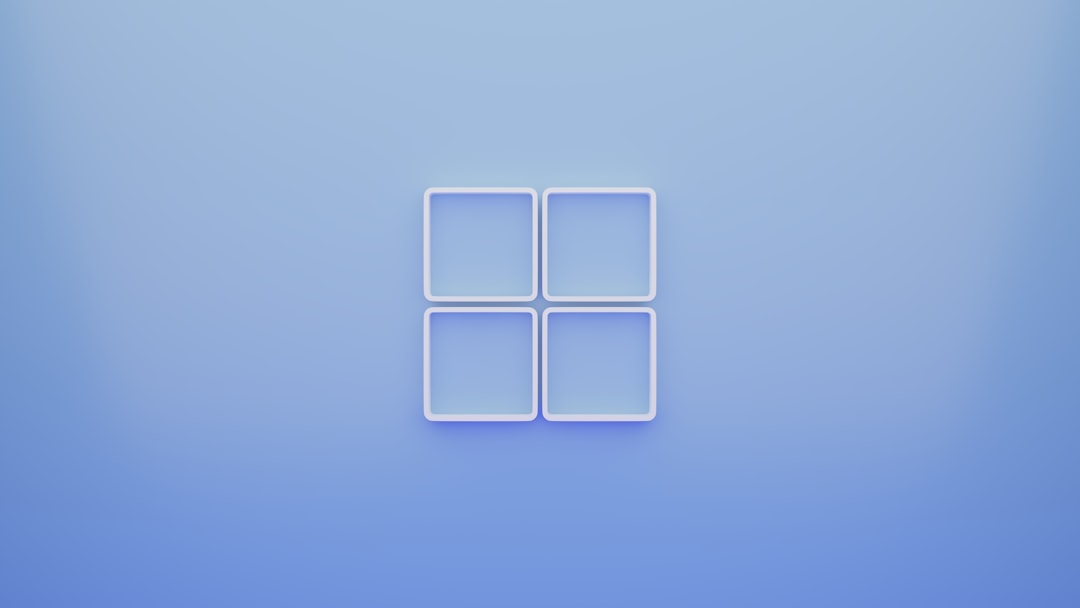Internet Download Manager (IDM) is a popular tool among Windows users for accelerating downloads and managing content fetched from the web. However, some users on Windows 10 and Windows 11 have experienced recurring crashes when launching or using IDM. These crashes can be frustrating, especially for users who rely on the tool for daily tasks such as downloading large files, videos, or important software updates. Fortunately, there are several strategies and solutions to troubleshoot and repair IDM when it keeps crashing.
Common Causes of IDM Crashes on Windows 10 and Windows 11
Before diving into fixes, it’s crucial to understand what typically causes IDM to crash on these newer versions of Windows. Common issues include:
- Incompatible or outdated version of IDM
- Corrupt installation files
- Conflicts with browser extensions or other software
- Windows updates that affect IDM compatibility
- Antivirus or firewall interference
With this knowledge in hand, you can proceed to apply the appropriate fixes depending on your situation.
Step-by-Step Solutions to Repair IDM Crashes
1. Update IDM to the Latest Version
An outdated version of IDM might not be compatible with the latest updates in Windows 10 or 11. Developers continuously release patches and new versions to address bugs and enhance stability.
- Open IDM.
- Go to Help > Check for Updates.
- If an update is available, download and install it.
If IDM crashes upon launching, skip to the next step and try updating after resolving the crash issue.
2. Reinstall IDM
Corrupt files or improper installation may lead to sudden application crashes. A fresh installation often resolves these issues.
- Press Windows + R, type appwiz.cpl, and press Enter.
- Find and uninstall Internet Download Manager.
- Restart your PC.
- Download the latest version from the official IDM website.
- Install the tool and restart your computer once again.

3. Disable Antivirus or Whitelist IDM
Occasionally, antivirus programs incorrectly flag IDM as a threat, blocking its operations and triggering crashes.
- Open your antivirus software.
- Temporarily disable real-time protection or add IDM to the whitelist.
- Restart IDM to verify if the issue persists.
Note: Always re-enable your antivirus after testing IDM. If IDM works fine after being whitelisted, then keep it permanently added as a safe application.
4. Reset IDM Configuration Settings
IDM’s configuration files can become corrupted or improperly set, especially after Windows updates or system changes. Resetting them may resolve the issue.
- Navigate to the IDM installation directory (typically C:\Program Files (x86)\Internet Download Manager).
- Delete the file named idm.ini or move it to another location as a backup.
- Relaunch IDM. It will recreate default configuration files automatically.
5. Check for Conflicting Extensions or Add-ons
If you use browser extensions related to IDM or third-party downloaders, they may conflict with IDM’s internal processes.
- Open the browser where IDM is integrated (Chrome, Firefox, etc.).
- Disable all download-related extensions temporarily.
- Ensure that only the official IDM Integration Module is enabled.
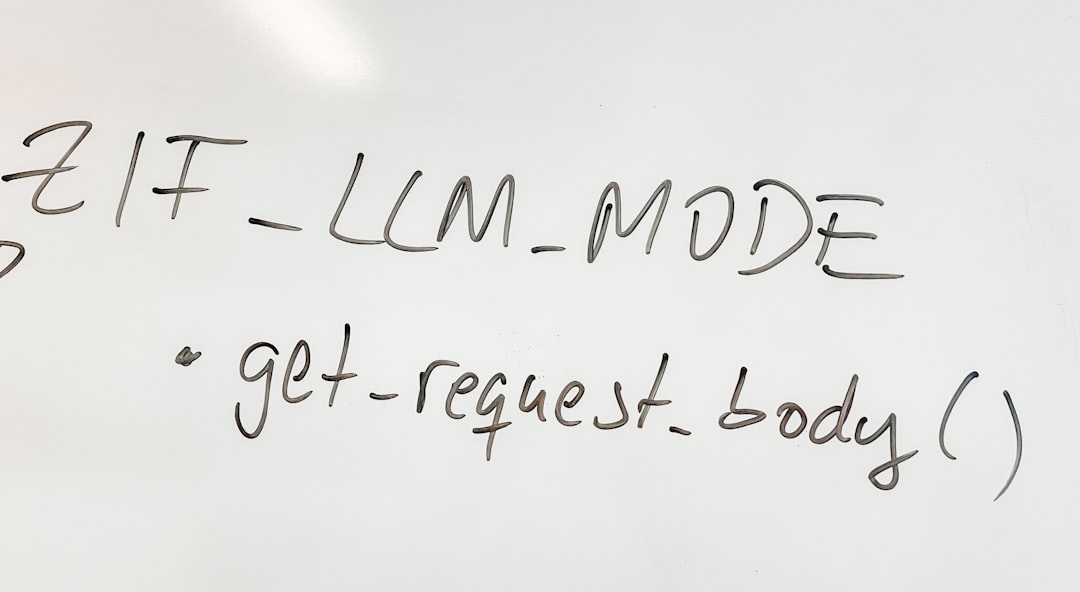
6. Run IDM as Administrator
Permissions issues may prevent IDM from operating correctly on Windows 10/11. Running IDM with admin privileges often resolves such problems.
- Right-click on the IDM shortcut.
- Select Properties.
- Under the Compatibility tab, check Run this program as an administrator.
- Click Apply and OK.
7. Use Windows Compatibility Troubleshooter
Windows includes a built-in troubleshooter designed to help older programs run on newer operating systems.
- Right-click the IDM shortcut or executable file.
- Click Troubleshoot compatibility.
- Let Windows suggest the best compatibility mode or choose Windows 8 manually.
- Test the program and confirm the settings.
8. Roll Back Recent Windows Updates
In rare cases, a recent Windows update may conflict with IDM’s functionality. If IDM started crashing after such an update, rolling it back could be a solution.
- Go to Settings > Update & Security > Windows Update.
- Click View update history.
- Click Uninstall updates.
- Select the most recent update and choose Uninstall.
Important: Only use this method as a last resort and ensure other essential functions remain unaffected following the rollback.
Preventing Future IDM Crashes
Once you’ve resolved the crashing issue, it’s essential to maintain IDM’s stability moving forward:
- Always keep IDM updated. Developers patch bugs in newer releases.
- Avoid third-party patches or cracked versions of IDM as they often lead to instability and security threats.
- Monitor browser extension compatibility regularly, especially after browser or IDM updates.
- Backup configuration settings if you make significant changes.
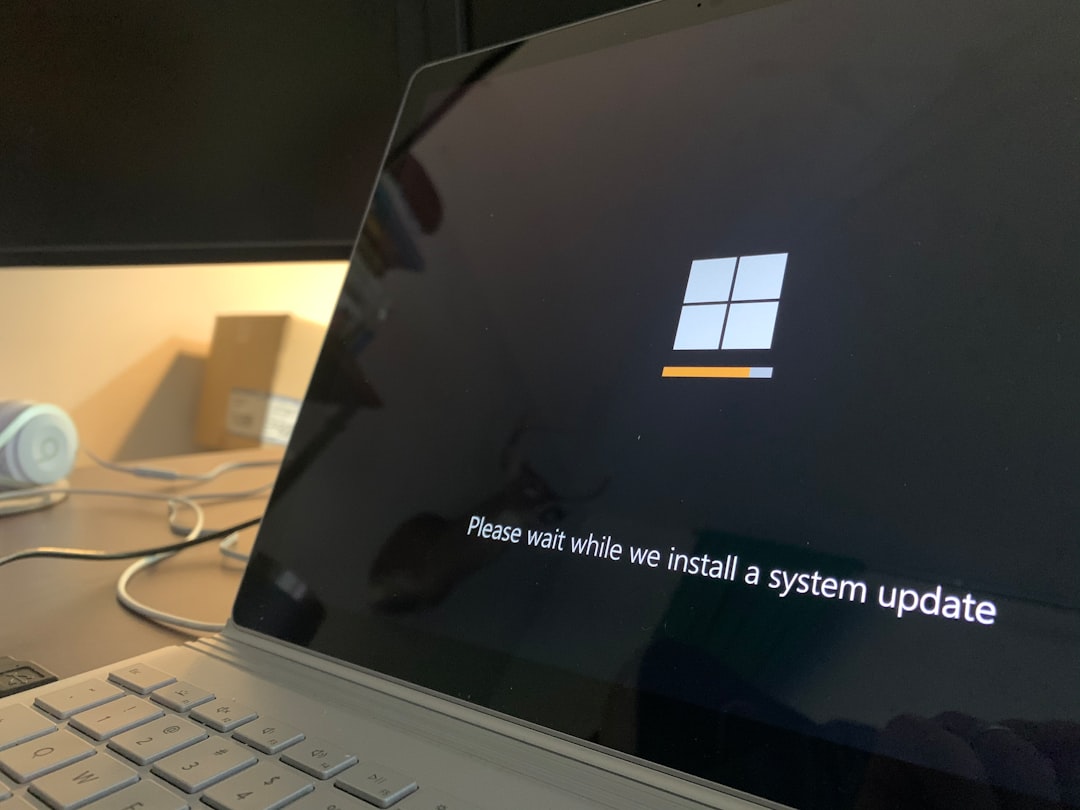
Conclusion
IDM remains one of the most powerful download managers available, but like any software, it can run into problems—especially after system or software updates. When IDM keeps crashing on Windows 10 or Windows 11, it’s usually due to an outdated version, conflicts with other software, or damaged files. By following the step-by-step instructions above, users can usually get IDM running smoothly again without the need for advanced technical skills.
Frequently Asked Questions (FAQ)
- Q: Why does IDM crash after updating Windows?
A: New Windows updates may introduce compatibility issues that conflict with older IDM versions. Always update IDM after updating your OS. - Q: Can antivirus software interfere with IDM?
A: Yes. Some antivirus programs mistakenly identify IDM as a threat and block its processes. Whitelisting IDM usually resolves this. - Q: Is there a safe location to download the latest IDM version?
A: Yes. The official IDM website (www.internetdownloadmanager.com) is the safest source. - Q: My downloads keep stopping even after fixing IDM crashes. What should I do?
A: Check your internet connection, firewall settings, and make sure your browser integration is correctly configured within IDM. - Q: Will reinstalling IDM delete my queued downloads?
A: Reinstalling may remove queued downloads unless you back up the download queue. Backups can be made via the Tasks > Export/Import feature. - Q: Does IDM work better on Windows 10 or Windows 11?
A: IDM is optimized for both Windows 10 and 11, but issues may arise depending on system updates and third-party software installed. Keeping IDM and Windows fully updated helps ensure optimal performance.