Oh no! Your text messages have vanished from your iPhone. Don’t panic. There are several ways to bring them back. Whether you mistakenly deleted them or they disappeared due to an update, we’ve got you covered.
1. Check Your Recently Deleted Folder
Did you know that iOS keeps deleted messages for up to 30 days? Here’s how to check:
- Open the Messages app.
- Tap Filters in the top-left corner.
- Select Recently Deleted.
- Find your lost texts, select them, and tap Recover.
If the messages are there, you’re in luck!
2. Restore Messages from iCloud Backup
If you have iCloud Backup turned on, your messages may be saved there. Follow these steps:
- Go to Settings > General > Transfer or Reset iPhone.
- Tap Erase All Content and Settings.
- Set up your device again and choose Restore from iCloud Backup.
Warning: This will erase your current data, so back up anything important before doing this!
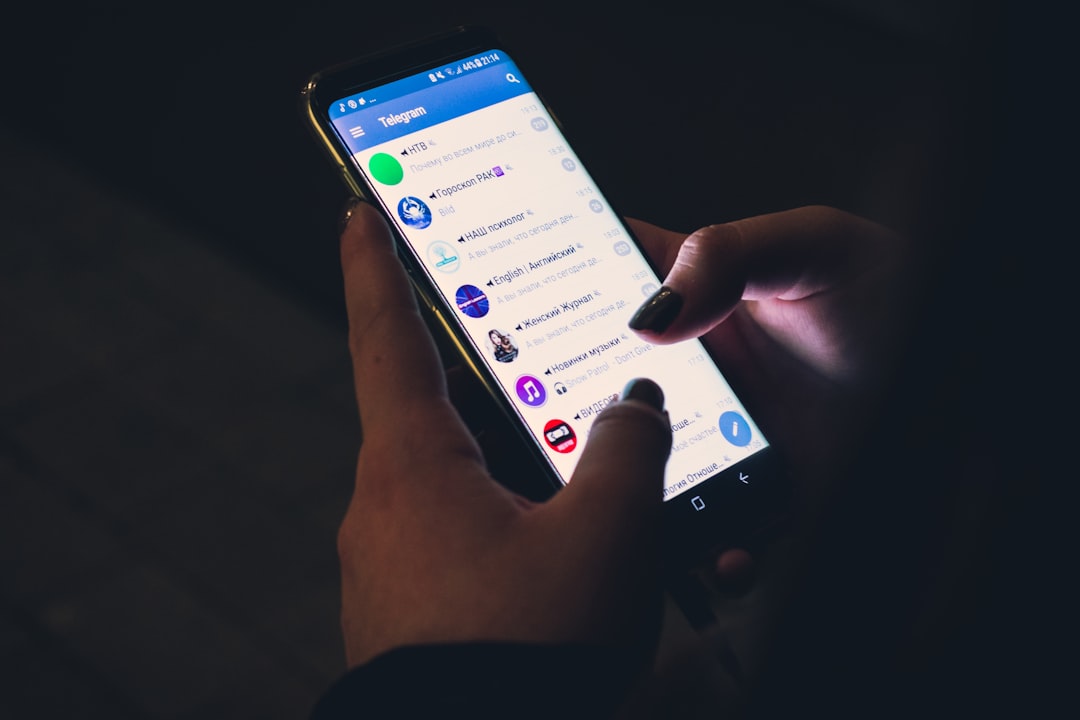
3. Use iTunes or Finder Backup
If you’ve backed up your iPhone on a computer, you can retrieve messages from there:
- Connect your iPhone to your computer.
- Open iTunes (or Finder on macOS Catalina or later).
- Select your device and choose Restore Backup.
- Pick a backup from before the messages disappeared.
Your iPhone will restart, and your messages should be back.
4. Retrieve Messages from Another Apple Device
If you use multiple Apple devices with the same Apple ID, your messages might still be on another device.
- Check your iPad or Mac.
- Look for the missing messages in the Messages app.
- If found, take screenshots or copy them to avoid losing them again!
5. Contact Your Carrier
Believe it or not, your mobile carrier might have copies of your messages. Try this:
- Call your mobile carrier’s customer support.
- Ask if they can retrieve your deleted texts.
- Some carriers provide text message backups, though not always.
It’s worth a shot!

6. Use Third-Party Recovery Tools
If all else fails, specialized recovery software might save the day. Here are some popular options:
- Dr.Fone – Data Recovery
- PhoneRescue by iMobie
- Tenorshare UltData
Download the tool, connect your iPhone to your computer, and follow the instructions. These tools scan your device for recoverable messages.
How to Prevent Future Message Loss
Want to avoid this mess again? Here are a few tips:
- Enable iCloud Backup under Settings > Your Name > iCloud > iCloud Backup.
- Regularly back up your iPhone using iTunes or Finder.
- Keep your iOS updated to reduce software glitches.
Final Thoughts
Lost messages can be stressful, but there are multiple ways to retrieve them. Start with the simplest options like checking the Recently Deleted folder. If that doesn’t work, try iCloud, iTunes, or even ask your carrier.
And remember—always back up your data to prevent this from happening again!



