So, you’ve launched your very own WordPress site. Congrats! 🎉 Whether it’s a blog, a portfolio, or your dream online shop, you’re officially a website owner. But with great power comes great responsibility. That means keeping your site safe and up-to-date.
Don’t worry. This guide will help you secure and maintain your self-hosted WordPress site like a pro — no superhero cape required. 🦸
Why Security and Maintenance Matter
Your WordPress site is live on the internet. That means, unfortunately, it’s a target. Hackers love WordPress. Not because it’s bad, but because it’s popular.
If you ignore updates and security, your site could get:
- Hacked – Your content or data could be stolen.
- Blacklisted – Search engines might warn users away from your site.
- Broken – An outdated plugin could crash everything.
Scary, right? But don’t panic. You’re about to learn how to fix all that.
1. Keep WordPress Core Updated
WordPress is software. And like any other software, it gets updates.
These updates fix bugs, improve performance, and most importantly — patch security holes.
To update:
- Go to your WordPress dashboard.
- Click on Dashboard > Updates.
- Click the big “Update Now” button if it’s there.
Tip: Set it to update automatically for minor updates if you don’t log in often.
2. Update Your Themes and Plugins
Inactive themes and plugins don’t get a free pass. They can still be a risk.
So…
- Delete themes and plugins you’re not using.
- Update the ones you do use regularly.
Just like the core update, check under Dashboard > Updates and also under Plugins > Installed Plugins.
One click can save you big headaches later on.
3. Only Use Trusted Plugins
Plugins can give you superpowers… or they can be sneaky little villains.
Before installing a random plugin, ask yourself:
- Is it regularly updated?
- Does it have good reviews?
- How many active installations are there?
- Is the developer known or trusted?
Stick to plugins from the official WordPress repository or trusted developers only.
4. Use Strong Passwords
“123456” is not a password. Neither is “admin2024”.
Your login is the first line of defense.
So, create passwords that are:
- Long – At least 12+ characters.
- Mixed – Use numbers, symbols, uppercase, lowercase.
- Unique – Not used anywhere else.
You can use password managers like LastPass or Bitwarden if it’s hard to remember.
Bonus tip: Change your default “admin” username to something unique.
5. Install a Security Plugin
This is like your site’s personal bodyguard.
There are great security plugins that watch your site 24/7. They can:
- Block suspicious logins
- Monitor for malware
- Send alerts about strange activity
Popular options include:
- Wordfence
- Sucuri
- iThemes Security
Install one. Always keep it updated.
6. Back It Up!
Imagine spending months building your site… and then it’s gone.
Hard to even think about, right?
Backups are your time machine. If something breaks, just go “back in time.”
You can use plugins like:
- UpdraftPlus
- BackupBuddy
- Jetpack Backup
Set automatic backups daily or weekly, and store them in a remote location like Google Drive or Dropbox.
7. Use SSL
SSL encrypts the connection between your site and the user’s browser. It’s that little padlock in the address bar.
Google loves SSL. So do your visitors.
Most hosting providers offer free SSL certificates via Let’s Encrypt. Just turn it on in your cPanel or ask support to help.
No SSL = No trust.

8. Limit Login Attempts
Default WordPress lets you try to log in… as many times as you want.
That’s great for hackers, not so great for you.
Solution? Install a plugin to limit how many login attempts someone can make before being temporarily locked out.
Try:
- Limit Login Attempts Reloaded
- WP Limit Login Attempts
Make them guess too many times, and boom, blocked!
9. Disable File Editing
Did you know WordPress lets you edit your theme and plugin files right from the dashboard?
Convenient? Yes. Dangerous? Also yes.
If a hacker gets in, they’ll love this feature. So disable it!
Just add this line to your wp-config.php file:
define('DISALLOW_FILE_EDIT', true);
Now nobody can sneak in and alter your code from the backend.
10. Choose a Good Hosting Provider
Your host is like your website’s apartment building. If the foundation is cracked, everything you build can fall apart.
So choose a reliable host that offers:
- Daily backups
- Firewall protection
- 24/7 support
- Automatic updates
Some popular and secure hosting providers are:
- SiteGround
- WP Engine
- Kinsta
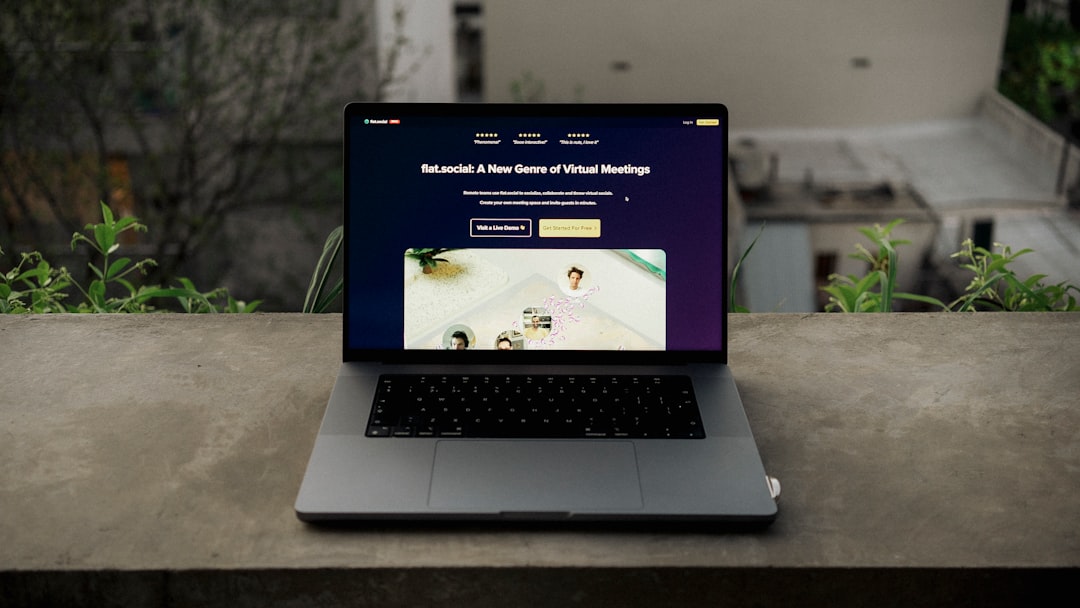
11. Monitor Site Activity
Sometimes shady things happen behind the scenes. Know what’s going on.
Use a plugin like:
- WP Activity Log
It will show you:
- Who logged in and when
- What changes were made
- Failed login attempts
It’s like CCTV but for your WordPress site. 🕵️♂️
12. Test Everything After Updates
You click “Update.” Everything seems fine… until your site crashes.
Always test your site after updates.
Better yet, use a staging site — a copy of your live site — to test updates before going live.
Some hosts offer this feature. Or use plugins like:
- WP Staging
Trust us: one small test can save a big mess.
Final Thoughts
Your WordPress site deserves love — not just during setup, but always.
Security and maintenance don’t have to be hard. With the right habits and tools, you’re in full control.
Keep things updated. Use smart passwords. Back it up. Set it and (



