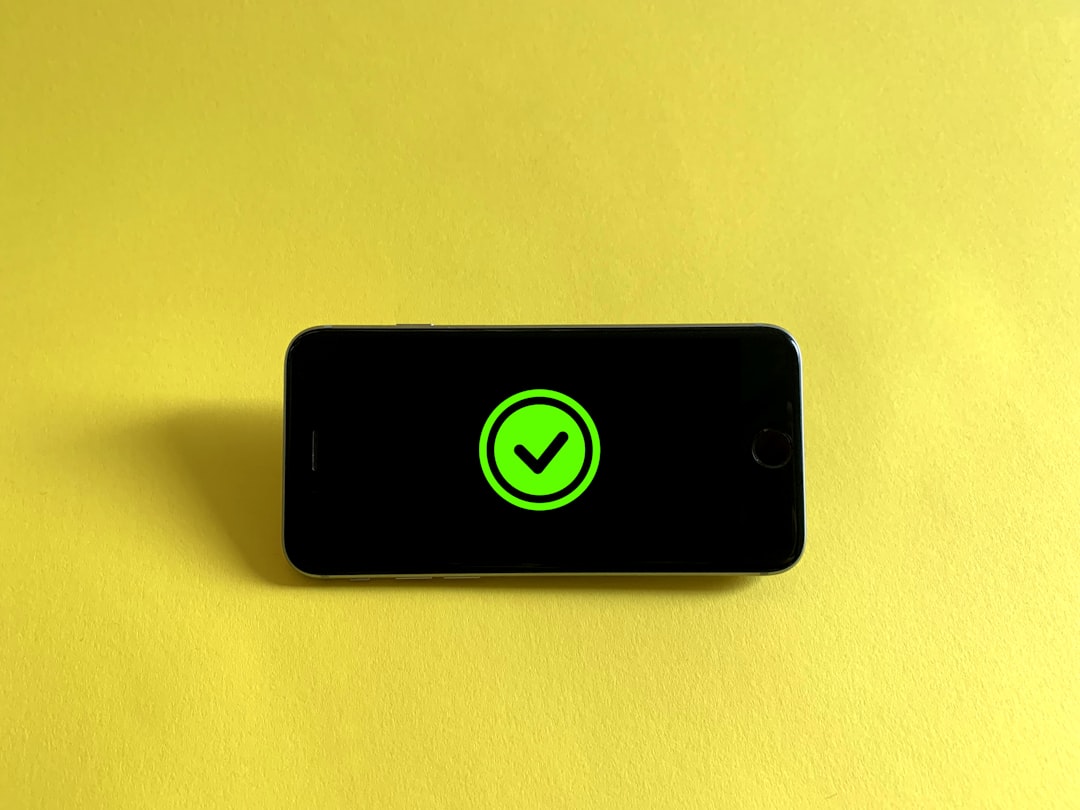In today’s fast-paced digital world, remote work is becoming an increasingly common practice. Whether you’re a freelancer, employee, or small business owner, secure access to your company’s internal resources is crucial. However, figuring out how to set up a VPN (Virtual Private Network) often seems daunting, especially if you’re not a tech expert.
The good news? You don’t need to be highly technical to set up a VPN for remote work. In fact, with the right tools and guidance, you can be up and running in under 10 minutes. This guide will walk you through a reliable, secure, and simple method to set up VPN access—even if you’re a beginner.
What Is a VPN and Why You Need One
A VPN is a secure connection method that allows remote users to access a private network—typically a company’s internal systems—over the internet. It encrypts your internet traffic, keeping your data safe from prying eyes.
Here’s why VPNs are a must for remote work:
- Security: VPNs encrypt your data, protecting you from cyber threats and hackers.
- Privacy: They hide your IP address, shielding your online activity from ISPs and third-parties.
- Access: VPNs allow you to connect to resources as though you were physically in the office.
Step-by-Step: Set Up VPN Access in 10 Minutes
Step 1: Choose the Right VPN Solution
To keep things simple and fast, we recommend starting with a reliable commercial VPN provider that offers an easy-to-use app. Some trustworthy options include:
- NordVPN Teams – Business-ready VPN with centralized management
- Perimeter 81 – Cloud-based VPN ideal for remote teams
- ExpressVPN – Excellent balance between speed and security
If you’re setting up VPN for an entire team, opt for a service that supports multiple user accounts and central management from a web interface.
Step 2: Sign Up and Create Your Account
Go to your chosen VPN provider’s website, choose a subscription plan (most offer monthly and annual plans), and create your account. Make sure to verify your email address if prompted.
This step typically takes 2–3 minutes.
Step 3: Download and Install the VPN App
Once registered, log in and download the VPN app to your device. Most VPNs support:
- Windows
- macOS
- Linux
- Android & iOS
Run the installer, follow the prompts, and launch the application. Simple installation usually takes less than 2 minutes.

Step 4: Log In and Connect
Open the VPN app and log in using the credentials you created. Once inside, most apps will present you with a big “Connect” button. Click it to establish a secure connection to the nearest or fastest VPN server.
Optional Tip: If your company has a specific country or server you must connect to (e.g., New York office), select that server manually.
Step 5: Verify Your Connection
After connecting, verify that your IP address has changed. You can do this by going to WhatIsMyIPAddress.com before and after connecting—your IP should be different, indicating you’re connected to the VPN.
This verification ensures your traffic is now traveling through a secure, encrypted tunnel.
Step 6: Access Internal Resources
Now that you’re connected to the VPN, you can access remote work assets like:
- Internal company websites (intranet)
- Cloud project platforms (e.g., GitLab, Confluence)
- Shared file servers
- Remote desktop connections (RDP/VNC)

Frequently Asked Questions
1. Do I Need to Configure Anything Manually?
If you’re using a business-quality VPN app, no additional configuration is usually necessary. These VPNs are “plug-and-play” for users. For businesses, IT teams can pre-configure settings and distribute login credentials to staff.
2. What if I Need to Grant Access to a Team?
Most cloud VPN services allow you to add multiple users via an online management portal. You can assign permissions for access control, making sure only the right people reach sensitive parts of the network.
3. Is a Free VPN Okay for Remote Work?
No. Free VPNs often come with usage limits, poor reliability, and questionable privacy practices. For professional purposes, always use a reputable paid service to ensure security and performance.
Advanced Option: Setting Up a VPN Server (Optional)
If your company wants to host its own VPN server instead of using a commercial service, you can set one up using:
- OpenVPN – The gold standard open-source VPN software
- WireGuard – Modern and faster VPN protocol
- Cloud-hosted servers – e.g., AWS, DigitalOcean
However, self-hosted VPN setups require adequate knowledge of networking, firewall rules, and port forwarding. It’s best left to an IT admin or technician. For individuals and small teams, a commercial VPN is faster and safer to deploy.
Pro Tips to Maximize Your VPN Setup
- Auto-Connect: Enable auto-connect on system startup for business continuity.
- Kill Switch: Configure the VPN’s “Kill Switch” to prevent data leaks when VPN drops.
- Split Tunneling: Choose which apps go through the VPN to improve speed.
Final Thoughts
The transition to remote work doesn’t have to come at the cost of security. With a modern VPN solution, you can safeguard your data while granting easy access for yourself or your team—all in under 10 minutes.
By selecting a user-friendly VPN provider, downloading the app, and clicking “connect,” even non-tech-savvy users can protect their online activities. No complicated configurations. No extra hardware. Just safe, encrypted access to what matters most.
So, whether you’re working from your kitchen table, a hotel room, or halfway across the globe, a VPN keeps you securely connected—exactly the way modern work should be.