Excel is more than just a place for numbers. It’s a secret weapon for businesses. With a few powerful tweaks, your simple spreadsheets can become amazing tools. The best part? You don’t need to be a tech wizard to do it.
Start With a Goal
Before jumping into Excel, stop and think. What do you want the spreadsheet to do?
- Track sales?
- Monitor inventory?
- Forecast revenue?
- Manage employee hours?
Once you know your goal, it’s easier to shape your spreadsheet around it.
Use Tables Like a Pro
Regular data is boring. Turn your data into tables. Tables make sorting and filtering easy. They also look cleaner and more professional.
To do this, select your data and press Ctrl + T. That’s it! You now have a table!
Tables automatically update as you add more info. And the best part? You can give them cool names like Sales2024 or Inventory_Tracker.
Magic With Formulas
Now, let’s add some power! Formulas let Excel do the work for you. Here are a few you should know:
- SUM() – Adds numbers
- AVERAGE() – Finds the average
- IF() – Adds logic (yes, logic!)
- VLOOKUP() or XLOOKUP() – Finds data in another part of your sheet
For example: =IF(A2>100,”Big Order”,”Small Order”). This lets Excel decide which label to show based on the number.
Make It Easy with Dropdowns
Tired of typing the same thing over and over? Create dropdown menus!
- Select a cell
- Go to Data → Data Validation
- Add your list (like “Pending, Shipped, Delivered”)
Now your team can choose from a list—and avoid mistakes!
Dashboards That Wow
Numbers are great, but visuals are better. Dashboards turn your raw data into charts and summaries.
Use PivotTables, charts, and slicers to build them. These give instant insights into your business.
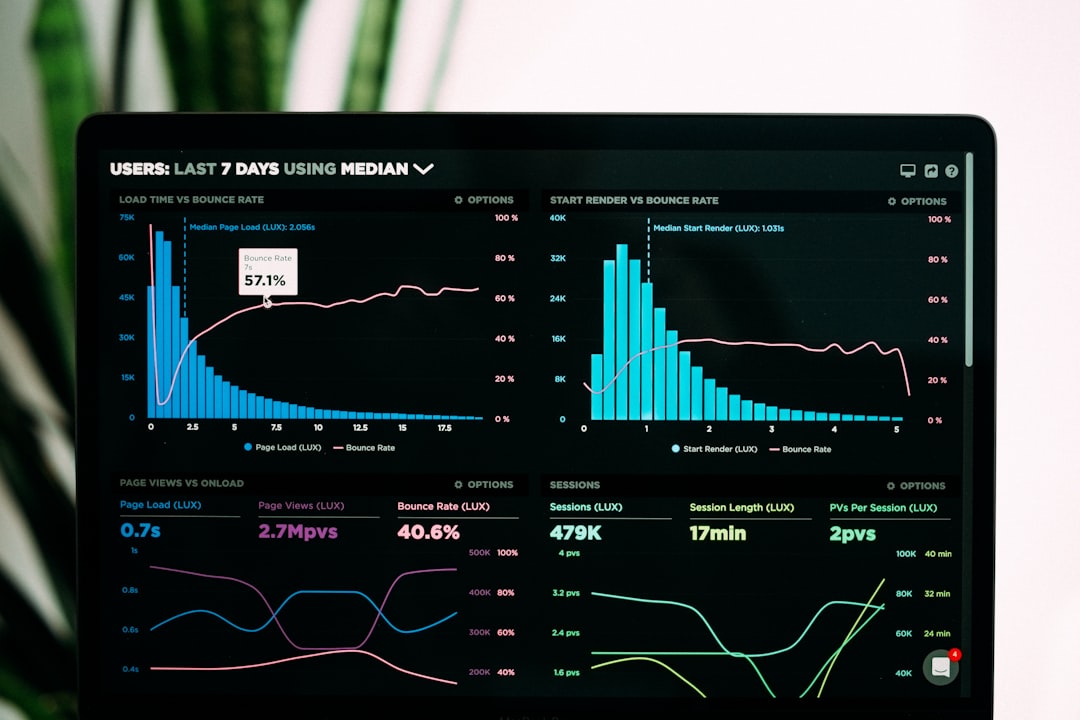
Want to see sales by month? Or track which product sells best? Dashboards show you—all in real time.
Automate Your Tasks
Repetitive tasks are a bore. But Excel can automate them for you.
Use Macros to record steps and play them back with one click. Imagine clicking one button to format a report, clean the data, and send an email.
To start a macro:
- Go to View → Macros → Record Macro
- Do your task
- Click Stop
Now whenever you want, run that macro to do the same thing in seconds.
Collaborate with Teams
Excel is great alone. But even better with a team!
Save your workbook to OneDrive or SharePoint and invite others. You can all edit together in real time.
No more emailing attachments back and forth. Everyone sees the latest version.

Use Conditional Formatting
Want to make something stand out? Try conditional formatting.
If sales are over $10,000, make the number green. If they’re below $2,000, make it red.
It helps the important stuff jump out at you.
Make It User-Friendly
Good tools are easy to use. Add buttons, labels, comments, and colors to guide users.
Try naming your sheets clearly, like “Product_Report” or “Q2_Summary”. No one wants to click on “Sheet1.”
Protect Your Work
You don’t want someone accidentally deleting a formula, right?
Use sheet protection. Go to Review → Protect Sheet. You can even lock specific cells but leave others open.
The Bottom Line
Excel is the superhero of business software. It can track, analyze, calculate, and present.
You just need to unlock its powers:
- Start with a goal
- Use tables and formulas
- Build dashboards
- Automate and collaborate
With these tips, your spreadsheets will go from boring grids… to beautiful, powerful business tools.



