Windows 10 offers a variety of tools to enhance user experience, among which screen casting or mirroring stands out. This feature allows users to wirelessly project their screens to compatible devices such as smart TVs, wireless displays, or streaming devices like Chromecast. While this can be convenient for presentations, media streaming, or larger visual output, there are times when users need to disable or disconnect this feature. Whether it’s due to privacy concerns, performance issues, or accidental activations, knowing how to turn off cast screen in Windows 10 is essential.
This guide explains clearly how users can disable screen casting on their Windows 10 devices—from stopping ongoing sessions to eliminating future cast options entirely. The methods are quick, simple, and perfect for users at any technical level.
What Is Screen Casting in Windows 10?
Screen casting refers to the process of wirelessly displaying your computer screen to another device. Windows 10 supports several casting options including Miracast, DLNA streaming, and the “Project to this PC” capability.
The built-in casting tools can be activated either through the Action Center or via specific applications like Microsoft Edge or Movies & TV. Once enabled, your PC starts transmitting display and sometimes audio content to the selected wireless device.
Why You Might Want to Turn Off Screen Casting
There are several reasons why users might want to disable screen casting features in Windows 10:
- Privacy: Accidentally projecting your screen to a public or shared monitor can lead to unintended loss of sensitive information.
- Performance: Casting can use system resources such as CPU power and network bandwidth, reducing overall performance.
- Battery Drain: On laptops, wireless transmission often drains the battery faster.
How to Quickly Turn Off Cast Screen in Windows 10
Turning off an active casting session or disabling the cast screen function altogether can be accomplished in several ways. Below are the most effective methods.
1. Disconnect from the Action Center
This is the quickest method to stop screen casting when it is in use:
- Click on the Action Center icon located at the bottom-right corner of your taskbar.
- Select the Project tile (you might need to expand the options).
- You’ll see options like PC screen only, Duplicate, Extend, and Second screen only.
- Click on PC screen only to stop casting and revert the display to your computer screen.

2. Use the Connect App
If you’re using the Connect App to project, do the following:
- Click the Start menu, then type Connect in the search bar.
- Open the Connect app to see if a connection is active.
- If so, press Disconnect or simply close the window.
3. Disable Casting in Google Chrome or Microsoft Edge
Many users accidentally start casting video content from browsers. To stop casting from these applications:
- Google Chrome:
- Look for the Cast icon (usually near the top-right corner).
- Click it and select Stop Casting.
- Microsoft Edge:
- Right-click anywhere on the page and select Cast media to device.
- Then click Stop.
4. Remove or Disable Wireless Display Feature
If you rarely or never use cast screen, you can completely disable the wireless display option in Windows 10:
- Go to Settings > Apps > Apps & Features.
- Click on Optional Features.
- Scroll and find Wireless Display.
- Select it and click Uninstall.
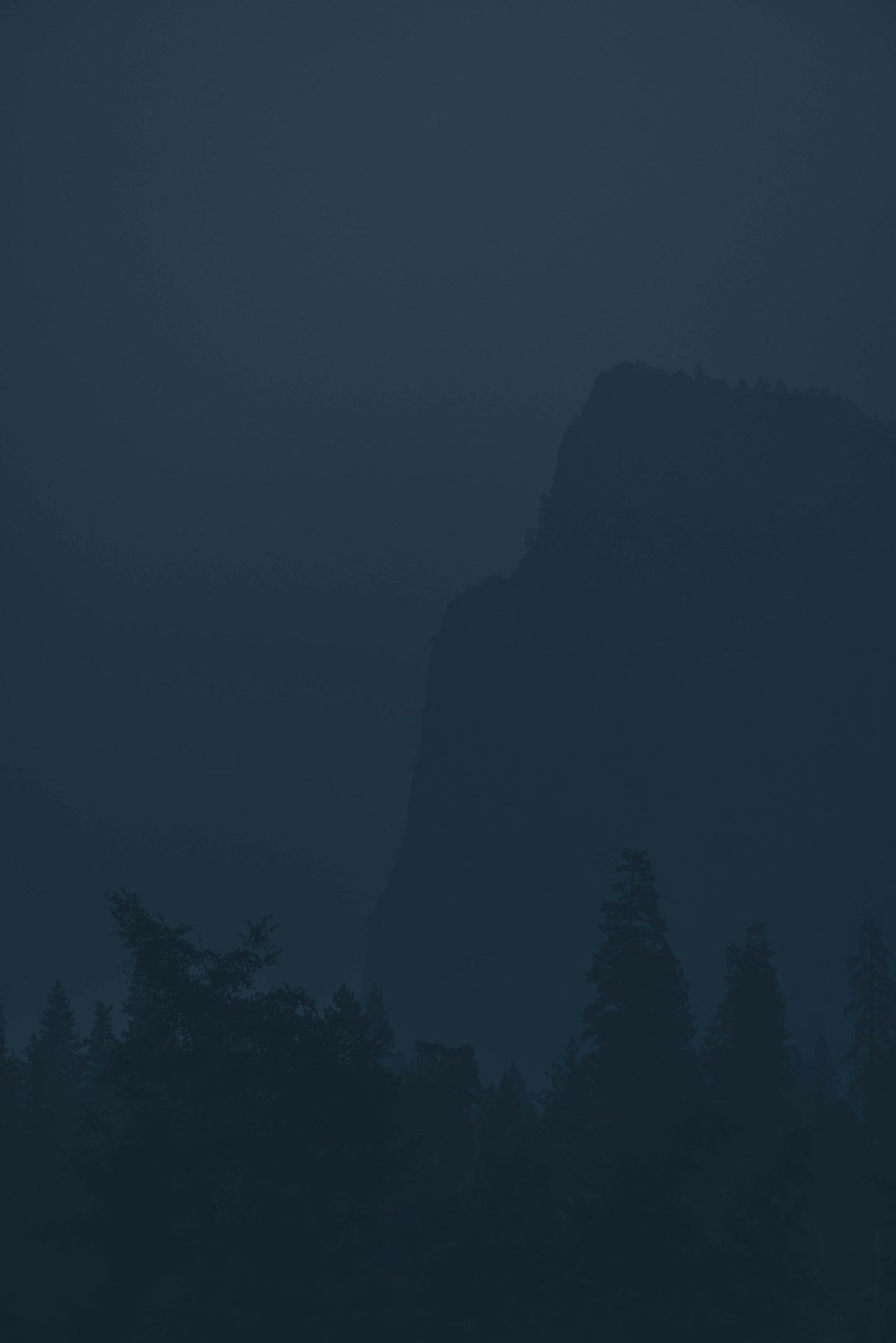
Once removed, the device will no longer cast to other displays unless the feature is re-enabled from the same menu.
5. Stop Casting from the Display Settings
Sometimes, screen mirroring is active because of an extended display setup. You can review and disable it using the Display Settings:
- Right-click on your desktop and choose Display settings.
- Under the Multiple displays section, make sure it’s set to Show only on 1.
- Click Apply to implement the changes.
Advanced Step: Disable Projection via Group Policy
For organizational or shared computer setups, it might be useful to disable screen casting system-wide using Local Group Policy Editor:
- Press Win + R and type gpedit.msc to open the Group Policy Editor.
- Navigate to:
Computer Configuration > Administrative Templates > Connect. - Double-click Don’t allow this PC to be projected to.
- Set it to Enabled and click OK.
This disables incoming projection requests permanently unless changed again.
Tips to Prevent Accidental Screen Casting
- Disable Wi-Fi or Bluetooth when not in use, as both can be used for casting.
- Remove previously connected wireless displays from your Bluetooth or device manager.
- Use a strong password and firewall configuration to prevent unauthorized access.

Conclusion
While casting your screen to another device can be incredibly useful, it’s important to know how to control and disable it when needed. Windows 10 provides multiple avenues to disconnect, uninstall, or disable cast features completely based on your preferences. Whether you’re seeking enhanced privacy, better performance, or simply want to eliminate distractions, turning off the cast screen option is simple and quick when you understand the steps involved.
FAQ
- Q: What is the shortcut to stop casting in Windows 10?
A: You can press Win + K to open the connect pane and click Disconnect from the connected device. - Q: How do I know if my PC is currently casting?
A: Look for a notification in the Action Center or a Cast icon in your browser or taskbar. You can also open the Connect app to verify. - Q: Can I disable casting to my PC entirely?
A: Yes, either uninstall the Wireless Display feature or use the Group Policy Editor to block projecting to the PC. - Q: Does casting affect performance?
A: Yes, casting may use additional resources such as CPU, RAM, and network bandwidth, which can slow down performance especially on lower-spec systems. - Q: Is casting the same as screen sharing?
A: Not exactly. Casting typically sends display and audio to another device, while screen sharing is more interactive and often used in collaboration software like Zoom or Microsoft Teams.



