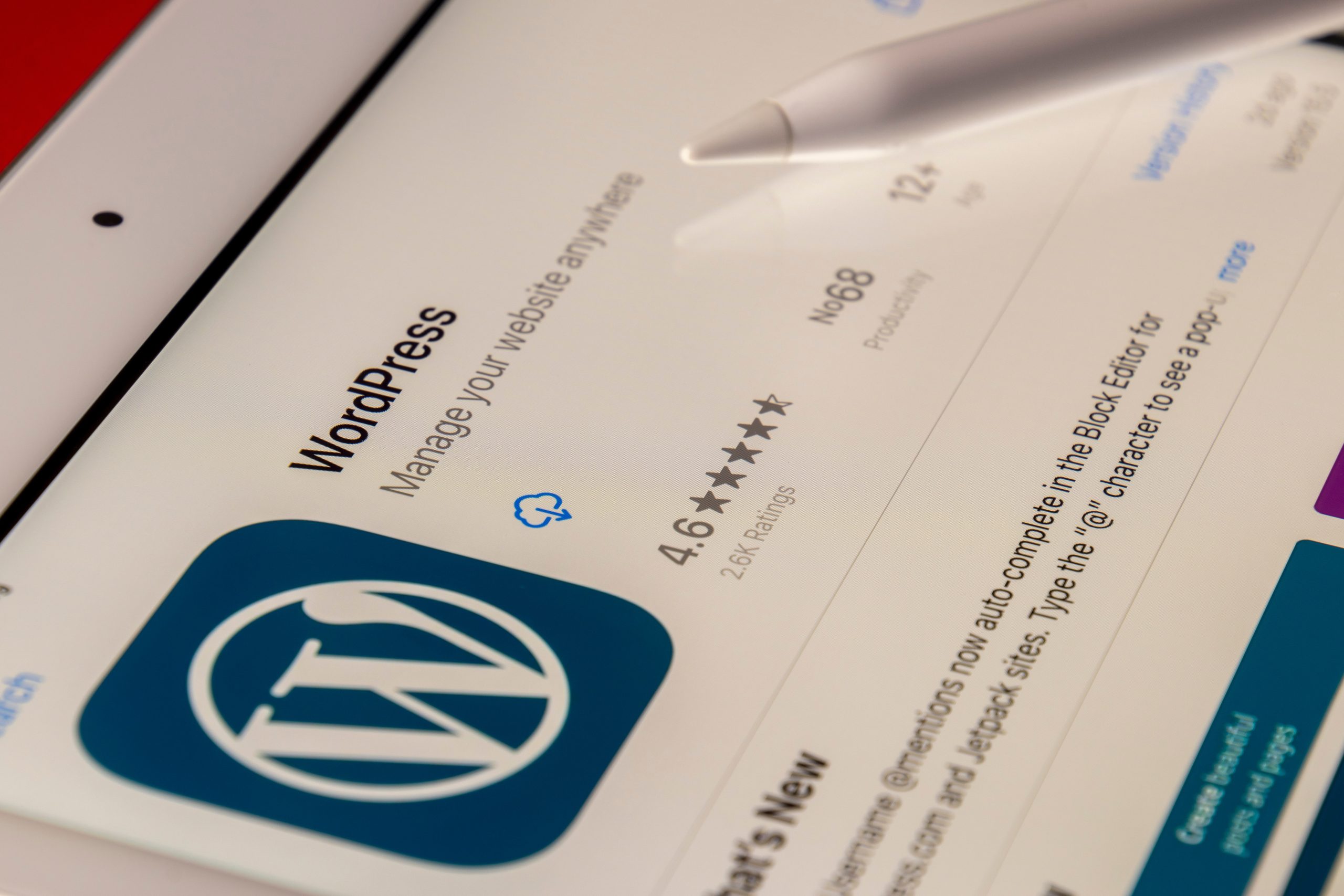WordPress is a popular content management system that powers millions of websites worldwide. It relies heavily on PHP, a server-side scripting language that enables dynamic content creation and database integration. As newer versions of WordPress are released, it’s important to keep up with the latest updates to ensure your website remains secure and optimized for performance.
Updating PHP in WordPress can be a daunting task for some users, but it doesn’t have to be. With the right knowledge and tools, you can easily upgrade to the latest version of PHP without any hiccups. In this article, we’ll guide you through the steps required to update PHP in WordPress, including why it’s necessary and what precautions you should take before proceeding.
Why Updating PHP is Important
Updating PHP is an essential task for any website owner, particularly those who are using WordPress. There are many reasons why it’s important to keep your PHP version up to date, including improved performance and security. When you update your PHP version on WordPress, you’re ensuring compatibility with the latest themes and plugins.
Updating PHP can also help improve website speed and reduce load times. This is because newer versions of PHP have been optimized to work more efficiently, making them better equipped to handle large amounts of traffic and complex page requests. Additionally, updating your PHP version can help protect your site against vulnerabilities that hackers may exploit.
To update your PHP in WordPress, start by checking which version you are currently running. Then, research what the latest stable release of PHP is available for download and update accordingly (be sure to backup your site first). Updating may require assistance from a developer if you aren’t familiar with coding or server management. Overall, keeping up with updates will benefit both the functionality and security of your website in the long run.
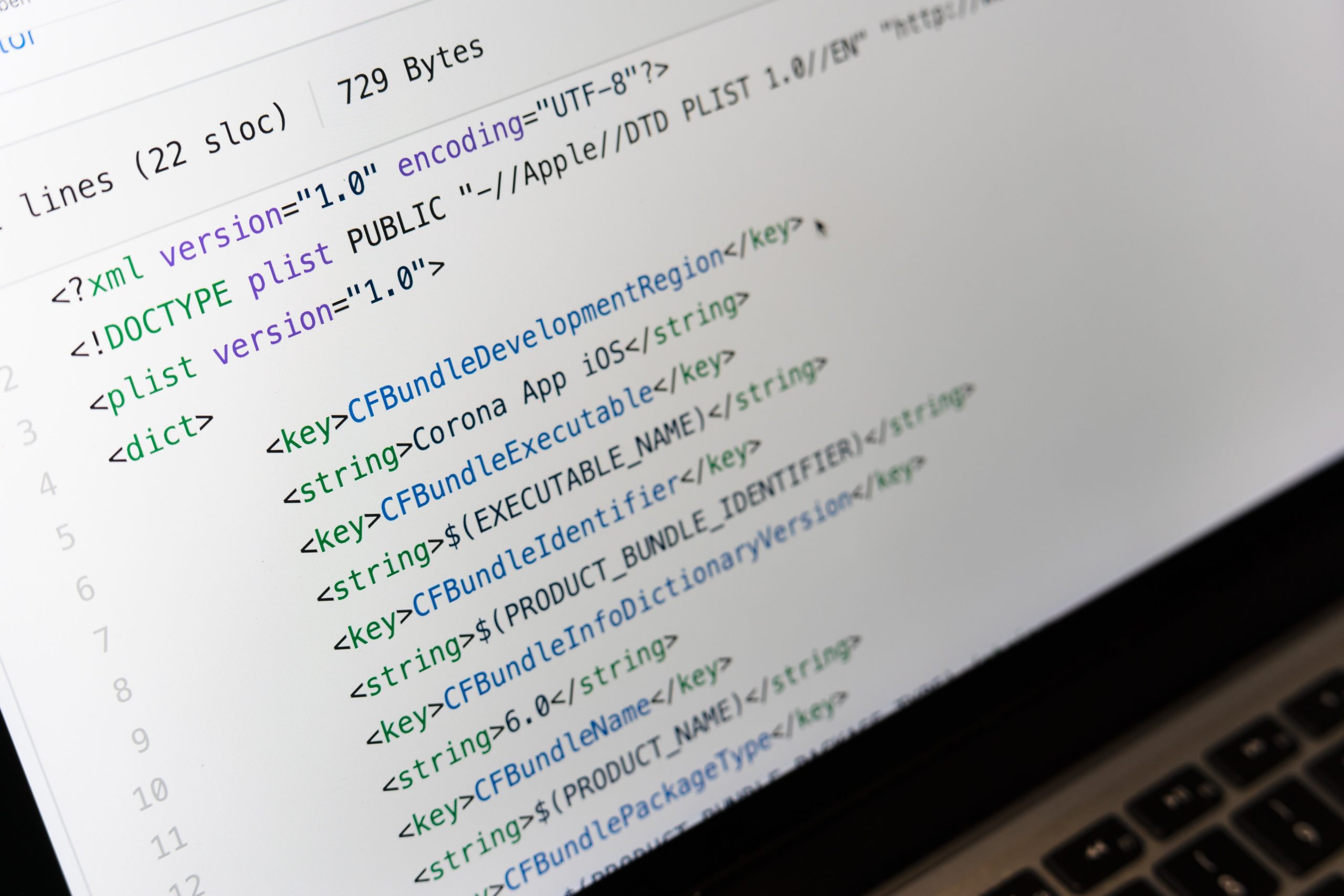 Check Your Current PHP Version
Check Your Current PHP Version
To update PHP in WordPress, it is important to first check the current version of PHP that your website is running on. You can do this by accessing your website’s cPanel dashboard and navigating to the “PHP Configuration” section. Here, you will be able to see the version of PHP that your website is currently using.
It is recommended for websites to run on the latest stable release of PHP as it ensures improved security, better performance, and access to new features. If your current version of PHP is outdated, it may cause compatibility issues with plugins and themes or even make your website vulnerable to security threats.
Once you have determined the current PHP version of your website, you can start upgrading it by either contacting your hosting provider or manually updating it through cPanel or SSH. It is important to always backup your website before making any changes as this ensures that you have a copy of all the data in case something goes wrong during the update process.
Backup Your Website
One important step when updating PHP on your WordPress site is to backup your website. This is crucial as any errors that may occur during the update can cause irreversible damage to your site. There are several ways to backup your website, including using a plugin or manually exporting your files and database.
If you choose to use a plugin, there are many options available such as UpdraftPlus, which allows you to schedule backups and store them in various locations including Google Drive and Dropbox. Another popular option is BackupBuddy, which offers both manual and scheduled backups with the ability to restore quickly in case of an issue.
Alternatively, if you prefer a more hands-on approach, you can manually export your files through FTP and export your database through phpMyAdmin. This method requires some technical knowledge but gives you complete control over the backup process. Regardless of which method you choose, backing up your website before updating PHP will ensure that any issues can be resolved quickly without losing valuable data or content.
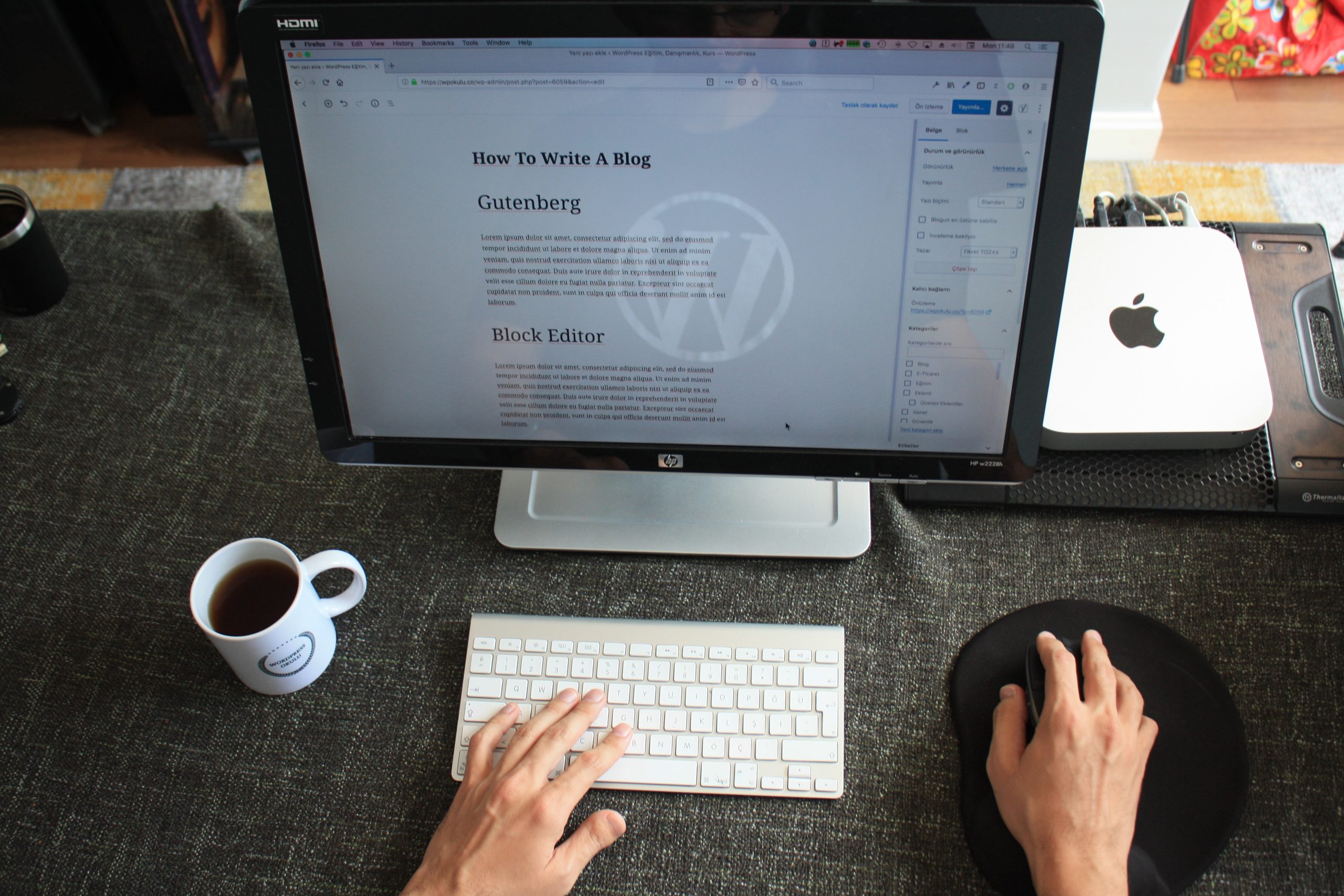 Updating PHP Version in WordPress
Updating PHP Version in WordPress
Updating the PHP version in WordPress is an essential task, as it ensures that your website runs smoothly and securely. The PHP version is responsible for executing scripts and processing server-side requests on your website, so it’s crucial to keep it up-to-date. If your website is managed by an agency offering custom wordpress development services, they can also ensure the PHP update is handled seamlessly with full compatibility in mind. Here are a few steps you can follow to update the PHP version of your WordPress site:
Firstly, check what version of PHP you are currently running. You can find this information by logging into your hosting account and navigating to the cPanel or Plesk dashboard. Once you’ve located the ‘PHP Version’ option, select it to view your current PHP version.
Next, ensure that your current plugins and themes are compatible with the updated PHP version; otherwise, they may break or malfunction after the update.
Finally, contact your web host provider or developer to upgrade the PHP version manually if automatic updates aren’t available through your hosting control panel. They will guide you through all necessary steps required for updating without any disruption of service.
In conclusion, updating Your WordPress site’s PHP version is an integral part of maintaining its performance and security. By following these simple steps outlined above, you’ll ensure that your website remains robust and reliable while keeping up with industry standards.
Test Your Website After the Update
After updating PHP in WordPress, it is essential to test your website thoroughly to ensure everything runs smoothly. Testing your website after an update helps you detect any potential issues that may affect your site’s performance or functionality.
Start by checking all the critical features and functionalities of your website, including menus, widgets, forms, and plugins. Ensure they are working as expected and there are no errors or bugs. You can also run a speed test to check if the update has affected your site’s loading time.
It is also crucial to test your website on different devices and browsers to make sure it looks good on all platforms. This step helps you identify any compatibility issues that may arise due to the PHP update.
In conclusion, testing your website after updating PHP in WordPress should be a necessary step in ensuring optimal performance of your site. It helps you identify any problems early enough before they become severe issues that could potentially harm user experience or damage SEO rankings.
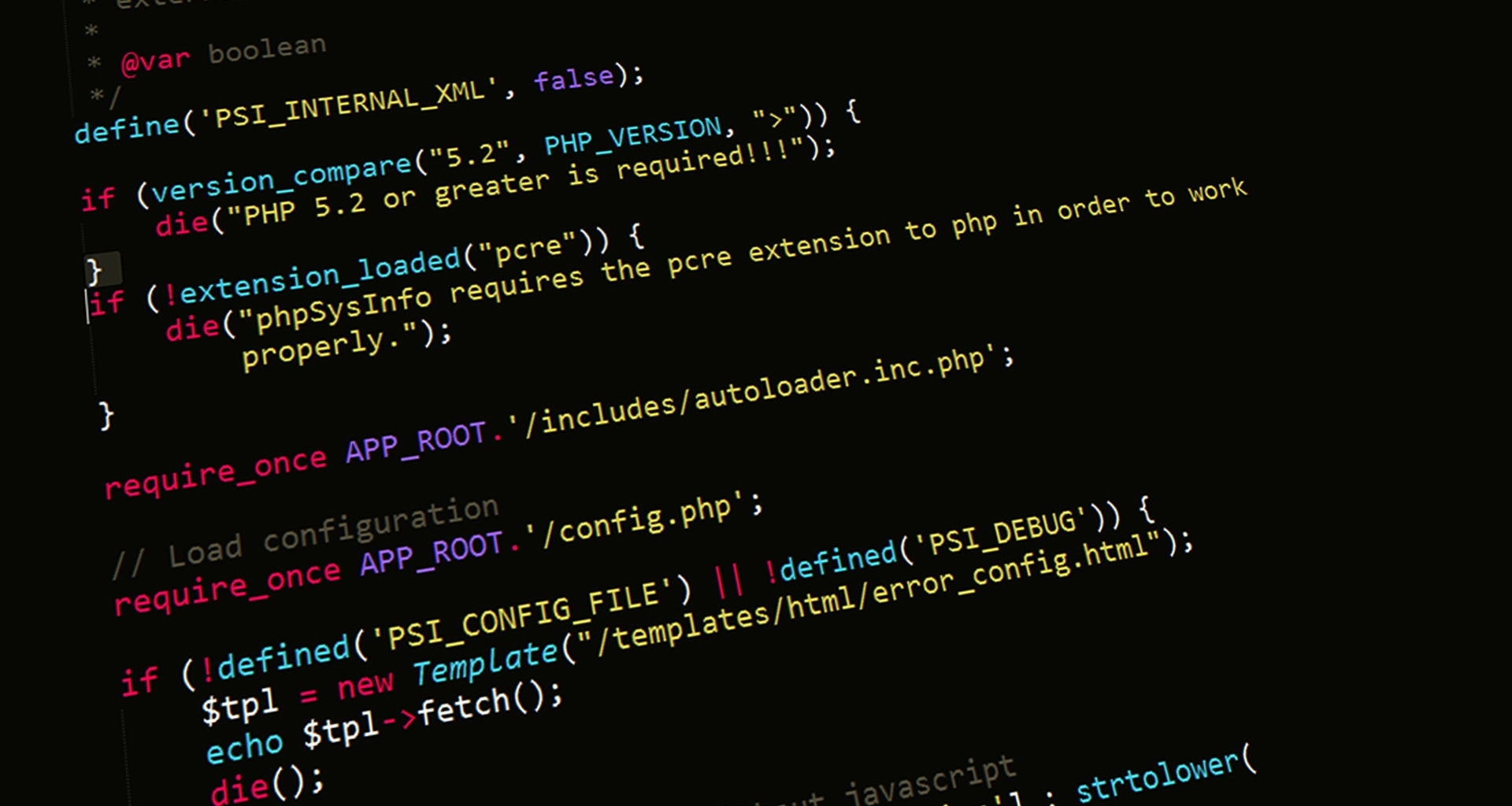 Common Issues and Solutions
Common Issues and Solutions
One common issue when updating PHP in WordPress is that some plugins or themes may not be compatible with the new version. This can cause errors or even break the website. To solve this, it’s important to check if all plugins and themes are up-to-date and compatible with the new PHP version before updating. If any are not, they should be updated or replaced with alternatives that are compatible.
Another issue can arise if the server does not support the new PHP version. In this case, contacting the hosting provider to upgrade or switch to a different plan that supports the desired PHP version may be necessary. It’s also important to make sure that any custom code used in the website is compatible with the new PHP version before updating. Testing on a staging site before making changes on a live site can prevent unexpected issues from occurring.
Conclusion: Keep Your WordPress Site Up-to-date
In conclusion, it is crucial to keep your WordPress site up-to-date for several reasons. Firstly, updates often contain security patches that fix vulnerabilities in your website and prevent hackers from exploiting them. Secondly, updates can improve the performance of your site by fixing bugs and compatibility issues. Lastly, updating your site ensures that you have access to the latest features and functionalities.
Updating PHP in WordPress is a particularly important task as it powers the server-side of your website. Running an outdated version of PHP can lead to security risks and performance issues. To update PHP on your WordPress site, you should first check if your hosting provider supports the latest version of PHP. If they do, then you can easily update by changing a few settings in your cPanel or using a plugin like WP Engine’s PHP Compatibility Checker.
It may seem daunting to keep up with all the updates required for running a WordPress site smoothly. However, making sure that everything is up-to-date will ultimately save you time and money by preventing potential issues down the line. By taking these steps towards maintaining an updated website, you’ll be able to provide a secure and seamless experience for both yourself as well as visitors to your site.