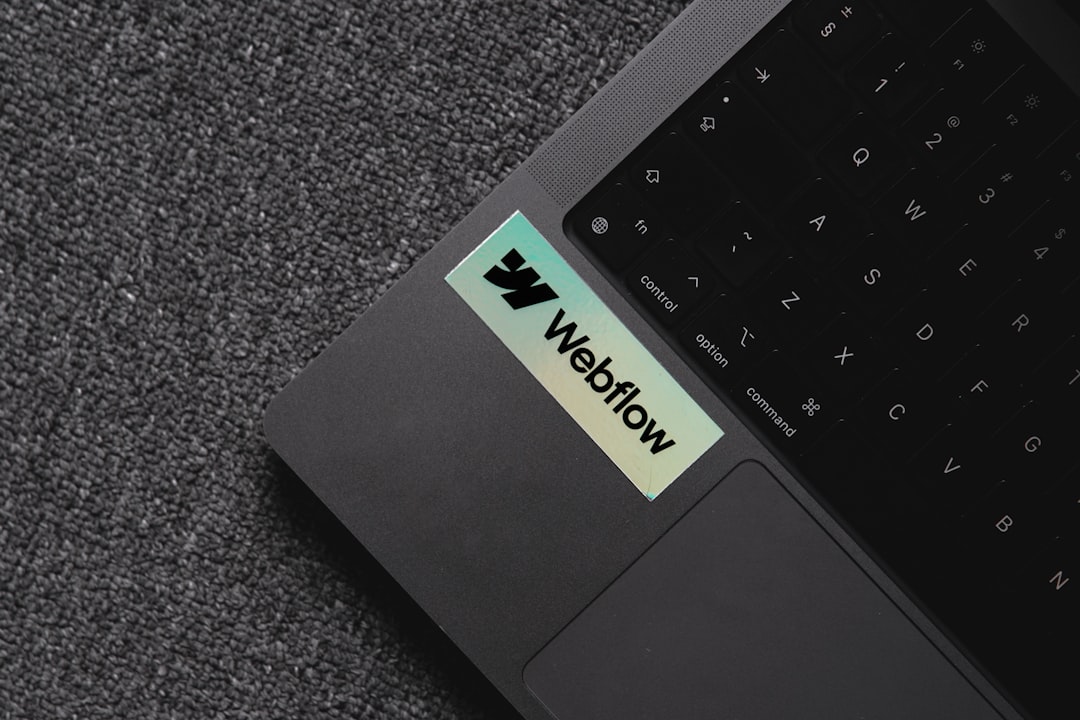Have you ever shared a file on your WordPress site, only to find that it’s being downloaded and shared all over the internet?
Whether it’s eBooks, PDFs, or premium downloads, you want to protect your valuable digital content. That’s where the Prevent Direct Access (PDA) WordPress plugin comes in. It’s here to help you keep your files private and only accessible to the right people.
Don’t worry, using the PDA plugin is not rocket science. In fact, we’ll make it fun, simple, and engaging. Let’s dive in!
🎯 What is PDA?
Prevent Direct Access (PDA) is a WordPress plugin that protects your files. Normally, anyone can guess or share a file link, and it will open. PDA blocks that. It makes sure your protected files stay protected.
You can control who can see or download your files, when, and how many times. It’s perfect for:
- Membership sites
- Online courses
- Product downloads
- Exclusive content
Basically, if you have something valuable, PDA helps to lock it down.
🔧 How to Install the PDA Plugin
Installing it is super easy.
- Log in to your WordPress dashboard.
- Go to Plugins → Add New.
- Search for “Prevent Direct Access”.
- Click Install Now, then hit Activate.
And boom — the PDA plugin is ready!

🛡️ Protecting a File
Now let’s secure your first file. You can protect PDFs, images, videos, docs — you name it.
- Go to Media and choose the file you want to protect.
- Click on it and scroll down.
- You’ll see a button saying “Protect this file”. Click it.
That’s it! Your file is now hidden from the world. If someone tries to access the old URL, they’ll get a 404 error or an access denied message.
🚪 But how do people access it?
Great question! After protecting your file, PDA gives you a special private link. Only people with that link can access the file — and even that link comes with options.
Let’s explore those next.
🔗 Customizing Links for Super Control
PDA lets you create “private download links”. These are magic links, and you control the rules.
Here’s what you can set:
- Expiry date! — Choose a date and the link will stop working after that.
- Download limit! — Let each user download the file only a number of times.
- User access! — Allow guests or restrict access to specific user roles.
To create a private link:
- Click on a protected file.
- Scroll down to Private Download Links.
- Click “Add New Link” and customize it your way.
Useful, right? And you get to decide what makes sense for each situation.
👥 Who Gets to See What?
Maybe you want only logged-in users to access a file. Or maybe just paying customers.
PDA can help with that too. It works well with other plugins like:
- WooCommerce — Deliver downloads after purchase
- MemberPress — Only members can see file links
- Learndash — Protect course materials
All you have to do is restrict file links to certain user roles or membership tiers. PDA gives you full control.

If you’re serious about protecting content, then PDA is the buddy you need.
Keep your files safe, your users happy, and your business secure!