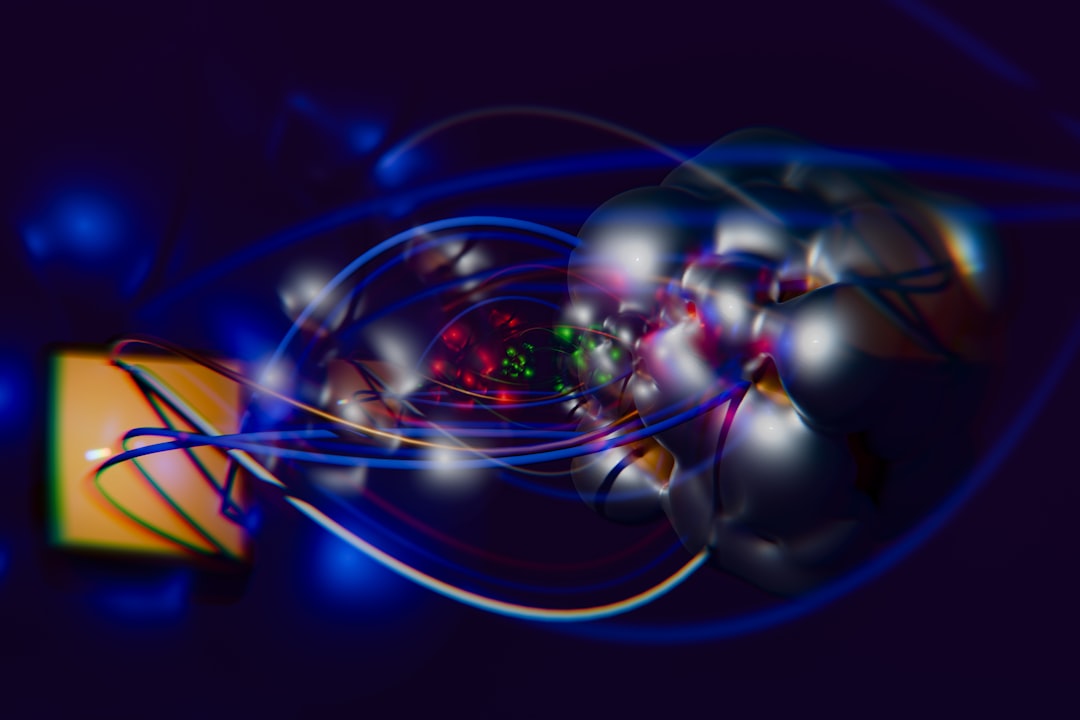Businesses and designers increasingly rely on DIY logo makers like Looka to generate professional-quality branding assets without hiring a graphic designer. Looka offers a fast and intuitive platform for creating stunning visual identities. However, a common complaint among users has been the issue of logo exports appearing low-resolution—especially when used for print media, signage, or high-resolution digital displays.
TLDR: Many users of Looka reported receiving low-resolution logo files that appeared pixelated when printed or scaled. The root cause was often a mismatch between screen resolution and DPI (dots per inch) settings. By understanding how to adjust DPI manually and clarifying export settings, users were able to restore logos to crisp, high-quality visuals suitable for print and digital platforms. This article explains why this happens and how to fix it.
Understanding the Problem: Low-Resolution Logo Exports
When exporting a logo from Looka, users expect a polished, high-definition image. While Looka does allow for exports in different formats such as PNG, SVG, and PDF, users commonly noted that their PNG exports looked blurry or pixelated when used for physical materials or high-DPI applications like retina screens.
Initial reactions assumed a flaw in Looka’s rendering engine. But the issue is less technical and more contextual: a misunderstanding of how raster images like PNGs behave based on pixels and DPI. If an image is 500×500 pixels at 72 DPI, it may look fine on screen, but it will appear blurry if scaled to a larger print size without considering component resolution.
What Is DPI and Why It Matters?
DPI, or dots per inch, is a measure of the printing resolution of an image. A web-optimized image typically has a DPI of 72, while print-quality images are expected to have between 300 and 600 DPI. DPI does not directly influence how an image looks on screen but plays a vital role in printed materials.
Looka’s PNG exports, by default, tend to use 72 DPI, which works well for websites and digital presentations. However, when these same files are sent to professional printing services, the lack of density becomes visually apparent. The image ends up being physically larger, but much less detailed, often appearing distorted or muddy.
Symptoms of DPI-Related Issues
- Blurry logos on business cards or flyers
- Pixelation when printing at larger sizes
- Lack of sharpness on high-resolution monitors
- Unprofessional presentation in branding materials
These symptoms prompted many designers to look for a workaround—leading to the discovery that adjusting the DPI once the file is exported can drastically improve image fidelity.
Solving the Problem: Adjusting DPI Manually
The Good News: Changing an image’s DPI is relatively simple, using either online tools or desktop software like Adobe Photoshop, GIMP, or even free DPI converters online.
Here are the general steps:
- Export your logo from Looka in PNG or JPG format.
- Open the file in image editing software.
- Locate the DPI or resolution settings (usually under ‘Image Size’ or ‘Properties’).
- Change the DPI setting from 72 to 300, ensuring that resample is disabled so pixel dimensions remain unchanged.
- Save the image as a new file to prevent overwriting the original.
After this adjustment, the image retains better crispness, particularly when printed or scaled on high-density displays. This fix became a game-changer for professionals needing clean logos for merch, promotional materials, or office signage.

Alternative Solution: Use Vector Formats
One way to avoid the pitfalls of DPI altogether is to use vector file formats such as SVG or PDF. Vectors do not rely on pixel dimensions and can be resized infinitely without any loss of quality, making them ideal for every use case—from web to billboard.
Looka provides SVG exports, but it’s crucial to ensure these files are used in applications that support vector rendering properly. For example, an SVG dropped into a Word document might not render as cleanly as when it’s opened in Adobe Illustrator.
Always use the right format for the job:
- PNG: Best for web, social media, and email signatures
- SVG: Best for web scaling and design software
- PDF: Useful for print layouts and paperwork
- EPS: Ideal for large-format printing and vector compatibility
Best Practices for Exporting from Looka
To avoid resolution issues, users should follow some best practices:
- Always download the highest resolution version available in your Looka account.
- Use vector files when possible to maintain scalability.
- When working with raster images, promptly adjust DPI settings via editing tools.
- Preview your logo on both screen and physical mockups to catch any imperfections early on.
The Role of User Expectations and Software Transparency
Much of the frustration arises not from technical faults, but from expectations not being clearly communicated. Many users didn’t understand the relationship between DPI and physical output. While Looka’s UI is built for ease of use, it assumes users are familiar with formatting needs for different use cases.
Moving forward, Looka could benefit from more proactive educational prompts during the export process—such as recommending SVGs for printing or offering optional DPI adjustments at the point of export.
In the meantime, savvy users who understand the cause of low-resolution issues can use the insights shared above to deliver high-quality logos that shine across platforms.
FAQ: Looka Logo Exporting and DPI Adjustment
- Why does my logo from Looka appear blurry when I print it?
- The most common reason is low DPI (dots per inch). PNG exports default to 72 DPI, which is fine for screens but not ideal for print. Increasing DPI to 300 in editing software solves this issue.
- What file format should I use for the best quality?
- Use vector formats like SVG or PDF for the best scalability and clarity. These formats don’t lose quality when resized and are suitable for all professional applications.
- Can I fix the resolution of an image without remaking it?
- Yes. Once exported, you can open your logo in software like Photoshop or GIMP to change the DPI setting without resampling, thereby restoring higher print quality.
- How can I know the DPI of my logo file?
- Most image editing tools will display DPI settings under “Image Properties” or “Image Size.” There are also free online tools that can read DPI data from image files.
- Is the quality issue a Looka bug?
- No, it’s actually a common output configuration for digital images. Looka optimizes for web by default, so it’s up to users to adjust based on final use.
By understanding DPI and taking a proactive approach to image preparation, users can continue leveraging the convenience and speed of Looka while ensuring their branding assets meet the high standards of professionalism—both on screen and off.