Transcribing audio from Facebook videos has become more important than ever in a world where video content is regularly shared, reviewed, and repurposed. For Mac users, it’s completely possible to accomplish this workflow using the built-in tools macOS provides, without the need for any paid software. Whether you’re a content creator looking to generate subtitles or a researcher trying to analyze interviews, this method is both efficient and cost-free.
Why Transcribe Facebook Video Audio?
Before delving into the technical steps, it’s important to understand the value of transcription:
- Accessibility: Making content available to a wider audience, including hearing-impaired viewers.
- Searchability: Transcribed text can be indexed and easily searched through.
- Content Repurposing: Text from videos can be turned into blog posts, social media captions, or scripts.
Fortunately, macOS provides a robust set of built-in tools and features that can help users transcribe audio quickly and without external software.
Step-by-Step Guide to Transcribing Facebook Video Audio
1. Download the Facebook Video
First, you’ll need to save the Facebook video to your Mac. Although Facebook doesn’t officially offer a download button for all videos, there are workarounds for downloading publicly available videos:
- Right-click on the video and choose Show Video URL.
- Copy the URL, paste it into a browser tab, and replace www with mbasic.
- Hit Enter, play the video, then right-click and select Download Video As….
This will save the video file typically in .mp4 format, which is compatible with macOS tools.
2. Extract the Audio Using QuickTime Player
QuickTime is an excellent media player included with macOS, and it offers a simple way to extract audio from a video:
- Open QuickTime Player.
- Go to File > Open File and select the downloaded Facebook video.
- Once it opens, go to File > Export As > Audio Only.
- Save the file in your desired location (it will be an .m4a file).

Now that you have the audio, you’re ready to transcribe it using macOS’s built-in tools.
3. Use macOS Dictation to Transcribe
macOS comes with a powerful voice dictation tool that can be used for basic transcription tasks. Here’s how to set it up:
Enable Enhanced Dictation:
- Go to System Settings > Keyboard > Dictation.
- Ensure dictation is turned on.
- Enable Enhanced Dictation if available. This allows offline use and real-time transcription.
Once Dictation is enabled, open a text editor like TextEdit or Notes. Place the cursor there to prepare for transcription.
Next, play the audio and let the Dictation tool do the work. Use a simple trick: route the internal audio to act as input for dictation.
Steps to Route Audio Internally:
- Open Audio MIDI Setup from Utilities.
- Create an Aggregate Device using both your built-in input and sound output.
- Use Loopback or Soundflower (note that these are third-party tools, but some workarounds exist with Automator and Terminal commands).
Alternatively, just use headphones with the mic close to the speaker if you’re looking for a faster, no-setup route—though the quality and accuracy might decline.
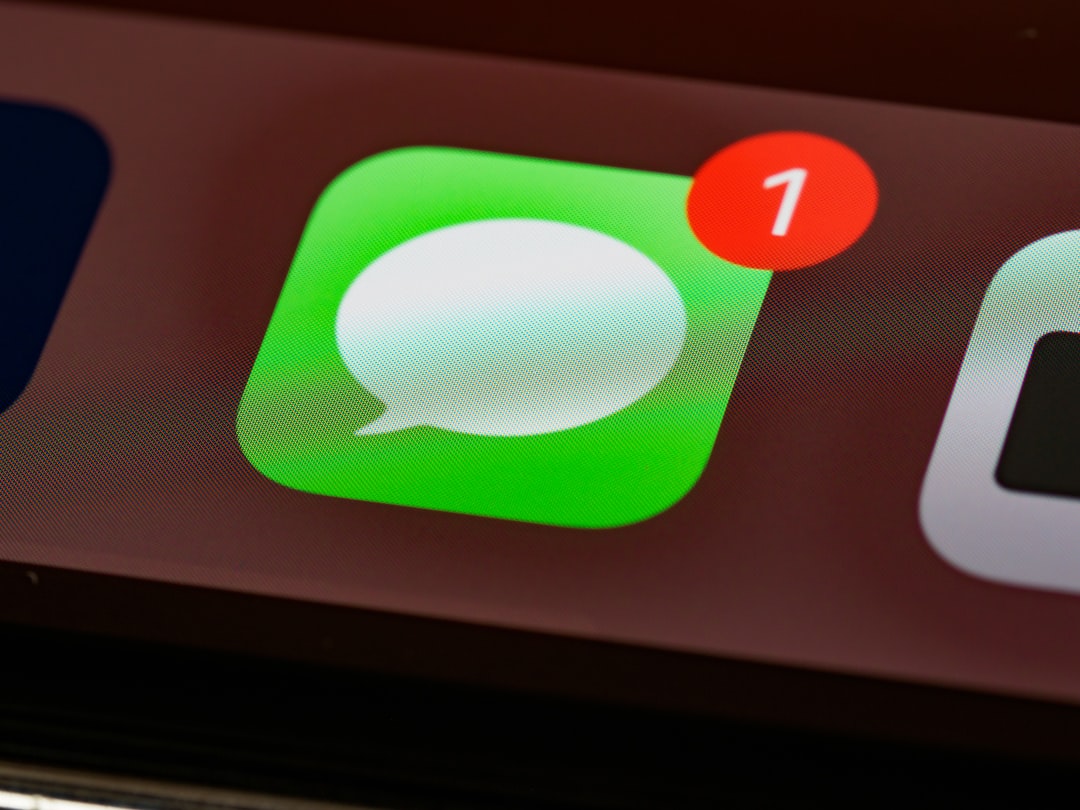
4. Review and Edit the Transcription
There will likely be errors, omissions, or punctuation issues in the raw transcription. It’s crucial to do a manual review:
- Listen to the audio again to catch minor inconsistencies.
- Add punctuation and formatting for readability.
- Match speaker voices if the video includes dialogue or interviews.
This step is essential, especially for content that will be publicly shared or used in a professional context.
Bonus Tips for Better Accuracy
To improve the accuracy of your transcriptions using built-in Mac tools:
- Choose High-Quality Audio: Clear, high-bitrate audio improves transcription accuracy.
- Minimize Background Noise: Ensure the original video has minimal noise for better dictation results.
- Slow Playback: Use QuickTime’s slow playback feature to transcribe manageable chunks of audio.
- Split Long Videos: Break longer videos into smaller segments for easier and more accurate transcription.
Automating the Workflow with Automator
macOS’s Automator can speed up repetitive tasks in your workflow. While transcription can’t be fully automated without external tools, Automator can help:
- Convert video to audio with a drag-and-drop shortcut.
- Open text editor and begin dictation automatically.
- Organize files post-transcription into designated folders.
It’s not only a time-saver but also helps reduce human error when performing batch tasks like processing multiple video files.
Is It Worth Using Only Built-in Tools?
Mac’s built-in tools are surprisingly capable, especially for casual users or those just getting started with transcription workflows. However, they do have limitations:
- Limited formatting and speaker identification features.
- Lacks timestamps without manual work.
- Requires manual cleanup and proofreading for professional results.
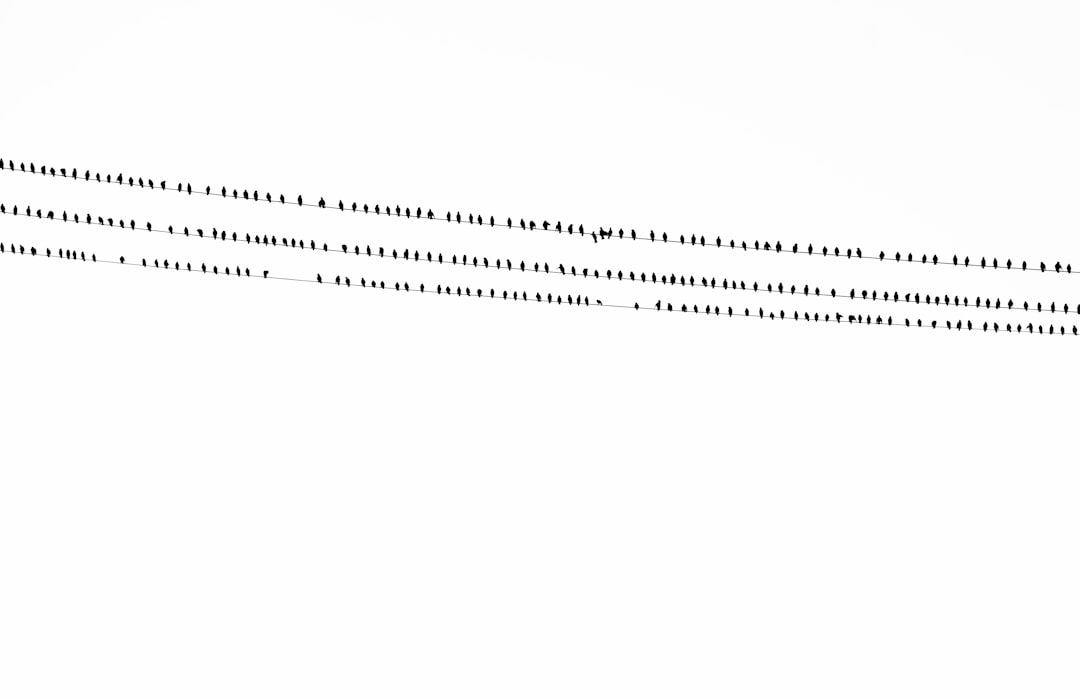
For high-volume transcription tasks or content that demands impeccable accuracy, third-party transcription apps or AI tools may be better suited. Still, for most lightweight needs, the built-in macOS solutions are more than sufficient.
Conclusion
Mac users can seamlessly transcribe Facebook video audio using readily available built-in tools like QuickTime, Dictation, and Automator. While it may require a few extra steps and some manual edits, this workflow is entirely achievable without spending a dime. Whether you’re editing interviews, producing content, or sharing accessible videos, mastering this workflow adds a powerful capability to your macOS toolkit.
Frequently Asked Questions (FAQ)
-
Q: Can I transcribe directly from a Facebook video without downloading it?
A: No. Facebook videos must be downloaded first to extract the audio for transcription. -
Q: Is the Mac Dictation tool accurate enough for long videos?
A: It works best with clear, slow speech. For long videos or multiple speakers, accuracy may decline, and manual correction will be necessary. -
Q: Does macOS have a tool that automatically converts video to text?
A: Not directly. A combination of QuickTime (for audio extraction) and Dictation (for transcription) is needed. -
Q: What format should I use when exporting audio for transcription?
A: .m4a is preferred, as it maintains quality and is compatible with QuickTime and other macOS apps. -
Q: Are there any free ways to improve transcription accuracy with Mac?
A: Using noise-cancellation headphones, slowing down playback, and doing manual cleanup post-transcription can all lead to better results.



