Unboxing a new laptop is always exciting — the fresh keyboard, the pristine screen, and that wonderful new system smell. But once the excitement fades, it’s time to turn that beautiful piece of tech into a productive, secure, and personalized device. Setting up a new laptop properly on day one ensures optimal performance and security for the long haul. Here’s a comprehensive checklist to guide users through turning their “new laptop status” into a fully equipped machine ready for work or play.
1. Connect to the Internet
The very first step should be connecting to a Wi-Fi network or using an Ethernet cable. Almost all setup or configuration processes rely on Internet access, from downloading updates to signing into cloud accounts.
- Find the Wi-Fi icon in the taskbar or system tray.
- Choose your network and enter the password.
- Verify that you’re connected before moving ahead.
2. Perform System and Software Updates
Factory-loaded versions of operating systems are often outdated. It’s a good idea to download and install all available updates right away. This ensures compatibility with newer apps and improves system stability and security.
- For Windows: Settings > Update & Security > Windows Update
- For macOS: System Settings > General > Software Update
After updating the OS, it’s also wise to update any pre-installed applications that you intend to keep.
3. Install a Good Antivirus or Enable Built-in Security
Security comes first. Most modern laptops come with built-in firewalls and antivirus software, but depending on your preference, you might want something more robust.
- For Windows users, Windows Security is a solid built-in option.
- macOS has good default protections, but some opt for apps like Malwarebytes for added security.
- Popular third-party tools include Bitdefender, Norton, and Kaspersky.
Schedule automatic scans and real-time protection from day one.
4. Uninstall Bloatware and Trial Software
Many manufacturers ship laptops with pre-installed software that you may never use. Known as bloatware, this software can slow down the system and take up valuable disk space.
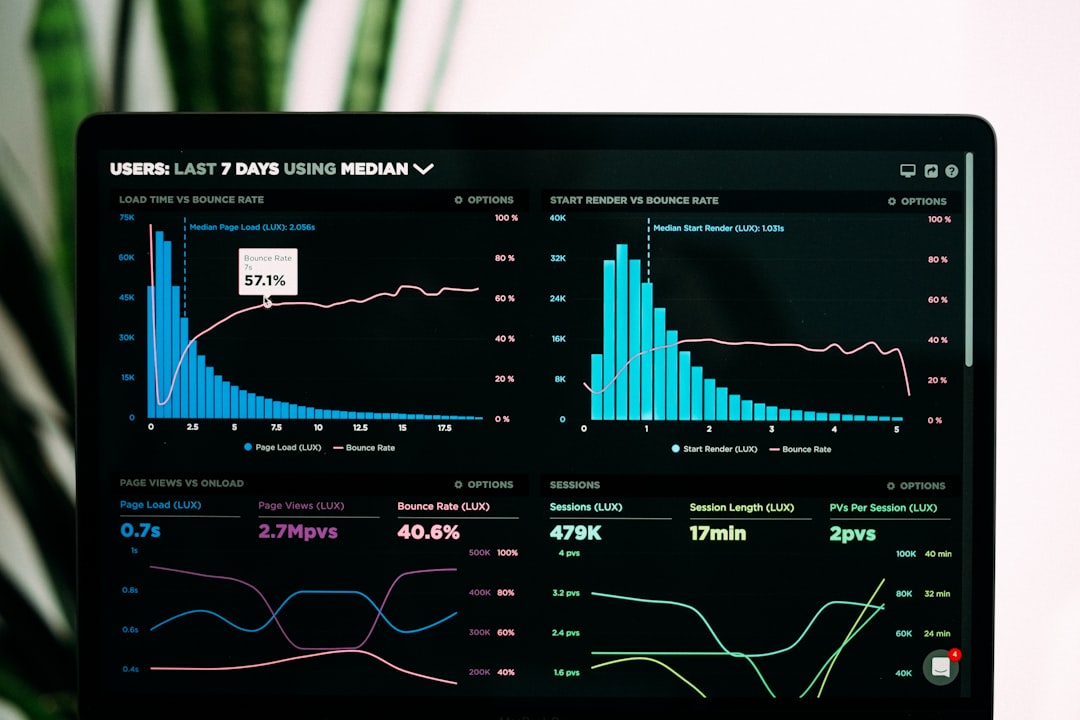
Go through the “Apps” or “Programs” list and uninstall anything that you don’t need. Be cautious — don’t remove system-critical applications.
5. Set Up a User Account and Password
Make sure you’re using a user profile with a secure password or passphrase. This is especially important if you take your laptop to public places or share it with others.
- Create a user name you can identify with.
- Use a strong password: mix letters, numbers, and symbols.
- Optional: set up additional user accounts for family or coworkers.
Enable features like fingerprint login or facial recognition if your device supports it.
6. Backups: Set Up a Plan
No setup is complete without a reliable backup system. Choose either local backups (like an external HDD or SSD) or cloud backups through services like OneDrive, Google Drive, or iCloud.
- For Windows: use File History or Backup and Restore.
- For macOS: set up Time Machine.
Make it automatic — don’t leave backups to chance.
7. Tweak Power and Sleep Settings
Adjust the power settings to match your usage style. Working professionals might need different configurations compared to gamers or designers.
- Go to Power Settings in Windows or macOS.
- Choose between ‘Balanced’, ‘Performance’, or ‘Battery Saver’ modes.
- Set timeouts for screen off and sleep mode.
8. Install Essential Software
Depending on the purpose of the laptop, you’ll want to install software that matches your day-to-day needs.
Common Must-Haves:
- Web Browser (Chrome, Firefox, Edge)
- Office Suite (Microsoft Office, LibreOffice, Google Docs)
- Communication Tools (Slack, Zoom, Teams)
- Media and Graphics (VLC, Adobe suite, GIMP)
- Development (VS Code, Git, Docker)
Configure each application with your account, and adjust preferences as needed.
9. Set Up Cloud Accounts and Syncing
If you use Dropbox, Google Drive, iCloud, or OneDrive, now is the time to install those apps and sign in. Syncing these will let you access documents seamlessly across devices.

Ensure that the correct folders are marked for sync and that bandwidth limits are set, especially on metered connections.
10. Configure Peripheral Devices
Connect and test any necessary accessories or peripherals:
- Printers and scanners
- External monitors
- Bluetooth devices like mice and headphones
- Game controllers or drawing tablets
Download and install the latest drivers or manufacturer software to ensure full functionality.
11. Personalize the Environment
Now that the essentials are set, invest some time into customizing the experience:
- Change the desktop wallpaper and lock screen background.
- Adjust taskbar, dock, or start menu preferences.
- Add widgets, shortcuts, or virtual desks to streamline workflows.
This will make day-to-day use both efficient and enjoyable.
12. Enable Find My Device Services
Modern systems offer options to help locate, lock, or wipe a misplaced laptop. Don’t skip this.
- On Windows: Go to Settings > Privacy & Security > Find my device.
- On macOS: Sign in to iCloud and enable Find My Mac.
This could be a lifesaver if the laptop is ever lost or stolen.
13. Review System Permissions and Notifications
Look through app permissions for camera, mic, and location access. Disable access for any app that doesn’t need them for core functionality.
Also, configure notification preferences so you’re not bombarded with pop-ups while working or watching content.
14. Final Checks and Reboot
Once everything looks good, reboot the laptop. This helps finalize installations and ensures everything runs smoothly. It’s the final step to take your new laptop from out-of-the-box to finely tuned machine.
Frequently Asked Questions (FAQ)
Q: How long should it take to set up a new laptop?
A: Most setups take 1–2 hours depending on your needs and Internet speed. Installing and updating software can sometimes take a bit longer.
Q: Can I skip certain updates in the beginning?
A: While possible, it’s not recommended. Updates often include security patches, bug fixes, and feature improvements essential for stability.
Q: Should I install all available drivers manually?
A: In most cases, your OS will automatically install optimized drivers. Only install manual drivers if something isn’t functioning correctly or for specialized hardware.
Q: Is antivirus really necessary on a new laptop?
A: Yes. Even new systems are susceptible to malware or phishing attacks. Built-in options are fine for casual use, but advanced users might prefer third-party software.
Q: What’s the best backup option for a new laptop?
A: Cloud backup offers convenience and remote access, while local backup with an external drive adds an additional layer of safety. Ideally, use both for redundancy.
With this checklist, your “new laptop status” will be upgraded to “ready for anything.” Taking the time on day one to properly configure a laptop can save countless hours and headaches later down the line



