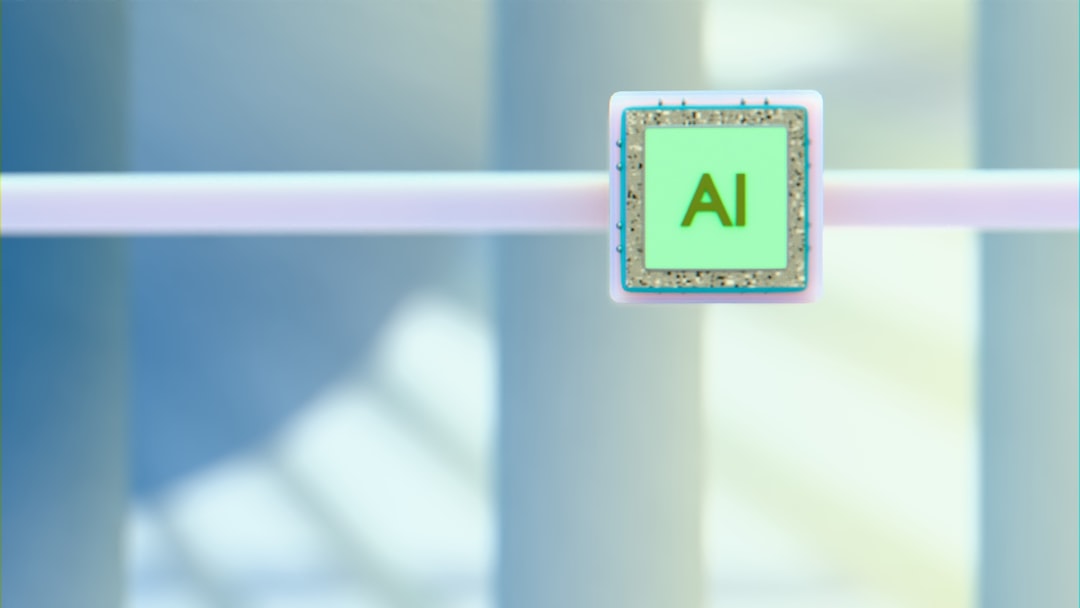OpenGL is a central graphics API used in many applications, especially in the world of emulation. Whether you’re reviving classic consoles or running PC games through compatibility layers, understanding how OpenGL behaves is critical. One error that often haunts emulator developers and users alike is the cryptic OpenGL Error 1282. This error can stem from various issues, but it frequently boils down to how an application is interfacing with OpenGL’s core and compatibility profiles. In this article, we’ll dive deep into what this error means, why it occurs in emulators, and how you can resolve it by tweaking profile settings strategically.
What is OpenGL Error 1282?
The infamous GL_INVALID_OPERATION (1282) error is a generic OpenGL state error, indicating that a command was issued that is not allowable in the current state. This error doesn’t tell you exactly what went wrong — only that something went wrong. When it pops up persistently in emulators, it’s often the result of a mismatch between the OpenGL version and profile the emulator was programmed for versus what the driver or system supports.
The challenge of deciphering this error grows more nuanced when you factor in the core and compatibility profiles. Let’s understand what those mean in context.
Understanding OpenGL: Core vs. Compatibility
The OpenGL specification is divided into two primary profiles:
- Core Profile: This is used to write forward-compatible, modern OpenGL applications. It excludes deprecated functions and forces developers to use modern approaches such as shaders and buffer objects.
- Compatibility Profile: This includes support for all legacy OpenGL features, allowing older programs to run with minimal modification.
Emulators often operate in a strange in-between world. Internally, they may simulate graphics hardware that relies on OpenGL calls made decades ago, but the modern systems they’re running on may default to the core profile for performance reasons. When these older function calls are used under a core profile, OpenGL might throw a 1282 error as those functions are considered invalid.
Why Emulators Trigger OpenGL 1282
Emulators like PCSX2, Dolphin, or Citra often need broad compatibility to accurately replicate how original hardware behaved. Each of these emulators has to decide how to draw frames — often using DirectX, Vulkan, or OpenGL. When OpenGL is selected, especially on Linux or macOS, the developers usually recommend tweaking settings to ensure the right profile is used.
Several scenarios cause this error in emulators:
- Requesting a core profile while using deprecated functions.
- Driver bugs that poorly implement either core or compatibility profiles.
- Third-party libraries like SDL or GLFW not setting the OpenGL profile appropriately.
Modern systems often default to the core profile when requesting OpenGL 3.2 or greater unless explicitly set otherwise. If an emulator isn’t coded to strictly use modern features, it may rely on compatibility-only features and hit 1282 errors when they’re not available.
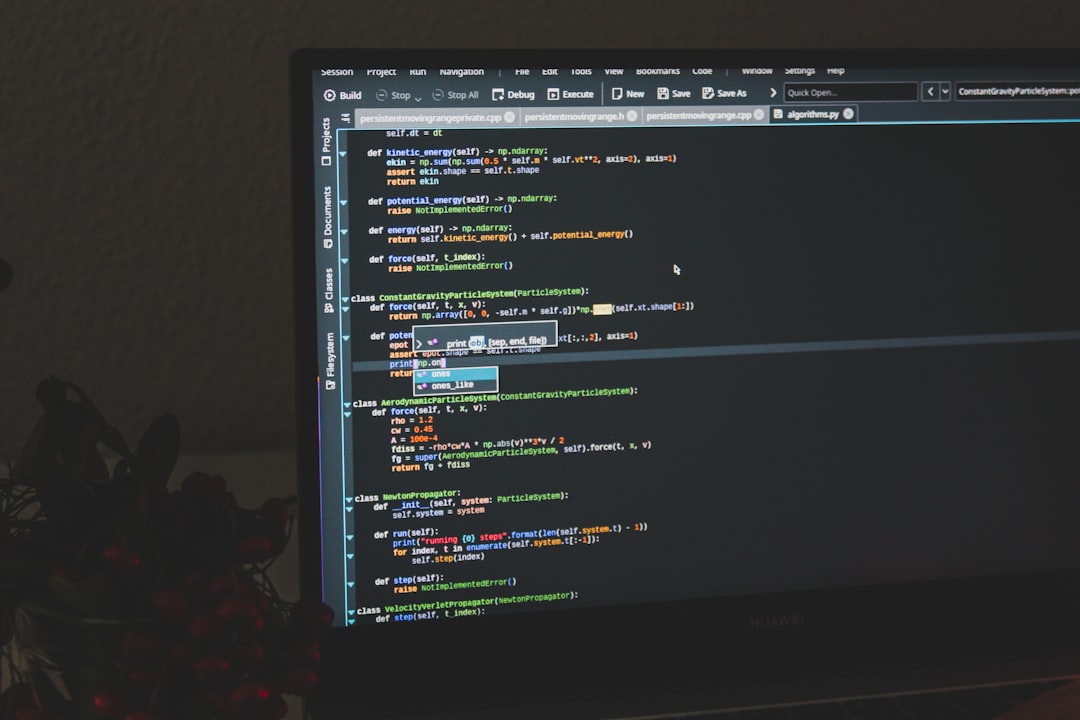
Diagnosing and Debugging
The first step to dealing with OpenGL 1282 errors is identification. Adding proper error logging within the emulator can help. OpenGL debuggers like Apitrace or RenderDoc are incredibly useful for narrowing down the exact location where the problem occurs.
Moreover, enabling the debug context using tools like GLFW can provide valuable error descriptions:
glfwWindowHint(GLFW_OPENGL_DEBUG_CONTEXT, GL_TRUE);Once this is set up, you can use glEnable(GL_DEBUG_OUTPUT); and register a callback to find out which call is failing and why.
Profile Tuning: Striking the Right Balance
Profile tuning can significantly influence emulator stability and rendering accuracy. Here’s how developers and advanced users can approach this:
1. For Developers
When creating your OpenGL context, specify which profile you’re targeting:
glfwWindowHint(GLFW_CONTEXT_VERSION_MAJOR, 3);
glfwWindowHint(GLFW_CONTEXT_VERSION_MINOR, 3);
glfwWindowHint(GLFW_OPENGL_PROFILE, GLFW_OPENGL_COMPAT_PROFILE);
By opting for GLFW_OPENGL_COMPAT_PROFILE, legacy OpenGL functions are available. This is safer for older rendering paths.
2. For Users
If you’re running into 1282 errors frequently, look into emulator settings:
- Check for an option to choose the OpenGL version and profile.
- Set the renderer to OpenGL Compatibility Mode, if available.
- Force the compatibility profile at the driver level (especially on Linux with Mesa).
Troubleshooting Tips for Popular Emulators
Dolphin Emulator
Dolphin allows you to select between different backends. If you’re experiencing 1282 errors on the OpenGL backend:
- Switch to the Vulkan backend if possible.
- Set the backend to use compatibility functions.
PCSX2
PCSX2 recently integrated OpenGL more deeply but defaults may cause rendering bugs:
- Toggle the “Hardware Renderer” between OpenGL and Direct3D.
- Use debug builds to trace where GL_INVALID_OPERATION is triggered.
Citra
Being a 3DS emulator, Citra relies heavily on GPU features. Tweak these settings:
- Lower the internal resolution to prevent advanced rendering errors.
- Switch from OpenGL to software rendering as a temporary debugging mode.
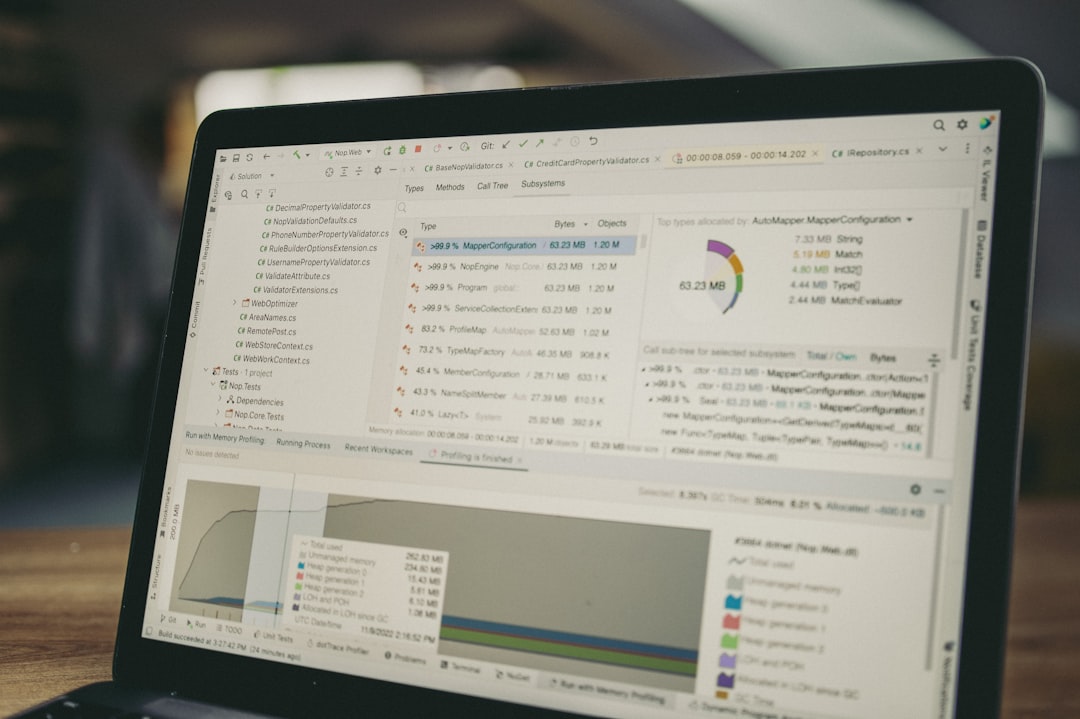
Using Mesa and Environment Variables
On Linux systems running the Mesa driver, you have powerful configuration access. You can force an application to use a certain OpenGL version or profile:
MESA_GL_VERSION_OVERRIDE=3.3COMPAT APPNAMEThis setting tells Mesa to report OpenGL 3.3 and allow compatibility features, helping legacy apps avoid running in the core profile unexpectedly. Similarly, you can verify which features your system supports using:
glxinfo | grep 'OpenGL version'Best Practices for Emulator Stability
Whether you’re using or developing emulators, keeping your platform-specific quirks in mind is vital. Follow these key practices to ensure smoother emulator performance:
- Stay Updated: Update your graphics drivers regularly.
- Know Your Platform: macOS often forces the use of core profile only. Windows and Linux tend to be more flexible.
- Fallbacks Are Good: Implement fallback paths using shaders and VBOs in case legacy functions are not available.
- Enable Debug Output: Use the debug context for more transparent error handling.
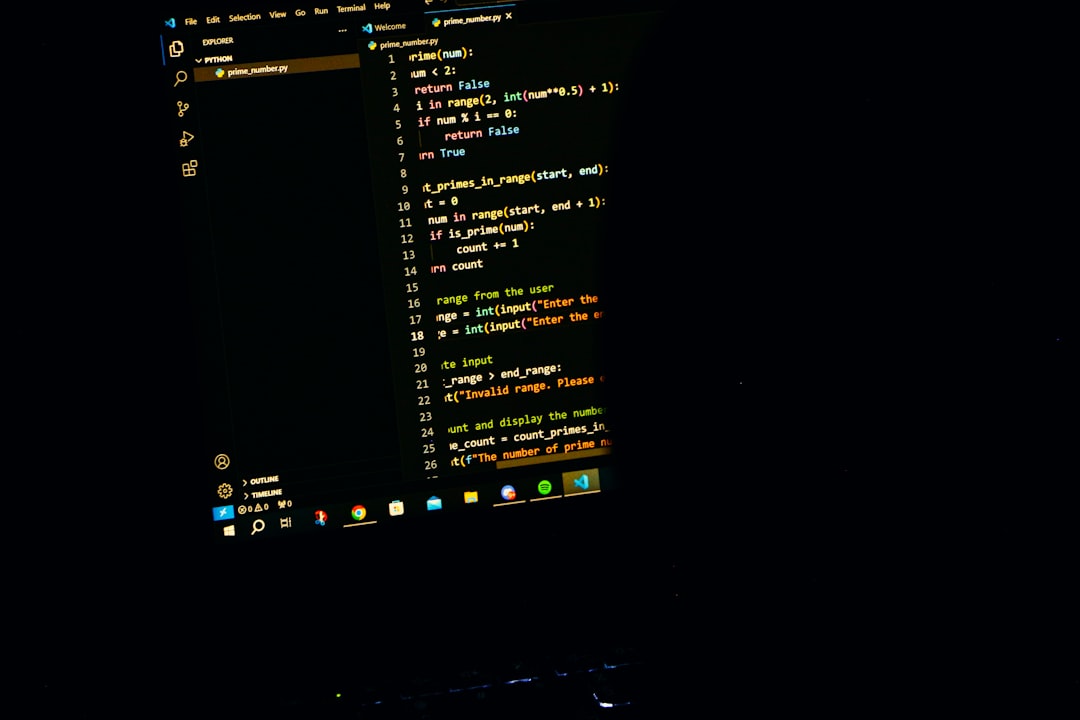
Conclusion
OpenGL Error 1282 may initially appear as a minor nuisance, but it often signals a deeper incompatibility between modern hardware capabilities and legacy software expectations. Emulators, by their very nature, need flexibility. Understanding how OpenGL core and compatibility profiles play a role in this equation helps developers build more robust emulators and enables users to troubleshoot effectively.
Choosing the right OpenGL profile doesn’t just eliminate error codes — it unlocks better performance, cleaner graphics, and smoother gaming experiences. Whether you’re building the next great emulator or just trying to get your favorite title to run, balancing your OpenGL configuration is an essential part of the journey.