Keeping your WordPress site up to date is like taking your car for a regular check-up. It keeps things running smoothly, prevents security issues, and gives you access to the latest features. But don’t worry—it’s not as complicated as it sounds. In fact, with this step-by-step guide, updating WordPress core, themes, and plugins will be a breeze!
Why Updating Matters
Before we jump into the steps, let’s talk about why you should bother updating your WordPress site in the first place.
- Security: Hackers love outdated software. Updates patch vulnerabilities.
- New Features: Updates bring cool new tools for your site.
- Performance: Speed improvements and better stability.
- Compatibility: Themes and plugins work better with the latest version.
Now that you’re excited about updates, let’s get started!
Step 1: Backup Your Website
This is the golden rule. Always backup before updating. Things can go wrong, and a backup is your safety net.
You can use WordPress plugins like:
- UpdraftPlus
- BackWPup
- VaultPress
Make sure your backup includes:
- Your WordPress database
- All your theme and plugin files
- Your media uploads
Once your backup is done—and saved somewhere safe—it’s time to update!
Step 2: Update WordPress Core
The core is the heart of your WordPress website. Here’s how you update it:
- Login to your WordPress Dashboard.
- Look at the top and click Dashboard » Updates.
- If a new WordPress version is available, you’ll see a message with a button.
- Click “Update Now”. That’s it!
While WordPress updates, your site goes into a temporary maintenance mode. This is normal. Once done, you’ll get a welcome screen with all the new goodies included.
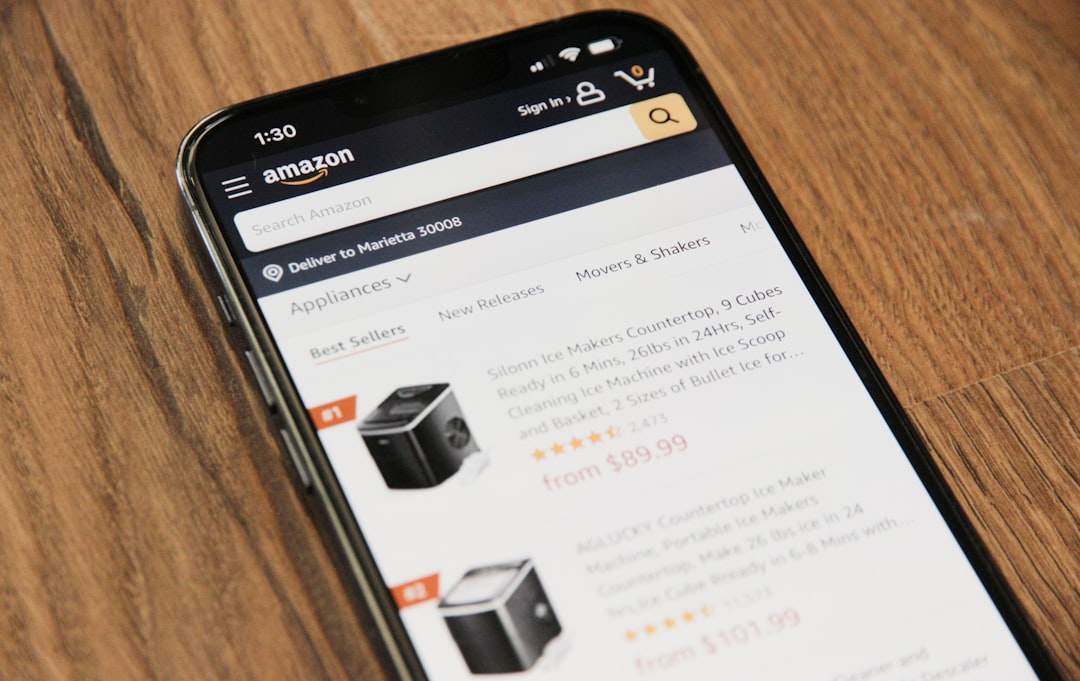
Step 3: Update Your Themes
Time to give your site some fresh threads! Themes are what make your website look the way it does.
To update them:
- Go back to Dashboard » Updates.
- Scroll down, and you’ll see a section for Themes.
- Select the themes you want to update (or hit “Select All”).
- Click the Update Themes button.
If you’re using a child theme—good job on being cautious—don’t update it unless you really know what you’re doing. Child themes are custom and may lose settings during a full update.
Pro tip: If your theme came from a third-party site, check their website or dashboard for updates. Some premium themes require a license key to enable updates.
Step 4: Update Your Plugins
Plugins are your site’s little magic tools. They add features like forms, SEO, sliders, and so much more. Here’s how you keep them happy and healthy:
- Head back to Dashboard » Updates.
- Scroll to the Plugins section.
- Select the ones you want to update—or all of them!
- Click Update Plugins.
Easy, right? WordPress will chug away and install the newest versions. When it’s done, the page will reload, and your plugins will be up to date!

Extra Tips for a Smooth Update
- Update in a Staging Environment: If you have a big site, consider testing updates on a clone first.
- Update One at a Time: If you’re concerned, update plugins one-by-one to locate any issues easier.
- Clear Your Cache: If your content looks weird after updates, clear your browser and site cache.
What If Something Breaks?
Okay, don’t panic. Most problems after updates are caused by plugin or theme conflicts. Here’s a quick recovery checklist:
- Disable all plugins: Re-enable them one by one to find the culprit.
- Switch to a default theme: Like Twenty Twenty-Three.
- Restore from your backup: This is why we made one earlier!
If you’re still stuck, you can always ask for help in forums or from your hosting company. They’ve seen it all and can usually jump in quickly to assist.
Automate Updates (Optional)
Want to take the easy road? You can activate auto-updates. But be careful—automatic updates can sometimes break things without you noticing.
To enable auto-updates:
- Go to Plugins » Installed Plugins.
- Next to each plugin, click Enable auto-updates.
- Do the same for your themes via Appearance » Themes.
Still, it’s a good idea to check back often and keep manual control, especially on high-traffic or business-critical sites.
The Short Version (TL;DR)
Let’s recap everything in a quick to-do list:
- Backup your site
- Update WordPress core
- Update your themes
- Update your plugins
- Check for issues
If anything goes wrong, your backup is your best friend.
Final Thoughts
Updating your WordPress site doesn’t have to be scary. In fact, it should be part of your routine if you want a fast, secure, and awesome website. Just remember: backup, update, and double-check.
So go ahead—give your site the refresh it deserves!



