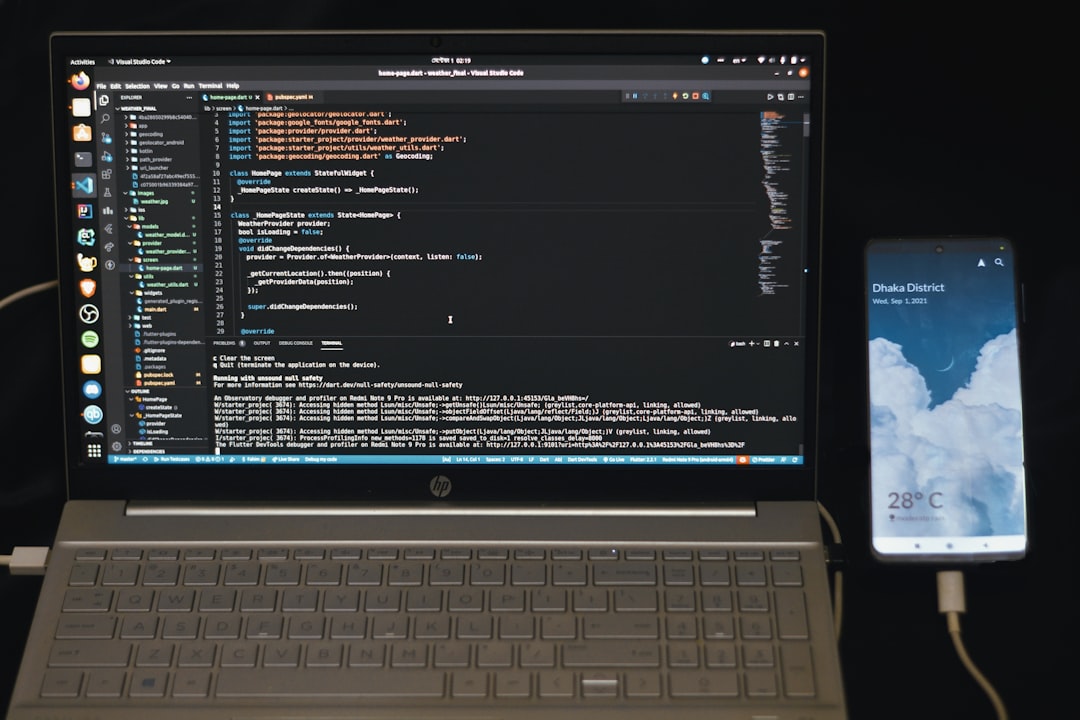If you’ve ever seen the mysterious Error 0x8007016a pop up on your screen, don’t worry — you’re not alone. This error can be a head-scratcher, but the good news? It’s usually easy to fix. Let’s break it down in a fun and simple way. No tech jargon overload here!
What Is Error 0x8007016a?
This error usually shows up when you’re trying to move, delete, or sync files — especially with OneDrive. It’s Windows’ way of saying, “Hey, something went wrong and your file is not cooperating.”

You might see something like “The Cloud File Provider is not running” in the error message. Yikes! Sounds scary, right? But it’s really not.
Why Does This Happen?
This error has a few common causes. Let’s check them out:
- OneDrive issues – Maybe it’s not running, or something glitched during syncing.
- Battery Saver mode – Sometimes it disables background syncing.
- Outdated Windows updates – Old software can mess things up.
- Corrupted files – A bit annoying, but fixable.
Now that we have a clue about the cause, it’s fix-it time!
Quick Fixes To Try
1. Restart Your PC
Let’s start simple. Give your computer a nice reboot. Sometimes, that’s all you need to kick things back into gear.
2. Turn Off Battery Saver
Battery Saver might be blocking OneDrive from doing its job. Here’s how to turn it off:
- Click on the Battery icon in the taskbar.
- Turn off Battery Saver if it’s on.
Now try syncing your files again. That might be all it takes!
3. Restart OneDrive
If OneDrive is being a diva, give it a fresh start:
- Right-click the OneDrive icon in your taskbar.
- Choose Close OneDrive.
- Then, open it again from the Start menu.
This little refresh can clear out the error.
4. Update Windows
Sometimes the problem lies in an outdated system. Here’s how you can update:
- Open Settings.
- Click on Windows Update.
- Check for updates and install them.
Give your system a few minutes and try the action again. It might work like a charm.
5. Reset OneDrive
If nothing else helps, this might do the trick. But be warned — this will re-sync everything.
Here’s how to reset:
- Press Windows + R to open Run.
- Type this in the box:
%localappdata%\Microsoft\OneDrive\onedrive.exe /reset - Press Enter.
This command resets OneDrive. When it restarts, check if the error is gone.
Need A Quick Recap?
Here’s a handy summary of what we covered:
- Error 0x8007016a is often linked to OneDrive and sync issues.
- You can fix it by rebooting, checking settings, or updating Windows.
- Resetting OneDrive is a last resort — but a powerful one!

Final Thoughts
Error 0x8007016a might seem like a big deal at first, but it’s usually just a little hiccup. With a few simple steps, you can get back on track and make that error vanish like a magician with a top hat 🪄.
So next time it pops up, don’t panic. Just bookmark this guide, follow the quick fixes, and you’ll be back to smooth computing in no time!