Ever chatted with ChatGPT and copied the answer into a document—only to find the formatting a total mess?
Yeah, we’ve all been there. Extra line breaks, weird spacing, indentation issues, and Markdown *everywhere*. But don’t worry. Cleaning it up and making it look sharp is easier than you think!
TL;DR:
If you’re copying text from ChatGPT, it might look messy. But simple tools and text editors can help fix that fast. You can use Notepad++, VS Code, or even online converters to clean and standardize everything. It’s quick, easy, and makes your content look professional.
Why Clean Up GPT Output?
- Presentation matters – Whether you’re writing emails, blog posts, or code, clarity counts.
- Formatting issues can confuse readers or break your content structure.
- Standard styles help you reuse content easily in different platforms.
ChatGPT does its best to format replies, but sometimes its Markdown doesn’t play nice with your tools. That’s where editors and tidy-up tools come in handy!
Top Tools for the Job
Let’s talk about the MVPs (Most Valuable Programs) for fixing ChatGPT formatting.
1. Notepad++
Why it rocks:
- Free and lightweight
- Supports plugins like TextFX to remove extra spaces
- Regular expression (regex) search and replace
Quick fix:
Use Ctrl+H to launch “Find and Replace”. Need to remove multiple line breaks?
\n\n+ → \n
Just like that, all gone!
2. Visual Studio Code (VS Code)
Why devs love it:
- Syntax highlighting
- Markdown preview
- Powerful extensions
You can even create saveable formatting macros or tasks. Plus, it handles long texts better than most web tools.

3. Online Formatters
If you don’t want to download anything, that’s fine too.
There are online tools that turn Markdown into HTML or clear extra spaces for you:
- Dillinger.io – Great online Markdown editor
- Markdown to HTML Converter
- Text Cleaner
Copy GPT’s reply into one of these, tweak formatting, then paste it into your blog or doc. Voilà!
4. Google Docs & Microsoft Word
If you’re working with documents, these giants can help too.
Pro tips:
- Use “Paste without formatting” (Ctrl+Shift+V)
- Clear all formats with one click
- Use styles to keep everything consistent
Google Docs also offers scriptable cleanup using Google Apps Script. But that’s a bit advanced—fun for later!
Common ChatGPT Formatting Issues
Here are a few annoyances you’ll probably bump into:
- Extra line breaks: Happens a lot with lists or code blocks.
- Markdown characters: Like
*for italic orfor bold that don’t always render. - Inconsistent indentation: Can ruin how your content looks.
- Code blocks: May need reformatting if pasted into non-code editors.
Luckily, all of these are easy to fix with the right tool—or even with Ctrl+H magic!
Regex to the Rescue!
Sound techy? It’s not so bad. Regular expressions let you find patterns in text.
Try these:
\n{2,}– Finds 2 or more line breaks^\s+– Finds leading spaces at the start of lines\*\*(.*?)\*\*– Finds bold markdown text to replace with HTML, like<b>$1</b>
Most text editors with regex support can handle these. VS Code even highlights them in real time.
What About Automation?
Want to avoid doing this cleanup stuff over and over?
Use automation! Here’s how:
- Create a macro in VS Code using tasks or extensions
- Use AutoHotKey on Windows for keyboard automation
- In Google Docs, write a short script to clean up pasted content
- Save a template that already includes your preferred format

Small time investment upfront. Big time savings later!
Creating Your Own Format Style
The best formatting is your formatting. Set a style for how you like GPT replies tidied up.
For example:
- Use HTML tags instead of Markdown (like
<i>and<b>) - One line break between paragraphs, no extras
- Use ordered lists for steps, unordered for ideas
- Standard heading levels, like always starting with H2 under the title
Stick to it, and your content will always look clean and consistent. Readers will love it. So will you.
Want Even Better Results? Fix It at the Source
Sometimes the best cleanup is no cleanup. If you give ChatGPT better instructions, the output is often cleaner.
Examples:
- “Format output in basic HTML”
- “Use no Markdown in your response”
- “Wrap each heading in <h2> tags”
You’d be amazed how helpful this can be. Teach GPT your style, and it follows your lead!
You’re the Editor-in-Chief
At the end of the day, you run the show. Whether you’re publishing, presenting, or just saving notes—you want your content to be clear and beautiful.
And now you know exactly how to make that happen!
Final Tips
- Use paste without formatting when possible
- Create your own cleanup checklist for content workflows
- Play with tools until you find the ones that work for you
So go ahead—copy from ChatGPT. Just don’t forget to polish it up. With the right tools, it doesn’t take long at all.
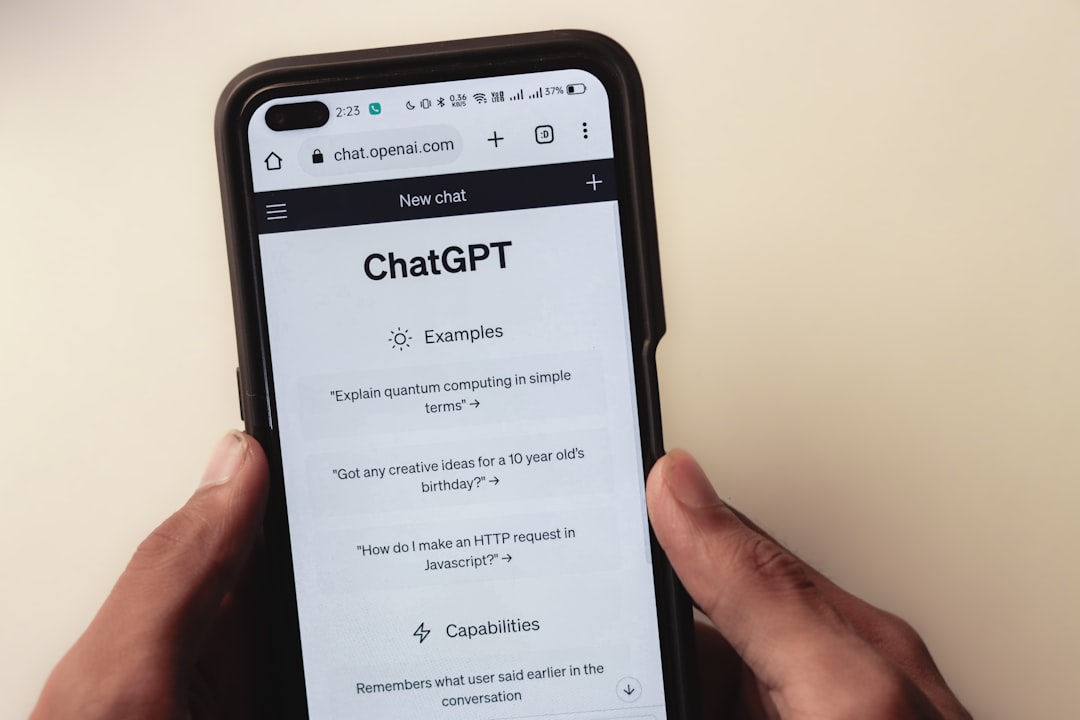
Happy formatting! 🧼✨



