When it comes to optimizing web performance, images often serve as one of the largest contributors to page weight. With the average webpage size growing steadily due to rich visual content, there’s a pressing need for robust strategies to keep things lean. One increasingly popular and effective strategy is setting size budgets for images, particularly using modern formats like WebP. Setting a target file size—such as 100KB—for WebP images not only enhances load times but also improves user experience, especially on mobile networks.
Why Use WebP?
WebP is a next-generation image format developed by Google that offers superior compression capabilities. Compared to JPEG and PNG, WebP can reduce file sizes by up to 34% without a noticeable loss in quality, making it ideal for web applications.
- Lossy and lossless compression: WebP supports both, giving developers the flexibility to choose the right type based on their needs.
- Transparency support: Unlike JPEG, WebP supports transparency (alpha channels), similar to PNG.
- Animation support: WebP can also handle animated images, which makes it a viable alternative to GIFs.
All these benefits make WebP a smart choice for modern web design, especially when combined with a disciplined approach to image budgeting.
The Importance of Image Size Budgets
Image size budgets refer to setting a maximum file size for your images, ensuring they don’t exceed a predetermined threshold—in this case, 100KB. This strategy is essential for maintaining optimal load times, especially on slower internet connections and data-sensitive devices.
A 100KB size limit is a practical and achievable target for most WebP images. It balances visual quality and download speed, allowing pages to load faster without compromising on aesthetics.
Benefits of a 100KB WebP Budget:
- Faster page loads: Smaller image files mean quicker downloads, reducing bounce rates.
- Improved SEO: Search engines reward faster-loading pages with better search rankings.
- Better user experience: Users are less likely to abandon a site that loads quickly, especially on mobile devices.
How to Set and Enforce WebP Size Budgets
Implementing a size budget involves more than just a design decision—it requires a technical strategy integrated into your development workflow. Here are some effective ways to enforce image size budgets:
1. Image Compression Tools
Use tools like ImageMagick, Squoosh, or Gulp plugins that can convert and compress images to WebP format while adhering to the 100KB limit. Batch-processing capabilities make them ideal for large projects.
2. Build-Time Checks
Incorporate size checks into your CI/CD pipeline. For example, set up scripts that flag or reject images larger than 100KB before they are merged into the production branch.
3. CMS and Plugin Settings
If using a CMS like WordPress, plugins such as ShortPixel or Smush allow automated WebP conversion and size restriction settings.

4. Manual Review and Design Choices
Sometimes, it’s better to rethink the image itself—do you need it at that resolution? Can it be cropped? Reducing dimensions can drastically minimize size without perceptible quality loss.
Best Practices for Achieving the 100KB Goal
Here are some expert tips to help you consistently achieve the 100KB size target:
- Choose the right dimensions: Don’t serve a 2000px image if it’s only being rendered at 400px on screen.
- Use lazy loading: Delay image loading until they’re about to enter the viewport to improve perceived performance.
- Test and iterate: Use tools like Lighthouse or WebPageTest to measure performance impact and adjust accordingly.
- Combine with responsive strategies: Serve different image sizes based on device resolution using
<picture>elements orsrcsetattributes.
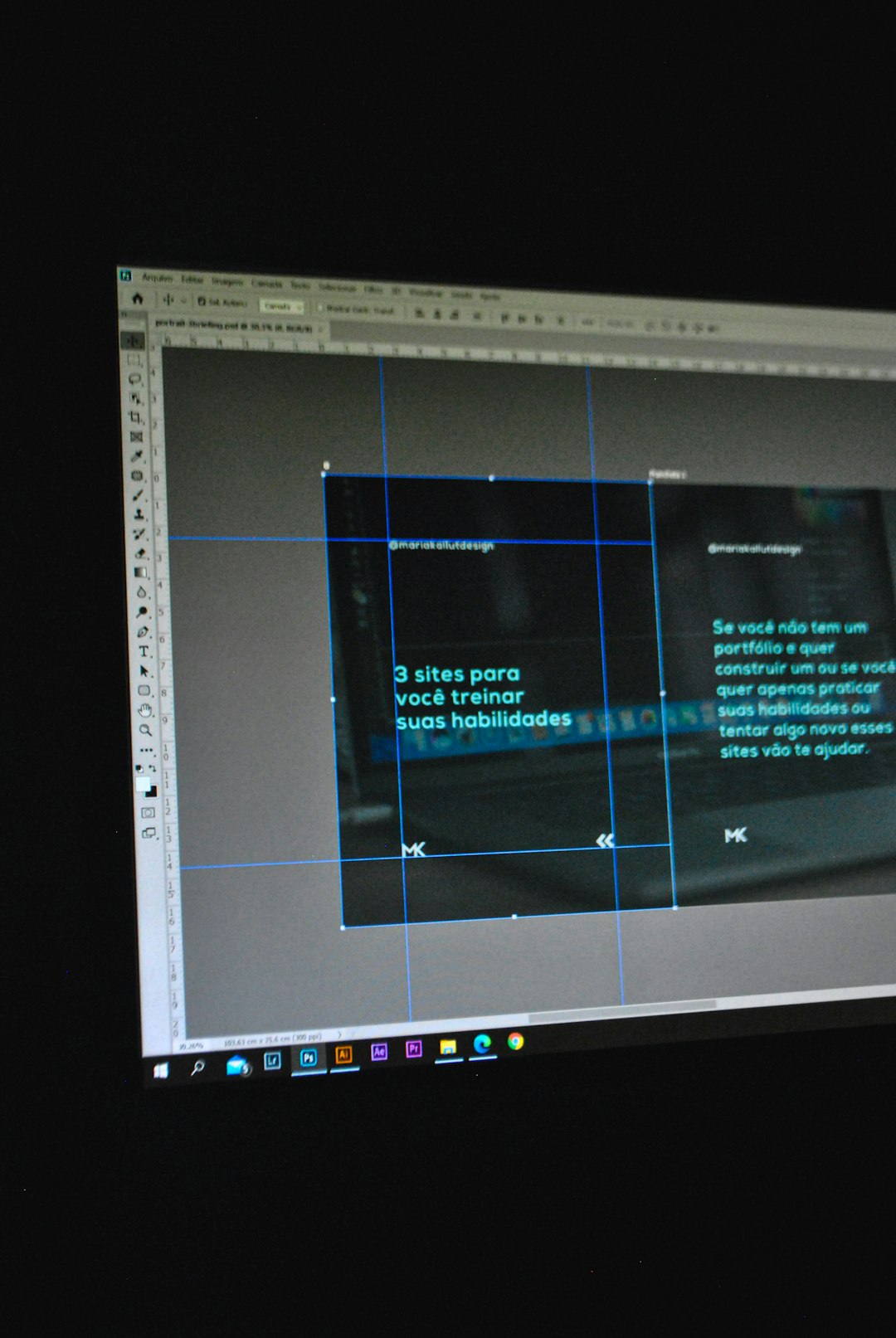
Monitoring and Reporting
Once implemented, monitoring and reporting are key to ensuring compliance. Tools like Webpack Bundle Analyzer, Lighthouse CI, or custom scripts can track image sizes over time. Consider visual dashboards that include:
- Percentage of images under 100KB
- Average image size per page
- Historical trends of image weight
If you’re managing a team, make image size adherence part of your code review or pull request process. That consistency builds a culture of performance-focused development over time.
Exceptions: When 100KB Isn’t Feasible
Not all use cases can fit into a strict 100KB envelope, and that’s okay—as long as exceptions are documented and justified. Large product images or complex visual charts might not compress well, even with WebP. In such cases, consider:
- Using lazy loading and compression together
- Serving alternate versions based on bandwidth or device capabilities
- Creating a set of approved exceptions as part of your style guide
Integrating Size Budgets Into Your Workflow
Setting a 100KB target is as much about culture as it is about tools. Whether you’re a solo developer or part of a large team, establish guidelines, offer training, and include WebP budgets in your definition of “done.”
Adding budget enforcement into pull-request templates, design checklists, and sprint reviews ensures everyone is aligned. After all, speed isn’t a final touch—it’s a feature.
Conclusion
In the competitive world of web performance, every kilobyte counts. By adopting WebP and setting a 100KB image size budget, developers can significantly enhance site speed, user satisfaction, and search engine rankings. It’s an achievable target that leads to big results, especially when enforced through workflow automation and team discipline. With the right practices and monitoring in place, WebP image budgets can quickly become an integral part of a high-performance web strategy.
FAQ
-
Q: Can all images be compressed under 100KB using WebP?
A: Not always. Some images with high complexity or large dimensions might exceed 100KB even after compression. However, most typical web images can meet this target with proper optimization. -
Q: Will setting a 100KB limit reduce image quality?
A: Not necessarily. WebP offers efficient compression that retains high visual quality. With careful tweaking of compression settings, it’s possible to stay below 100KB with minimal loss. -
Q: Do all browsers support WebP?
A: As of 2024, most major browsers including Chrome, Firefox, Edge, and Safari support WebP. For unsupported cases, fallback alternatives can be served using HTML’s<picture>element. -
Q: What’s the best way to automate image budgeting?
A: Use build tools like Webpack, Gulp, or CI checks that analyze and enforce file size thresholds before deployment. Pair automation with human review for optimal results. -
Q: How does WebP compare to newer formats like AVIF?
A: AVIF offers even better compression than WebP but lacks full browser support and is slower to encode. WebP remains a solid middle-ground solution for scalability and compatibility.



