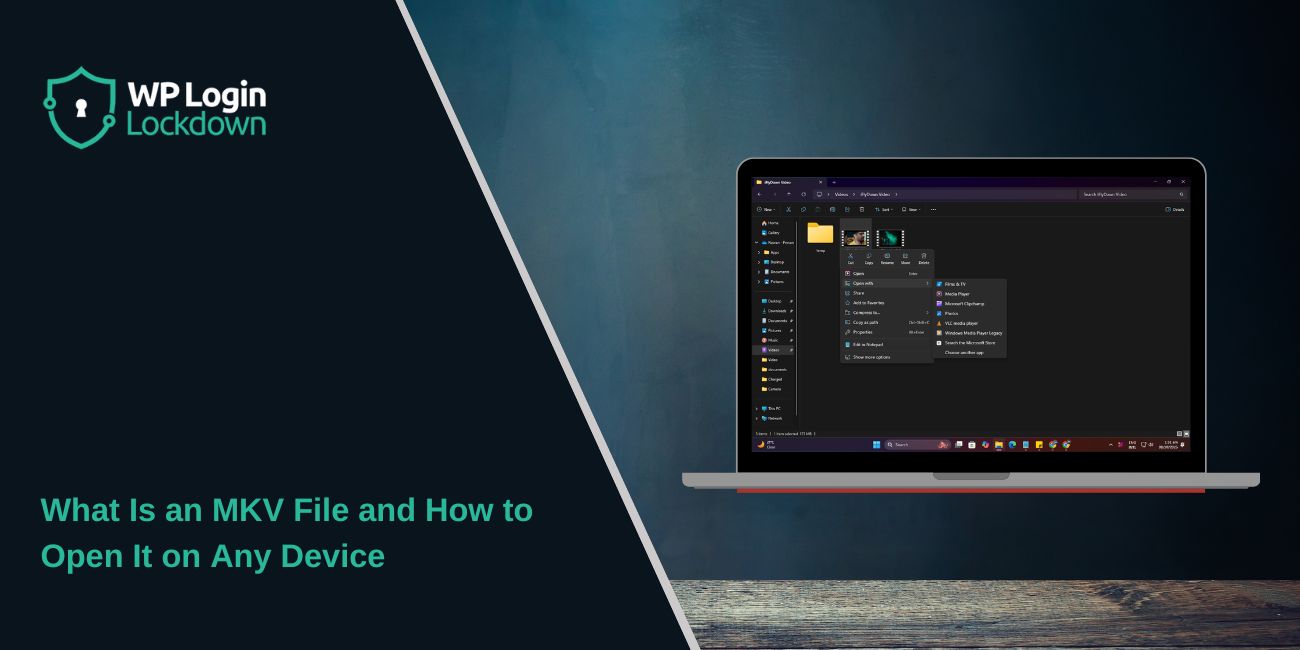If you’ve ever downloaded a movie or show and couldn’t open it, you’ve probably run into an MKV file. This format is popular because it can store high-quality video, multiple audio tracks, and subtitles — all in one file.
The problem is that not every device or app supports MKV by default. Many users think the file is broken, when it just needs the right player or converter. This guide explains what an MKV file is and how to open it on Windows, Mac, Android, iPhone, or even a smart TV.
What Is an MKV File
 An MKV file (short for Matroska Video) is a multimedia container format. It doesn’t compress the video like MP4 or AVI — instead, it stores multiple types of data in one file.
An MKV file (short for Matroska Video) is a multimedia container format. It doesn’t compress the video like MP4 or AVI — instead, it stores multiple types of data in one file.
An MKV file can include:
- A video track
- One or more audio tracks
- Subtitles in multiple languages
- Menus, chapters, and other metadata
Due to this flexibility, MKV is widely used for movies, TV shows, and Blu-ray rips. It supports both HD and 4K video while keeping the quality high.
MKV vs MP4: What’s the Difference
Both MKV and MP4 are container formats that hold audio and video. The main difference is compatibility and features.
| Feature | MKV | MP4 |
|---|---|---|
| Type | Open-source container | Standard container |
| Compatibility | Limited on mobile and TVs | Works on almost every device |
| Quality | Lossless and flexible | Slightly compressed |
| Subtitles | Multiple, built-in | Basic support |
| Best Use | High-quality videos | Online sharing and streaming |
MKV focuses on flexibility and high-quality playback, while MP4 focuses on universal support. That’s why MKV works great for archiving, and MP4 is better for streaming.
Why MKV Files Don’t Open on Some Devices
An MKV file might not open because your device doesn’t recognize its video or audio codecs. The file itself isn’t broken — it just needs the right software to decode and play it.
Common reasons include:
- Missing codecs for specific audio or video formats
- Outdated or unsupported media players
- Limited compatibility on iPhones, smart TVs, or browsers
If your MKV file doesn’t play, the easiest fix is to install a compatible media player like VLC or convert the file to MP4.
How to Open MKV Files on Windows
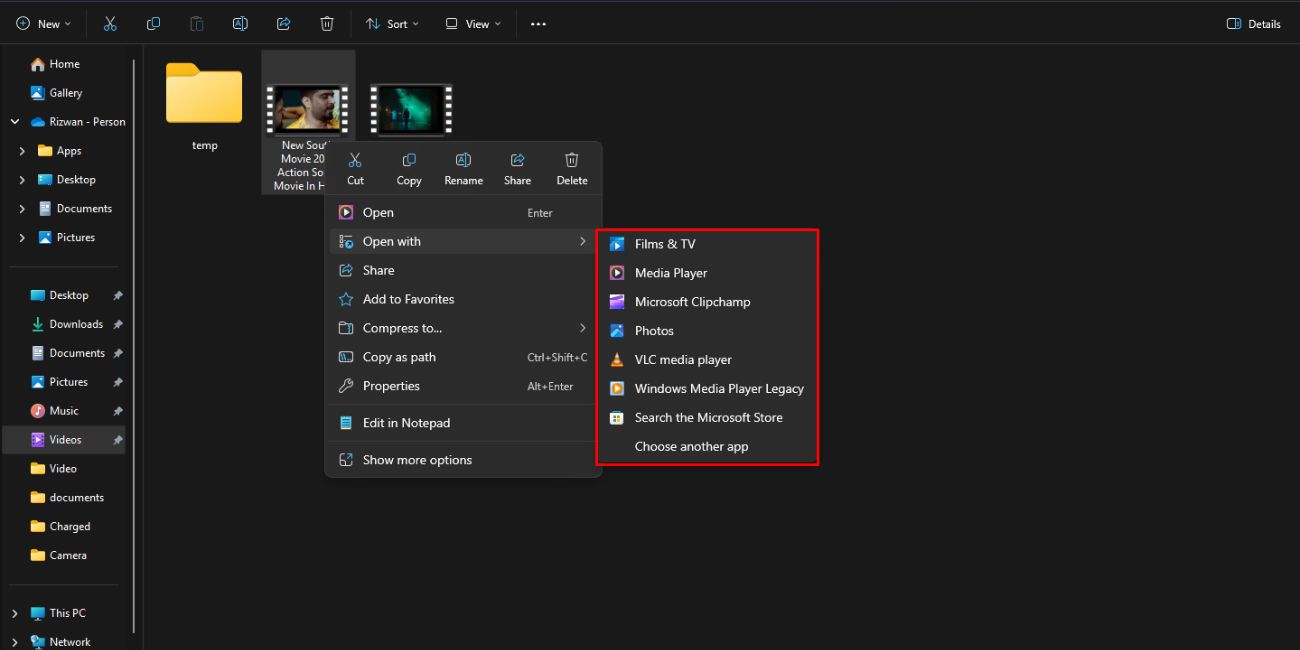 Windows Media Player doesn’t support MKV files by default. You’ll need a third-party player.
Windows Media Player doesn’t support MKV files by default. You’ll need a third-party player.
Here’s what to do:
- Download and install VLC Media Player or KMPlayer.
- Right-click your MKV file and select Open With → VLC.
- If the video doesn’t play smoothly, update your video codecs.
These players support almost all video and audio formats, so you can watch MKV files without extra setup.
How to Open MKV Files on Mac
macOS also doesn’t natively play MKV files using QuickTime. Instead, you’ll need a media player that supports more formats.
Best options for Mac:
- VLC Media Player – free, simple, and supports all codecs.
- IINA Player – designed for macOS with subtitle and gesture support.
- Elmedia Player – allows streaming and AirPlay integration.
Once installed, you can drag and drop any MKV file into these apps to start watching immediately.
How to Play MKV Files on Android and iPhone
On Android, MKV playback is easy. Most apps like VLC and MX Player open MKV files directly. Just download one from the Play Store, open the app, and select your file.
On iPhone or iPad, MKV isn’t supported by the built-in video app. Instead, install PlayerXtreme, Infuse, or VLC for iOS. These apps handle subtitles, multiple audio tracks, and even stream MKV files from the cloud.
How to Watch MKV Files on Smart TV
Some smart TVs can play MKV files straight from a USB drive. You just plug in the stick, select the video, and it starts playing. But not every TV model supports the same video or audio codecs. If the file won’t open or the sound doesn’t play, it’s usually a compatibility issue — not a broken file.
If your TV refuses to play MKV videos, don’t worry. You have a few simple workarounds. One option is to convert the MKV file to MP4 using a free tool like HandBrake. It keeps the quality high and makes the file readable on nearly every TV.
You can also stream the video instead of using USB. Apps like Plex, VLC Cast, or DLNA let you send the video wirelessly from your computer or phone to your TV. It’s quick, easy, and doesn’t require cables.
Another method is to cast the MKV file using devices like Chromecast, Amazon Fire Stick, or Apple TV. These gadgets handle different video formats better than many built-in TV players.
No matter which method you use, you’ll still get smooth playback and full-quality video on the big screen. It’s just about finding the setup that works best for your TV.
Best Free MKV Players
If you often watch MKV files, try one of these free media players:
- VLC Media Player – works on all platforms and supports subtitles.
- KMPlayer – great for 4K and HDR playback.
- PotPlayer – advanced settings for custom playback.
- IINA – modern player made for macOS users.
All these options are free and handle MKV playback smoothly without codec packs.
How to Convert MKV to MP4
If you want your MKV videos to work everywhere, converting them to MP4 is the best solution:
- Download HandBrake (free video converter).
- Open your MKV file.
- Choose MP4 as the output format.
- Click Start Encode to convert.
Once done, the new MP4 file will play on almost any device, including phones, TVs, and web browsers.
Final Thoughts
An MKV file is one of the most flexible video formats available, capable of holding multiple audio tracks, subtitles, and high-quality video in one package. The only drawback is that not every device can open it natively.
The best way to play MKV files is by using VLC Media Player, or if you prefer universal access, convert them to MP4 using HandBrake. With the right tools, you can open and enjoy MKV videos on any device — easily and safely.