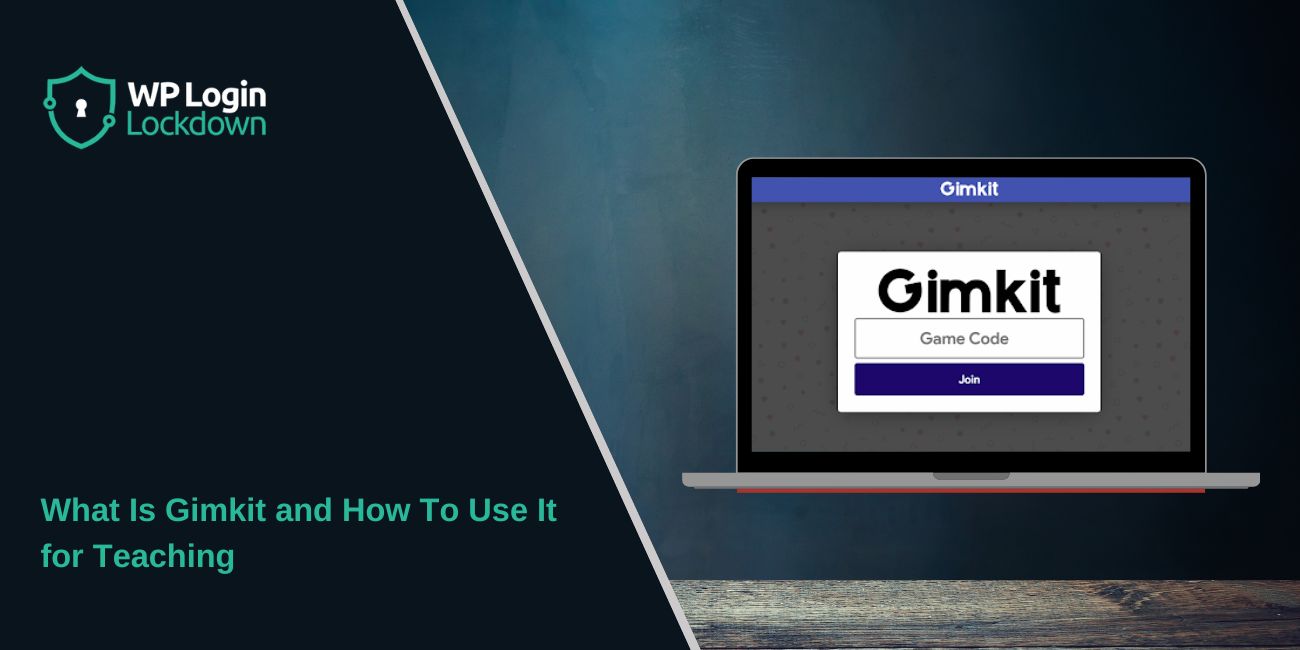Gimkit is a learning game tool built for classrooms. Students play fast quiz games, teachers get real data, and lessons feel more fun. The platform grew from a student project and now sits with big names like Kahoot, Quizizz, Blooket, and Nearpod. Many teachers use it to bring more energy to lessons, check progress, and help students learn by doing.
The platform works on laptops, tablets, and phones, so classrooms with mixed devices can run it. Every round feels like a small game world, and that is what makes it different from simple quiz apps.
This guide explains what Gimkit is, how to use it, and what new features matter to teachers right now.
What Is Gimkit?
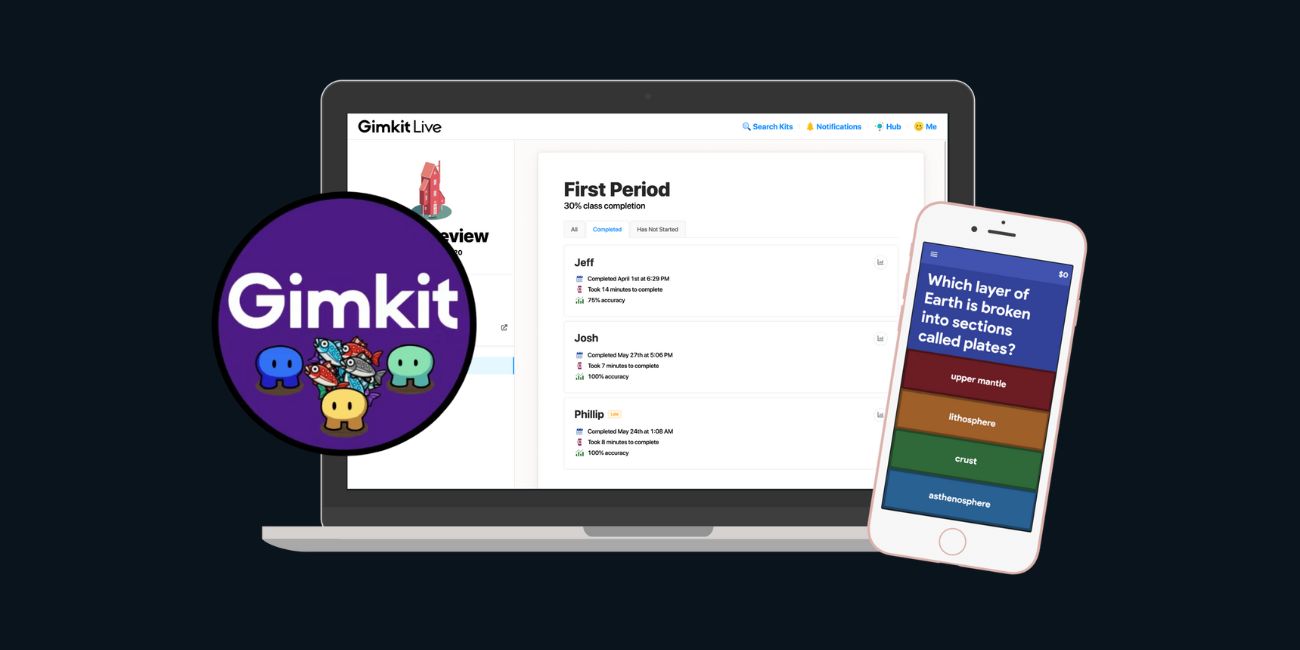 Gimkit is a game based learning tool with live quizzes, class tasks, and real time score changes. Students answer questions in a Kit, earn in-game money, buy upgrades, and watch their score climb. The system uses simple rules, so young students can join.
Gimkit is a game based learning tool with live quizzes, class tasks, and real time score changes. Students answer questions in a Kit, earn in-game money, buy upgrades, and watch their score climb. The system uses simple rules, so young students can join.
A Kit is a set of questions built by a teacher or by students using KitCollab. Teachers can also import from Quizlet or other sources when supported. The teacher dashboard controls the class game, tracks replies, and shows accuracy reports.
When compared with Kahoot and Quizizz, Gimkit stands out with its game store system, powerups, and long running game modes. These features push students to think about strategy. Teachers often see more student focus because of these mechanics.
Gimkit also works well in mixed learning spaces like remote classes or blended lessons. Students only need a join code to enter.
Main Features Teachers Should Know
This section uses a mix of lists and short notes. Each part covers the main features teachers look for.
Live Modes
Gimkit offers several modes that shift the way the game plays. Here are some teachers use the most:
- Snowbrawl
- One Way Out
- Tag
- Classic
- Capture the Flag
- Floor is Lava
The modes add action, movement, and hidden tasks. This brings variety and keeps students focused.
Assignments
Assignments let students finish work at home or in class without a live session. Students move at their own pace, and the teacher gets progress data. This helps with quiet work time and small group stations.
KitCollab
KitCollab lets students help write the questions. This supports teamwork and gives students ownership. It also helps review material before tests.
Reports
Reports show accuracy, missed questions, class trends, and common errors. Teachers use this to plan next lessons and find gaps.
What’s New In Gimkit?
Gimkit changed a lot in the last two years. Here are updates teachers talk about most:
- Creative Mode with map building
- Ink, a reward system that gives students cosmetics
- New game types added during seasons
- Better class dashboards
- Stronger links with Google Classroom and Clever
- Cleaner layout for young learners
- AI tools for question building
Creative Mode is the biggest change. Teachers can build custom maps with items, signs, goals, and zones. This opens the door to story based lessons that feel like small game worlds.
Ink gives students simple rewards but keeps the focus on learning. When used with live modes, it helps keep the class involved.
How To Use Gimkit In Class
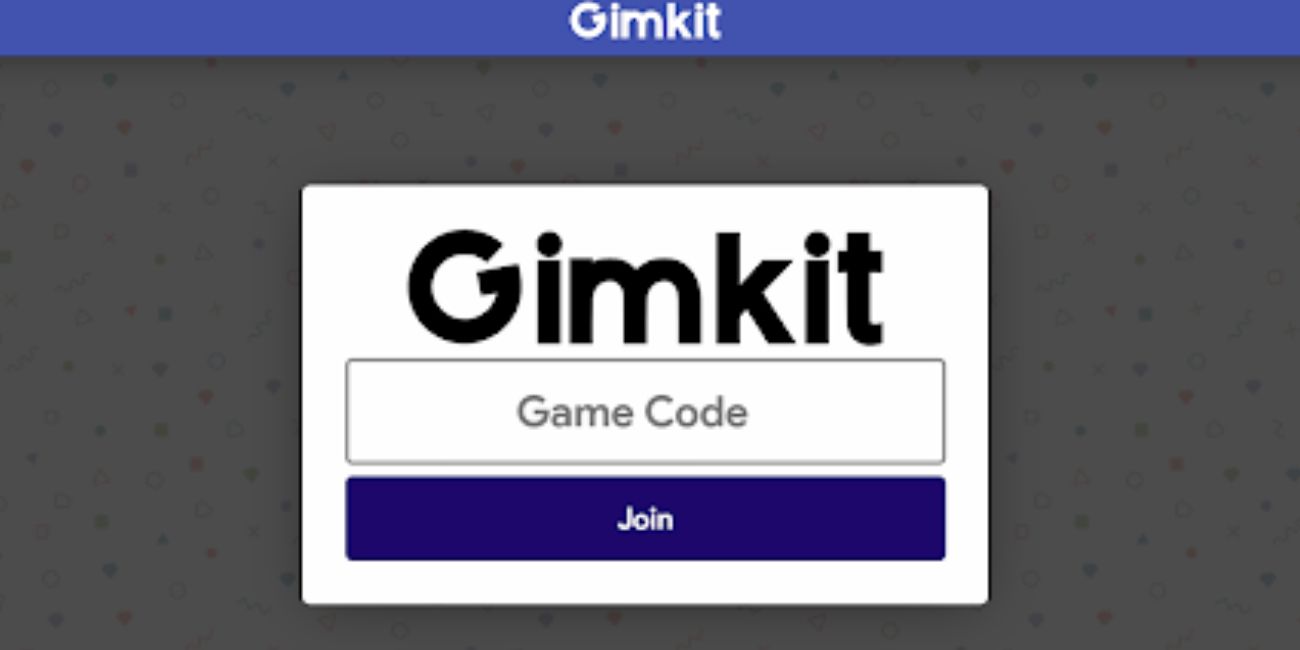
Here is a short guide teachers can follow:
- Create a Kit or import questions.
- Pick a live mode or choose Assignments.
- Share the join code with the class.
- Watch the teacher dashboard during the game.
- Review Reports and plan the next step.
This flow works for most subjects like science, reading, math, and vocabulary.
Teaching Strategies With Gimkit
Some teachers use Gimkit to start class with a warm-up. Others use it to close a lesson. Many use it for review before tests. The platform supports all these styles.
Assignments help with independent work. Live modes push teamwork. Creative Mode lets teachers build world based lessons that place content inside tasks or puzzles.
The game coins and powerups create healthy excitement. Students try again because they want to beat their previous score. This helps memory and recall.
Pros, Cons And Alternatives
Pros
- Strong student engagement
- Fast setup
- Useful reports
- Creative Mode adds new lesson ideas
- Works on many devices
Cons
- Paid plan needed for full features
- Some modes feel complex for very young kids
- Fast action can distract a few students
Alternatives
- Kahoot
- Blooket
- Quizizz
- Nearpod
Each tool has its own style. Some schools mix all of them depending on the lesson.
Pricing And School Plans
Gimkit has different plans for teachers, departments, and districts. Plans change, so check the official pricing page for exact details. School plans often include admin controls and data tools for bigger teams.
Final Thoughts
Gimkit helps teachers bring fun and energy to lessons. It supports quick checks, long reviews, and creative classroom games. The new features like Creative Mode and Ink make the platform feel more like a flexible learning tool than a simple quiz app.
If you use it often and try different modes, it can help students stay active, learn more, and enjoy the process.
If this guide helped you, feel free to share it or leave a comment so others can find it too.