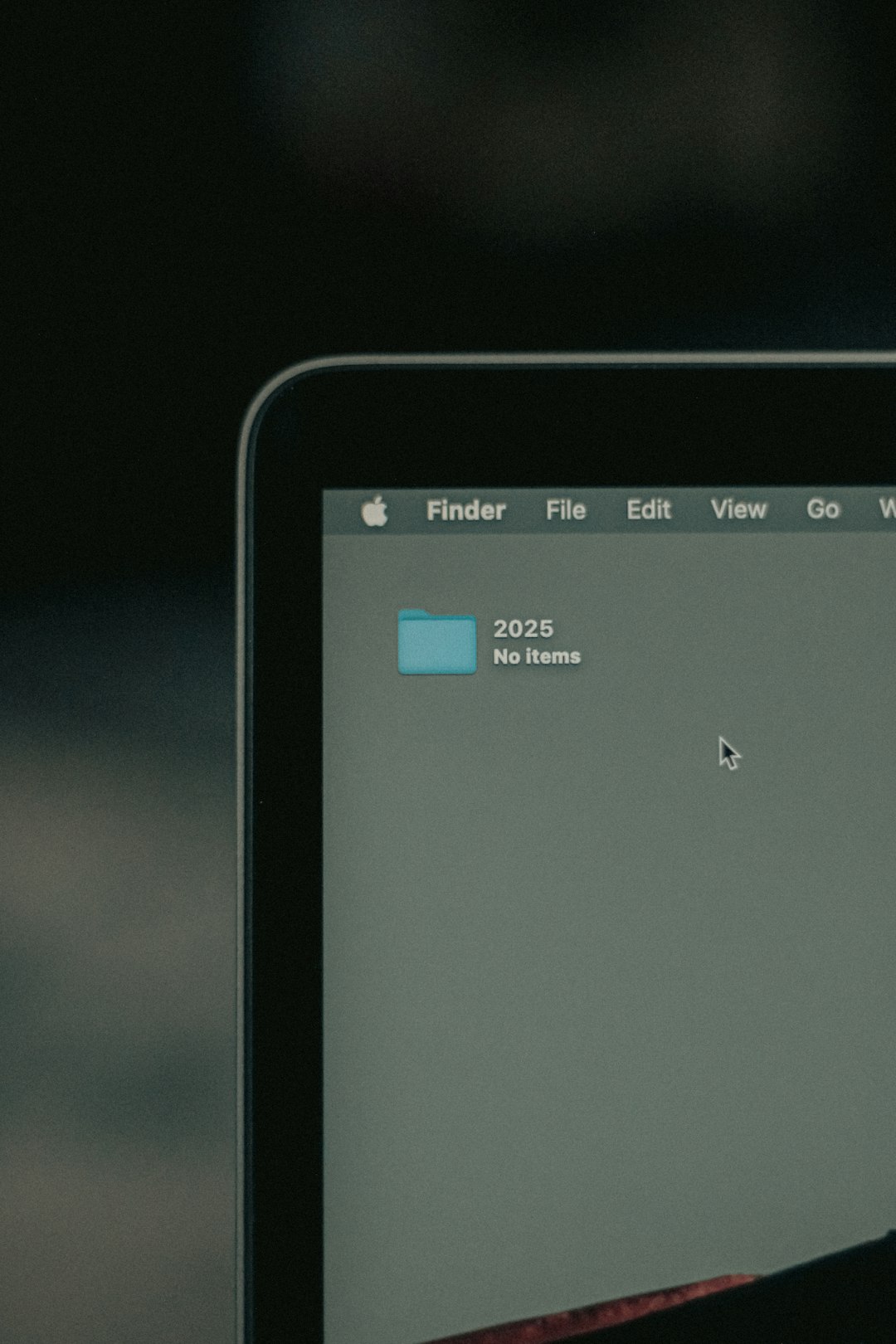Stellar Blade has quickly become one of the most talked-about action RPGs, engaging players with its stunning visuals, fast-paced combat, and deeply immersive world. With games like this, player progress is critical—whether you’re halfway through a boss fight or just completed a major story element. For gamers who are looking to back up or transfer their progress, knowing where to locate the Stellar Blade save data on both Windows PC and PlayStation 5 is essential.
Whether you’re troubleshooting bugs, switching hardware, or setting up cloud sync, finding your save files is often the first step. This guide will walk you through how to locate your Stellar Blade save data on both Windows and PlayStation 5, so you can manage your game files with confidence.
Locating Stellar Blade Save Data on Windows
If you are playing Stellar Blade on a PC, your save data will be stored locally on your system—typically within your user directory under one of the AppData subfolders. However, the exact path may vary depending on where and how the game was installed (Steam, Epic Games Store, etc.).
Default Save File Location for Steam
For most users who have installed the game via Steam, the save files can usually be found in the following directory:
C:\Users\YourUsername\AppData\Local\StellarBlade\Saved\SaveGames\
You can quickly reach this folder by using Windows + R and typing in %localappdata%, then navigating to the StellarBlade folder manually.
Inside the SaveGames folder, you will find files that often end in formats such as .sav or may be accompanied by metadata files used by the game to track progress and settings.
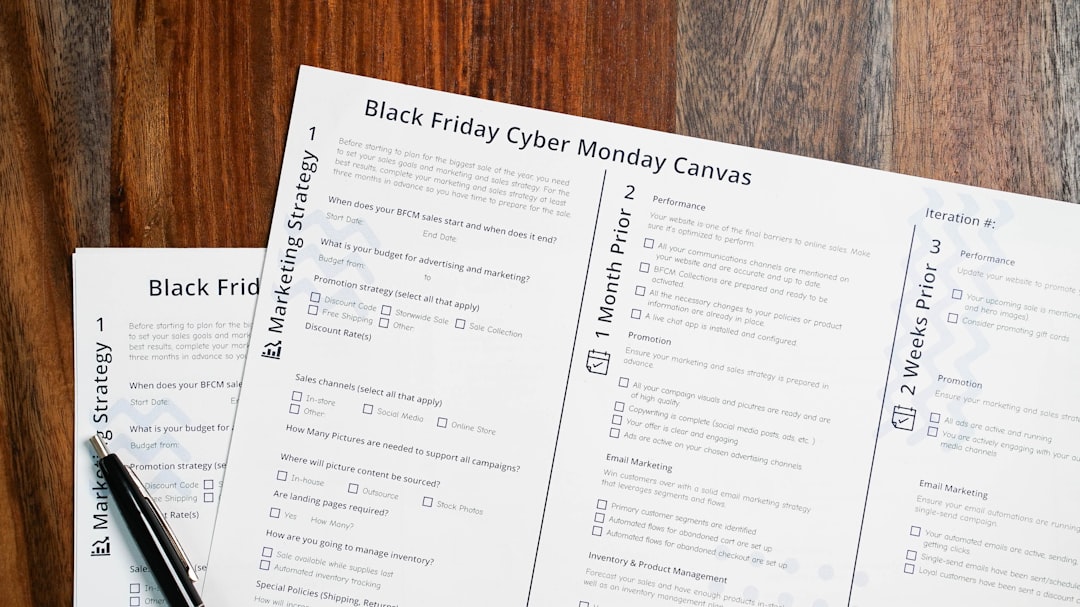
Things to Keep in Mind:
- Make sure the game is closed before modifying or moving your save data files, as altering them during gameplay can lead to corruption.
- It’s always a good idea to back up your save data regularly, especially before making major changes to your system or reinstalling the game.
- If the save location does not appear, make sure that hidden files and folders are visible on your system.
Locating Stellar Blade Save Data on PlayStation 5
On the PS5, managing save data is slightly different since console file systems are more restricted to user modifications. However, Sony provides some built-in functionality to handle saved game data efficiently.
Steps to Access Save Data on PS5
Follow these instructions to find the Stellar Blade save data on your PlayStation 5:
- Navigate to the PS5 Home Screen.
- Go to Settings.
- Select Saved Data and Game/App Settings.
- Choose Saved Data (PS5).
- Browse through the list of games and select Stellar Blade.
This section allows you to view, copy, or delete your save data manually. You also have the option to upload your saves to cloud storage if you are a PlayStation Plus subscriber.
Cloud Save Management
To upload or download save data using the cloud:
- From the same Saved Data and Game/App Settings menu, go to Cloud Storage.
- Choose Upload to Cloud Storage or Download from Cloud Storage.
- Select Stellar Blade and follow the prompts to move your data.
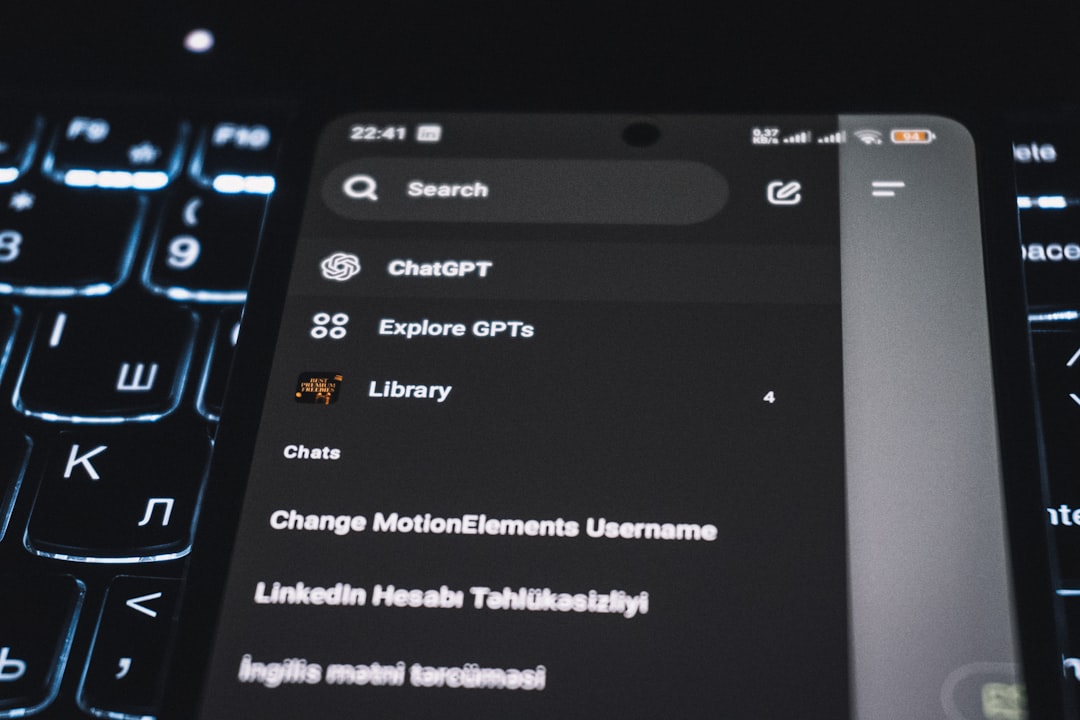
Cloud saves are especially useful if you plan on switching between consoles or want to back up your progress without using external devices.
Using External Storage (USB Drive) on PS5
While you cannot move PS5 game installation files to external storage, you can copy save data to a USB drive as a backup:
- Insert a FAT32 or exFAT-formatted USB stick into your PS5.
- Go to Settings > Saved Data and Game/App Settings.
- Select Console Storage > Copy to USB Drive.
- Find Stellar Blade and select the data you want to back up.
Once copied, the USB can then be used to restore data on the same or another PS5 console.
Troubleshooting Save Data Issues
If you don’t see your save data or the game isn’t recognizing it, consider these troubleshooting steps:
- Ensure the game is fully updated to the latest version.
- Check that your user profile or cloud account is correctly synced.
- If using mods or third-party tools on PC, they may interfere with how the game reads saved data.
If problems persist, restoring a backup version or contacting the game’s support team might be your best option.
FAQ: Stellar Blade Save Data
-
Q: Can I transfer my save data from PS5 to PC?
A: No, currently Stellar Blade does not support cross-platform save transfers between PS5 and PC due to different file structures and ecosystems. -
Q: Is Stellar Blade save data encrypted or protected?
A: On PS5, save data is encrypted and tied to your user account. On PC, it may not be fully encrypted but altering it can still corrupt the save file. -
Q: Where is the cloud save option located on Steam?
A: Steam cloud saves are managed automatically, but you can verify and change cloud sync settings by right-clicking the game in your library, selecting Properties, and navigating to the General tab. -
Q: Can I restore deleted save data?
A: On PS5, if you have a PlayStation Plus subscription and cloud backup is enabled, you may restore deleted save data. On PC, unless a manual backup was made, recovery is unlikely. -
Q: How can I make a backup of my PC save data manually?
A: Locate the save file directory as outlined above, then copy the entire folder to another location such as an external drive or cloud storage (Google Drive, Dropbox, etc.).
Understanding where and how your Stellar Blade save data is stored ensures both peace of mind and continuity in your gameplay experience. By utilizing the tools available on both PC and PS5, players can better protect their progress and enjoy the game to its fullest.