Vanish Mode on Instagram is a feature that allows users to send disappearing messages, photos, and videos in a chat. Once viewed and the chat is closed, these messages vanish, providing a more private and ephemeral messaging experience. However, some users on both Android and iPhone may face issues with this feature not working properly. If you’re experiencing difficulties, here are several ways to fix Instagram’s Vanish Mode and get it back up and running.
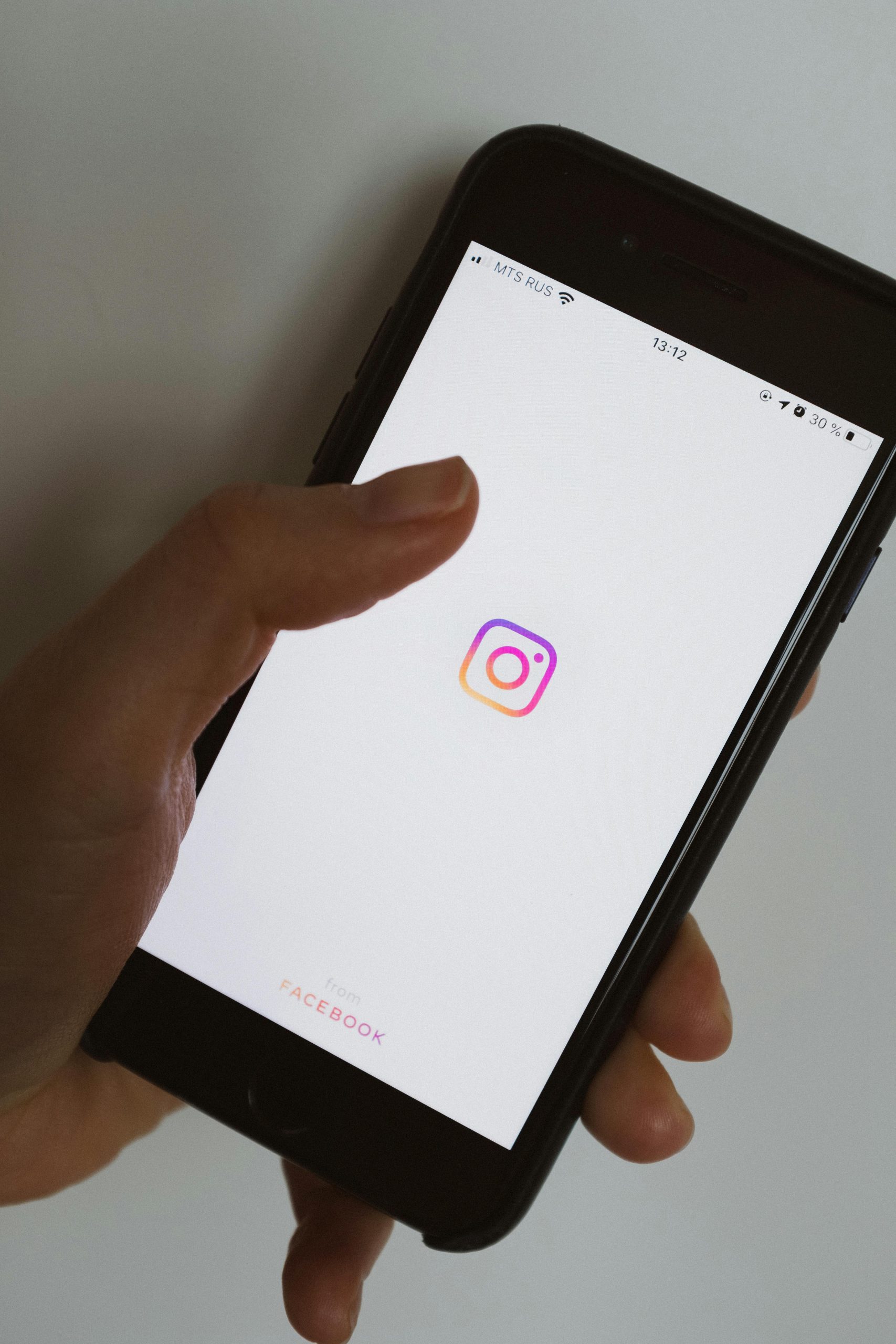 1. Ensure You Have the Latest Version of Instagram
1. Ensure You Have the Latest Version of Instagram
Instagram frequently updates its app to fix bugs and improve performance. If your app is outdated, Vanish Mode might not work as expected. To ensure you have the latest version:
– For Android Users:
1. Open the Google Play Store.
2. Search for Instagram.
3. If an update is available, tap Update.
– For iPhone Users:
1. Open the App Store.
2. Search for Instagram.
3. Tap Update if a new version is available.
After updating, try using Vanish Mode again to see if the issue is resolved.
2. Check Your Internet Connection
Vanish Mode, like most features in Instagram, requires a stable internet connection. If your connection is weak or inconsistent, it might prevent features like Vanish Mode from functioning properly.
– Ensure you’re connected to a stable Wi-Fi network or have a strong mobile data signal.
– If you’re using Wi-Fi, try restarting your router.
– Switch between Wi-Fi and mobile data to check if the issue is connection-related.
3. Confirm That Vanish Mode Is Enabled in Your Chat
To use Vanish Mode, both you and the person you’re chatting with need to have it enabled. Here’s how to activate Vanish Mode:
1. Open Instagram and go to Direct Messages.
2. Select the conversation in which you want to use Vanish Mode.
3. Swipe up from the bottom of the chat to enable Vanish Mode.
4. If Vanish Mode is successfully activated, the screen will turn dark, and a message will appear, notifying you that Vanish Mode is now on.
If the screen does not change and Vanish Mode is not activated, try other troubleshooting methods below.
4. Clear Instagram Cache (Android Only)
For Android users, clearing the app’s cache can help resolve bugs and glitches, including problems with Vanish Mode. Here’s how to do it:
1. Go to Settings on your Android device.
2. Select Apps and then find Instagram.
3. Tap Storage and then select Clear Cache.
Clearing the cache won’t delete any of your data but can resolve temporary issues.
5. Reinstall the Instagram App
If updating or clearing the cache doesn’t fix the problem, try reinstalling the app. This ensures that any corrupted files are replaced with fresh ones.
– For Android: Press and hold the Instagram app icon, tap Uninstall, and then reinstall it from the Google Play Store.
– For iPhone: Press and hold the Instagram app icon, tap Remove App, and reinstall it from the App Store.
Reinstalling the app often resolves issues with corrupted files and restores functionality.
6. Check If the Feature Is Available in Your Region
Vanish Mode may not be available in all countries or regions. If you’ve tried all troubleshooting methods and it’s still not working, check if this feature is enabled in your country. You can visit the Instagram Help Center to find out more about feature availability.
7. Report the Problem to Instagram
If Vanish Mode is still not working, there may be a bug or account-specific issue. You can report the problem to Instagram:
1. Open Instagram.
2. Go to Settings > Help > Report a Problem.
3. Describe the issue and submit your report.
Vanish Mode on Instagram is a useful feature, but if it’s not working on your Android or iPhone, it can be frustrating. By updating your app, checking your internet connection, clearing cache (for Android users), and reinstalling the app, you should be able to resolve most issues. If these steps don’t work, checking regional availability or reporting the problem directly to Instagram may help restore the feature.



