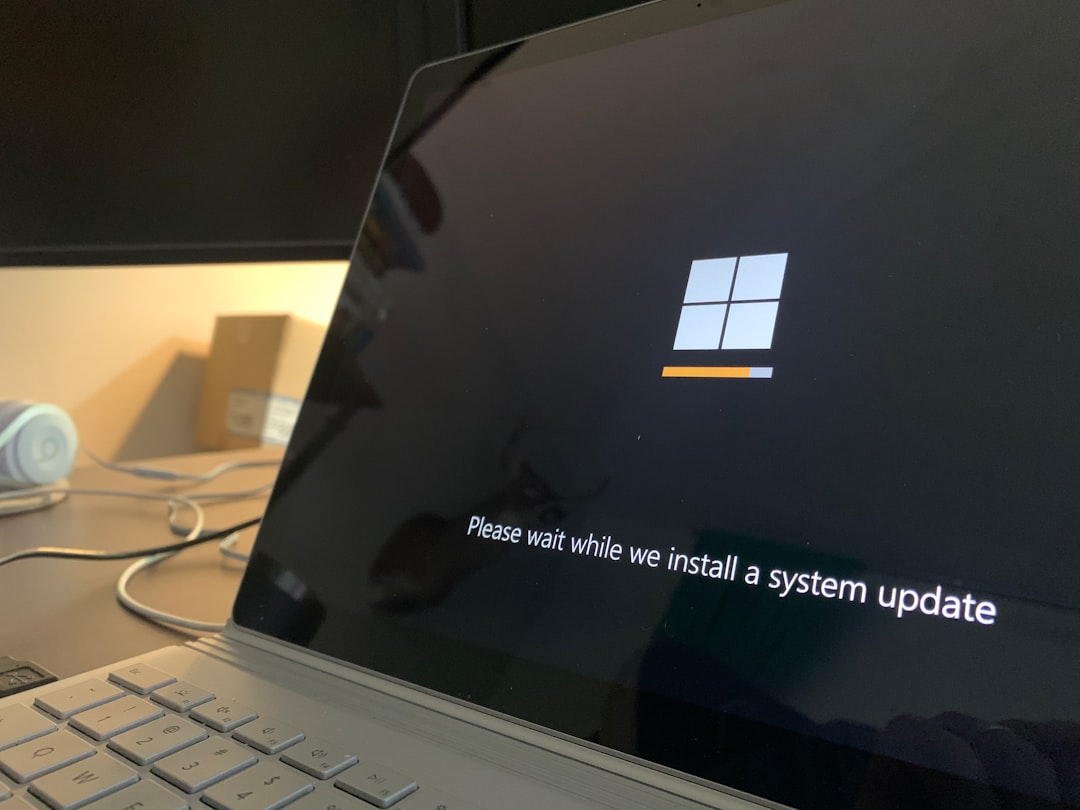Encountering the error message “Solara.exe not found after extraction” can be both confusing and frustrating, particularly when you have just downloaded and attempted to extract a program you were eager to use. This issue may stem from several causes, ranging from incomplete downloads to outdated antivirus software wrongly flagging and removing the executable file. Fortunately, resolving this issue is usually straightforward once the root cause is identified.
Understanding the Solara.exe Error
The error typically appears after the user unzips or extracts the Solara package, only to find the main executable file—Solara.exe—missing or deleted. This prevents the software from launching and leaves users wondering what went wrong.
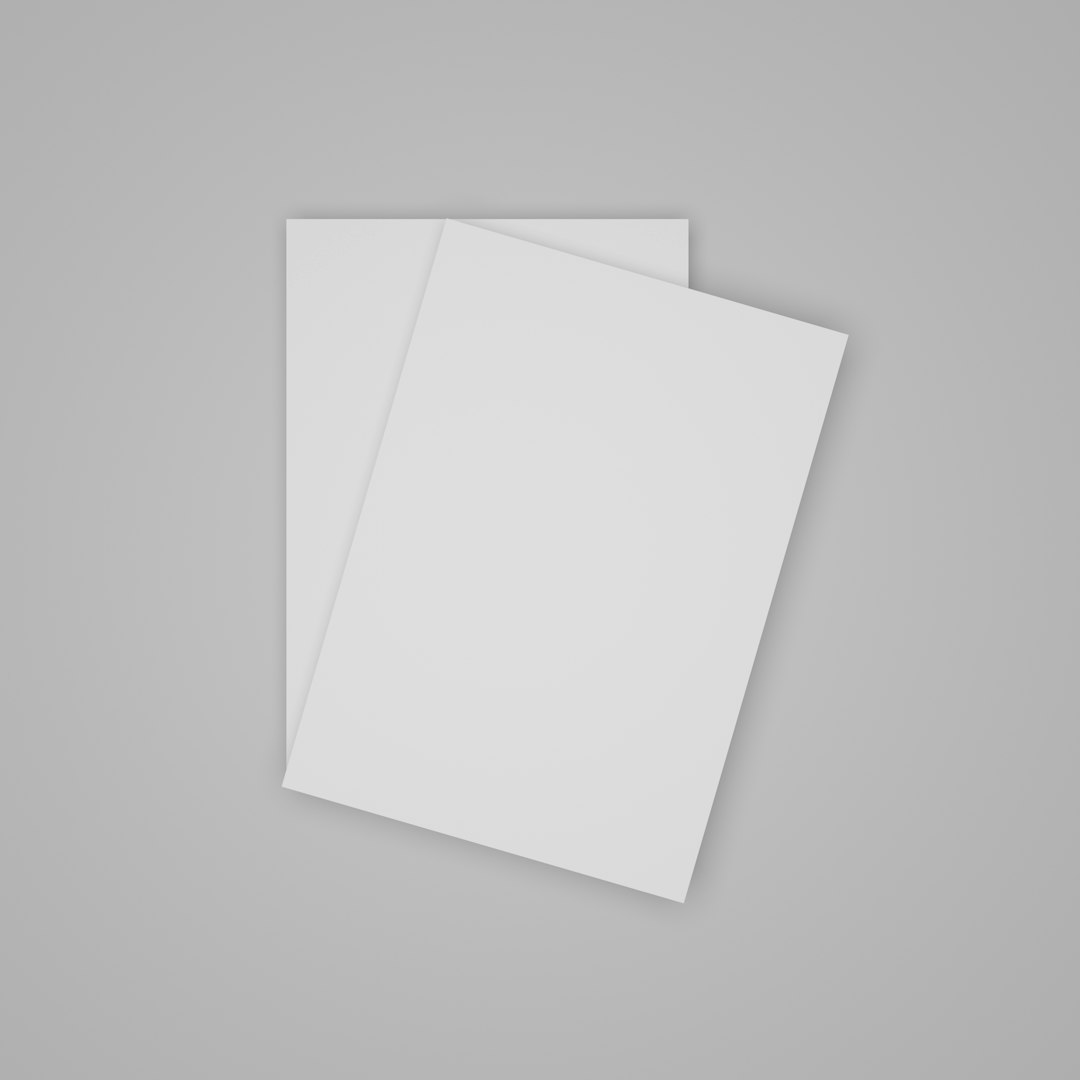
There are multiple possible reasons behind this problem:
- Antivirus software automatically deleting the file.
- Corrupted or incomplete downloads.
- Incorrect extraction method or use of outdated extraction tools.
- Hidden files that are not displayed in the folder.
Step-by-Step Guide to Fix the ‘Solara.exe Not Found’ Issue
To address this issue effectively, try the following solutions step by step:
1. Verify Antivirus Activity
Modern antivirus programs are notoriously sensitive and may flag unfamiliar executable files like Solara.exe as threats and delete them automatically. To fix this:
- Open your antivirus program and check the Quarantine or History section.
- If Solara.exe is listed, restore it and mark it as safe or add it to the whitelist.
- Temporarily disable real-time protection before re-extracting the zip file.
2. Re-download the Installer
An incomplete or corrupted download might result in missing files. Ensure that the download is complete and from a trusted source:
- Delete the previous ZIP file.
- Clear your browser cache.
- Re-download the latest version of Solara from the official site.
- Check the SHA or MD5 checksum if available, to confirm file integrity.
3. Use a Reliable Extraction Tool
Older or built-in extractors may not always handle archives correctly. Use modern tools like:
- 7-Zip
- WinRAR
- PeaZip
Right-click on the archive and choose “Extract to…” instead of just opening the ZIP file.
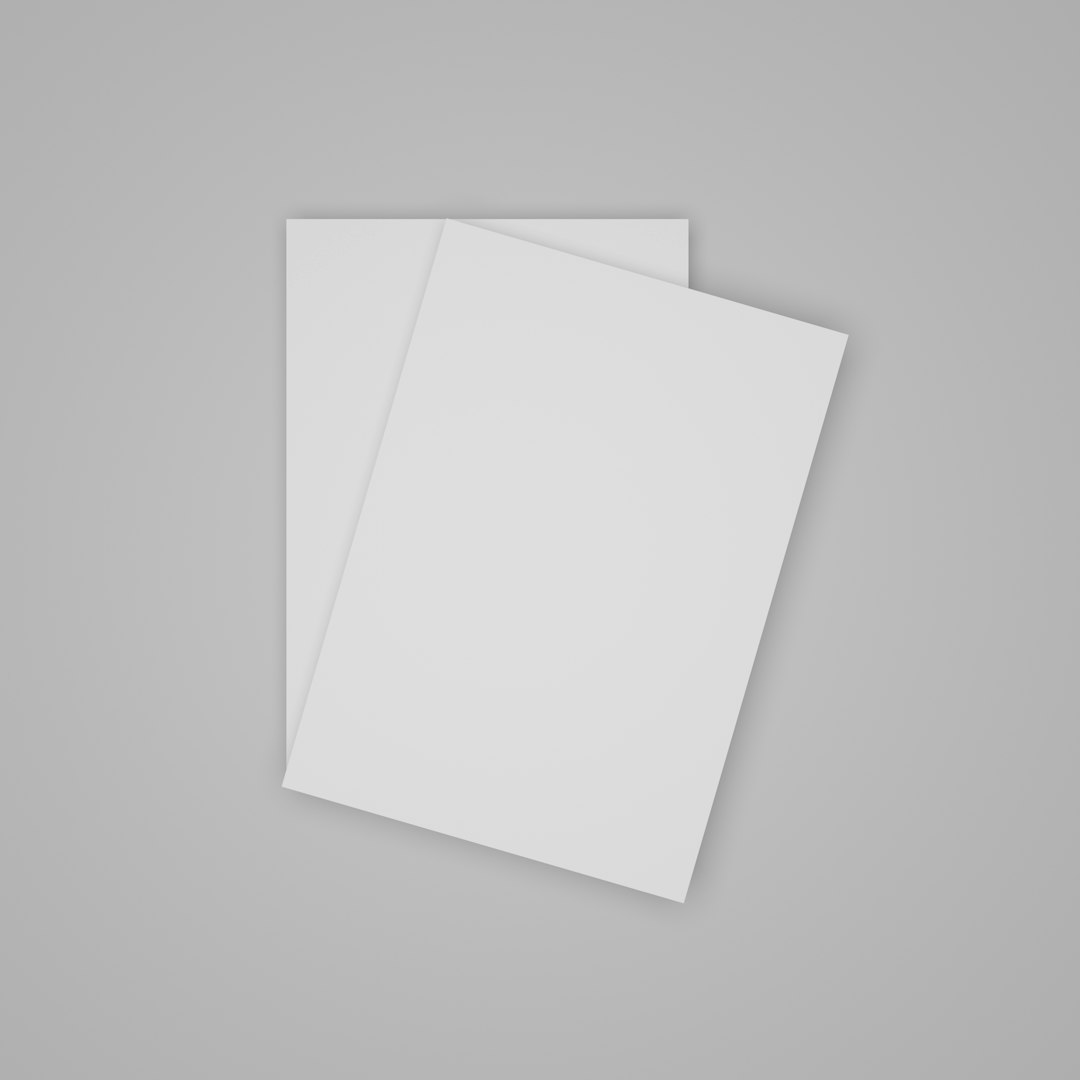
4. Check for Hidden Files
Sometimes the file may exist but remains hidden due to system settings. To uncover it:
- Open File Explorer.
- Click on the View tab and enable Hidden items.
- Scan the folder to see if Solara.exe appears.
5. Run as Administrator
In some cases, the file may be present but not executable due to permission issues. Right-click on the extracted Solara.exe file and select “Run as Administrator” to see if it resolves the issue.
Prevent Future Issues
To avoid experiencing this problem again:
- Keep your antivirus database up-to-date and configure it to notify you before deleting files.
- Always use reliable sources for downloading software.
- Regularly update your extraction tools.
Frequently Asked Questions (FAQ)
-
Q: Why does my antivirus keep deleting Solara.exe?
A: Many antivirus programs use heuristics that may misclassify new or lesser-known executables as threats. Adding the file to the whitelist usually resolves this. -
Q: Can I trust re-downloading the software from the same site?
A: Only download from the official site or a verified distributor. If you’re unsure, scan the website or files using online tools like VirusTotal. -
Q: Is there a mobile or web version of Solara?
A: Check the developer’s official website for platform compatibility. Users have reported seeing both desktop and browser-based versions depending on the release. -
Q: The folder shows other files but no .exe. What should I do?
A: Enable viewing of hidden files in File Explorer. If the file still doesn’t show, try re-extraction using a different tool.
Resolving the ‘Solara.exe not found’ error after extraction can take just a few minutes if you follow the right steps. By understanding the common causes and applying the right fixes, most users will be able to get Solara up and running without further issues.