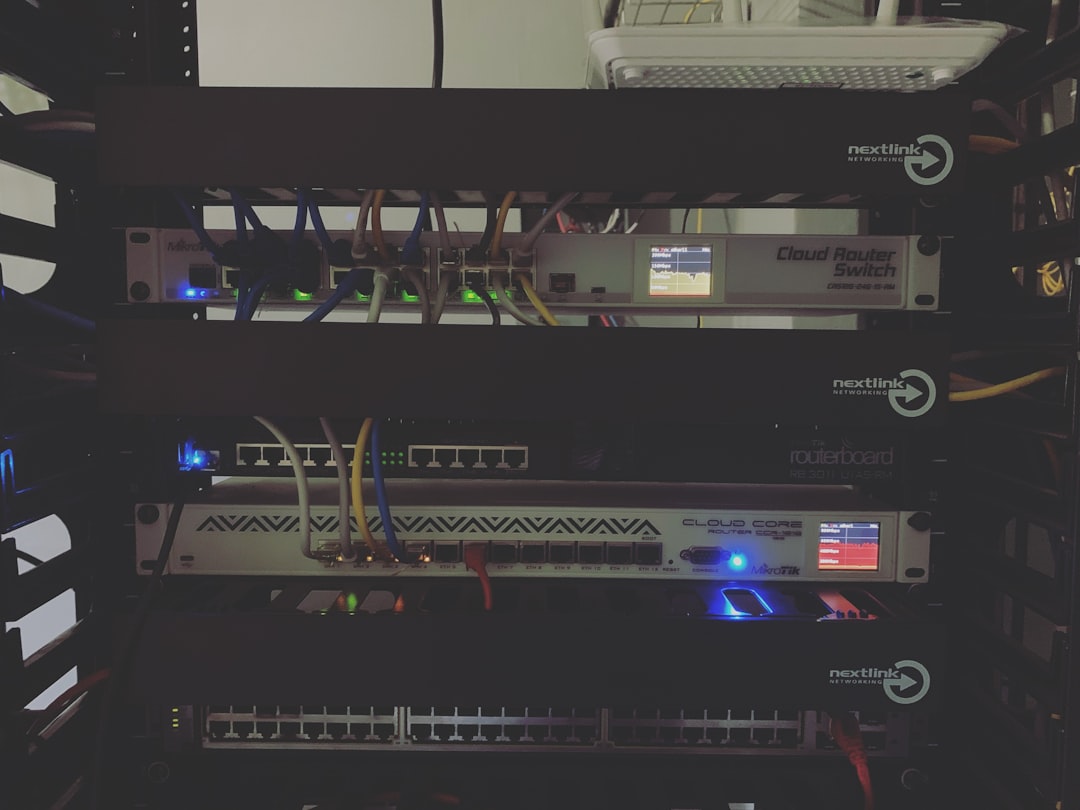QNAP Finder is an essential desktop utility that helps users locate and initialize their QNAP NAS on a local network. However, it’s not uncommon to run into issues where the Smart Initialization feature doesn’t work as expected. This can be frustrating, especially for first-time users or IT administrators trying to set up multiple devices quickly. Fortunately, fixing this issue is usually straightforward and doesn’t require extensive technical knowledge.
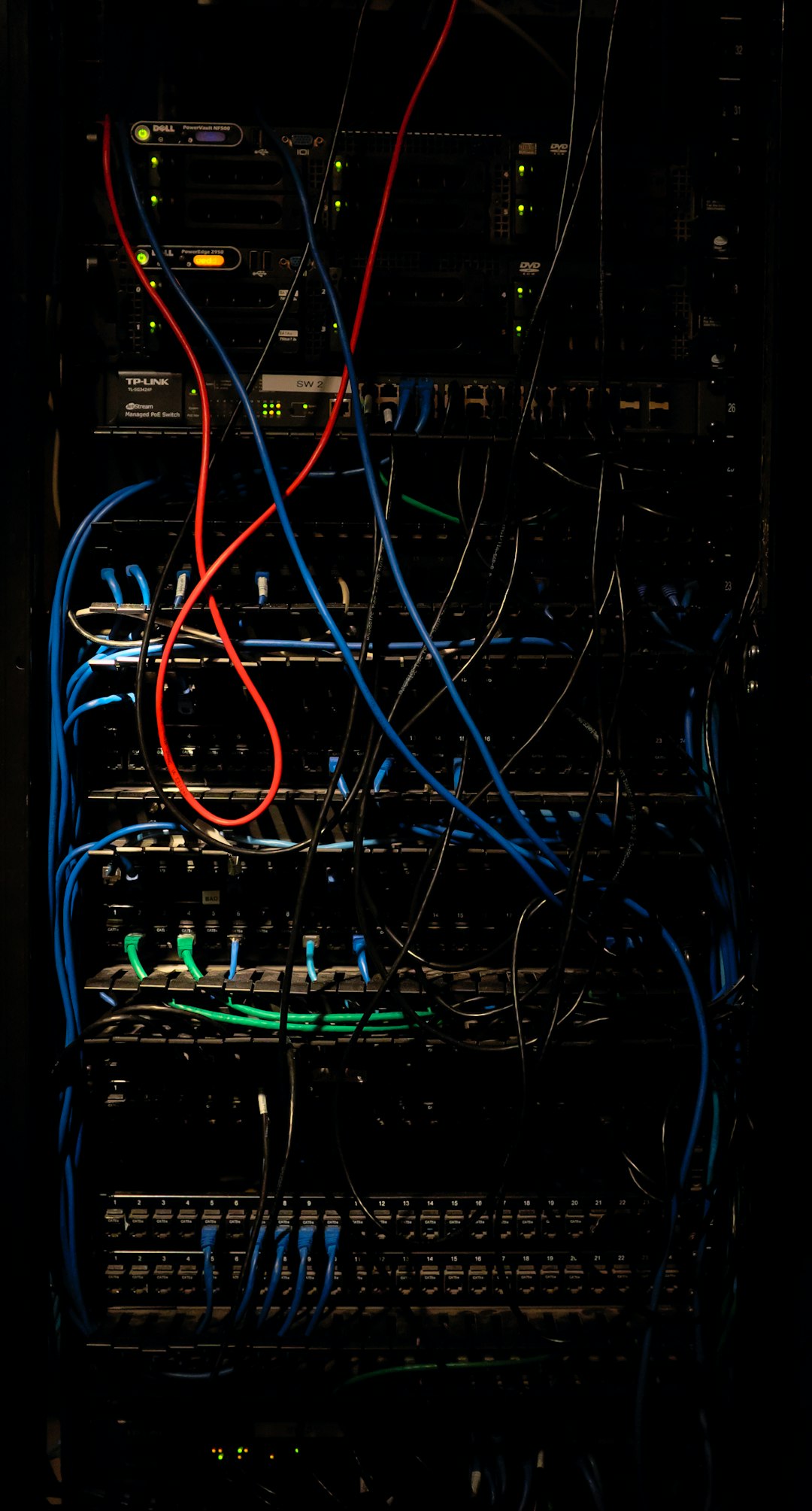
What Causes Smart Initialization to Fail?
Before diving into the solutions, it’s helpful to understand why Smart Initialization might not work. Common causes include:
- Firewall or antivirus software blocking QNAP Finder communication.
- Outdated version of QNAP Finder or NAS firmware.
- Network issues where the NAS and PC are not on the same subnet.
- Problematic DHCP settings misassigning IP addresses to the NAS.
- Corrupted firmware on the NAS itself.
Step-by-Step Solutions
1. Ensure Scope of Network Connectivity
The QNAP NAS and your PC running QNAP Finder must be on the same local network. Check that both devices connect to the same router or switch. If there are VLANs or multiple networks at play, temporarily attach the NAS and PC to a common network for proper initialization.
2. Temporarily Disable Firewalls and Antivirus Software
Security software can sometimes block the broadcast signals QNAP Finder relies on. Disable any third-party antivirus/firewall software temporarily and check Windows Firewall settings:
- Navigate to Control Panel > System and Security > Windows Defender Firewall.
- Click “Allow an app or feature through Windows Defender Firewall”.
- Ensure QNAP Finder is checked for both private and public networks.
3. Update QNAP Finder
Using an outdated version of QNAP Finder can create compatibility issues. Head over to the official QNAP website and download the latest version.
4. Reinitialize via Web Browser
If Smart Initialization continues to fail in QNAP Finder, try initializing your NAS directly through a web browser:
- Open your web browser and type in: http://NAS IP address:8080
- This should open the QTS web-based interface where you can complete the setup manually.
If you’re unsure of the NAS IP address, you can find it by accessing your router’s device list or using a network scanning tool like Advanced IP Scanner.

5. Reset the NAS Hardware
If none of the above solutions work, try a basic system reset:
- Press and hold the reset button on the back of the NAS for 3 seconds until a beep is heard. This resets the admin password and network settings to default without affecting the data.
- Wait for the NAS to reboot and then attempt initialization again using QNAP Finder or a browser.
Preventive Tips for Future Setups
Once you resolve the issue, it’s wise to keep your environment “QNAP-friendly” to prevent similar issues in the future. Here are some tips:
- Always keep the NAS firmware and QNAP Finder updated.
- Use static IPs or DHCP reservations to ensure consistent device discovery.
- Avoid deploying the NAS behind complex or managed switches/VLANs during initial setup.
When to Contact QNAP Support
If you’ve tried all of the above to no avail, it’s time to get in touch with QNAP support. Provide them with details such as your NAS model, firmware version, steps already taken, and network architecture. They may be able to offer model-specific guidance or remote troubleshooting assistance.
In conclusion, while running into a non-responsive Smart Initialization process can seem discouraging, these simple steps usually resolve the issue. In most cases, it’s just a minor network misconfiguration or software version mismatch. With the right approach, your QNAP NAS will be up and running smoothly in no time at all.