So, you’re all excited to play your favorite Roblox game, but boom — a wild error appears! It says, “An unknown error occurred. Please try again.” That’s not cool. Don’t worry, though. We’ve got your back! This error shows up mostly when trying to log in. Sometimes it just pops out of nowhere, and yes, it can be super annoying.
Let’s dive in and figure out how to fix this tricky little Roblox login error. Don’t worry, we’ll keep it fun and simple!
🚩 What Does This Error Even Mean?
This error means Roblox is having trouble logging you into your account. The issue could be from your device, the app, or even Roblox’s servers. Since it says “unknown,” that doesn’t help much. But good news — we’ve cracked the code for you!
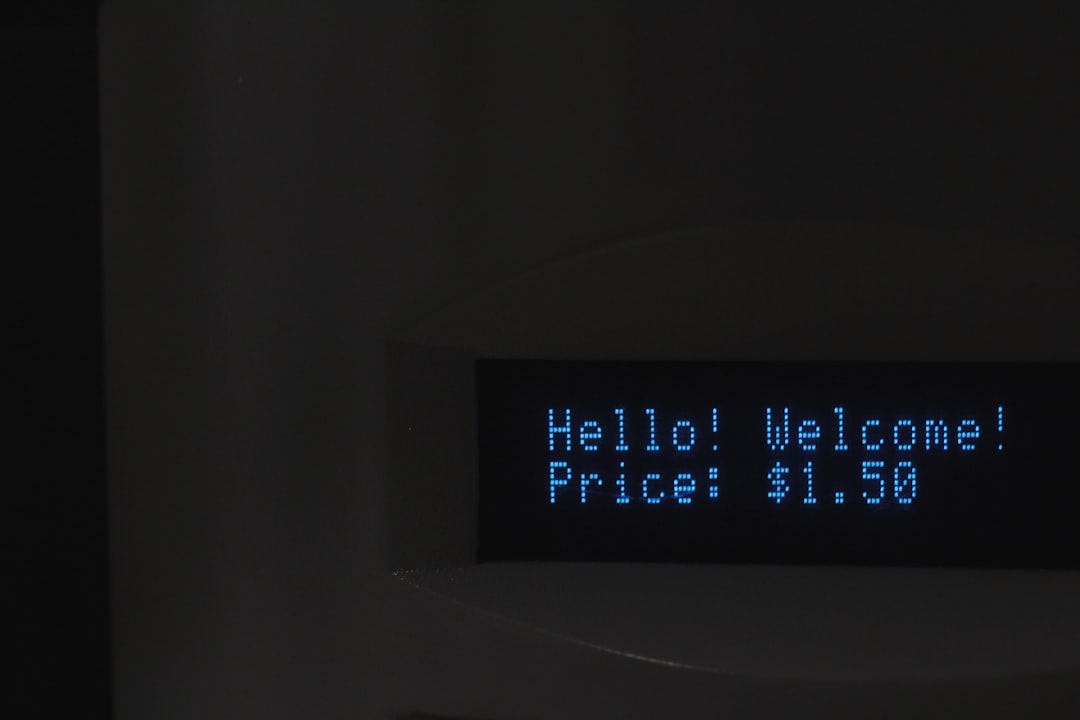
🛠️ How to Fix the “Unknown Error” Step-by-Step
Here’s a bunch of ways you can fix it. Try them one by one and see which one works for you.
1. Check Your Internet Connection
- Make sure you’re connected to Wi-Fi or mobile data.
- Open a website or another app to test your internet.
- If nothing loads, restart your Wi-Fi router or switch networks.
Why this works: Roblox needs a stable internet connection. Bad Wi-Fi? No Roblox fun. 💀
2. Restart Roblox
- Close the Roblox app or website completely.
- Wait a few seconds.
- Open it again and try logging in.
Why this works: Sometimes the app just needs a quick breather.
3. Clear App or Browser Cache
If you’re on a browser:
- Go to browser settings.
- Find “Clear cache and cookies.”
- Clear it up and re-open Roblox.
If you’re using the Roblox app:
- Go to your phone’s settings.
- Find the Roblox app and select “Clear Cache.”
Why this works: Old data can mess things up. A clear cache = a fresh start.
4. Update the Roblox App or Browser
- Check your app store for any Roblox updates.
- If you’re on a browser, make sure it’s the latest version.
Why this works: Old versions might not work smoothly with Roblox servers.
5. Check Roblox Server Status
- Go to status.roblox.com
- Check if Roblox is down.
Why this works: If Roblox is broken for everyone, your only job is to wait and eat snacks. 🥨
6. Try a Different Device or Browser
- Log in on a different device like your phone, tablet, or laptop.
- If you’re on Safari, try Chrome. Or hop over to Firefox.
Why this works: Some devices or browsers might have bugs or issues.
7. Disable VPN or Ad Blockers
- Turn off any VPN app you’re using.
- Disable ad blockers in your browser.
Why this works: Roblox might think you’re a bad guy with those turned on.
8. Reinstall Roblox
- Delete or uninstall the Roblox app.
- Download it again from the official store.
- Try logging in now.
Why this works: It wipes out anything broken inside the app and gives you a clean new copy.
9. Check Your Date and Time Settings
- Go into your device settings.
- Enable “Set Automatically” for Date & Time, if available.
Why this works: Some apps, including Roblox, need the correct time to work properly.
🧪 Quick Test Checklist
- Is your internet working? ✅
- Did you restart Roblox? ✅
- Cleared cache or cookies? ✅
- App or browser up to date? ✅
- No VPN or blocker turned on? ✅
If all of the above say “yes,” you’re on your way to fixing that odd error!

🗨️ Still Not Working?
Okay, don’t throw your device across the room yet! If none of these steps work, here’s what else you can try:
Contact Roblox Support
- Go to the official support page: roblox.com/support
- Submit the issue with as much detail as you can.
- Include your device type, browser, and the exact error message.
They usually reply within 24–48 hours. Be patient, you’ll hear back soon.
✅ Pro Tips to Avoid the Error Again
- Keep your app updated. Always install new versions ASAP.
- Don’t log in from too many devices. Roblox might get confused.
- Always logout from shared or public devices.
- Make sure your internet is stable before logging in.
🎮 Back to Gaming Mode!
Once the error is gone, you’re free to dive back into all your favorite Roblox games. Building, racing, fighting zombies — whatever you love!
Remember, tech hiccups like this happen to everyone. You’re not alone, and you’ve now got the skills to fix it fast!
Now go show that error who’s boss! 😎



