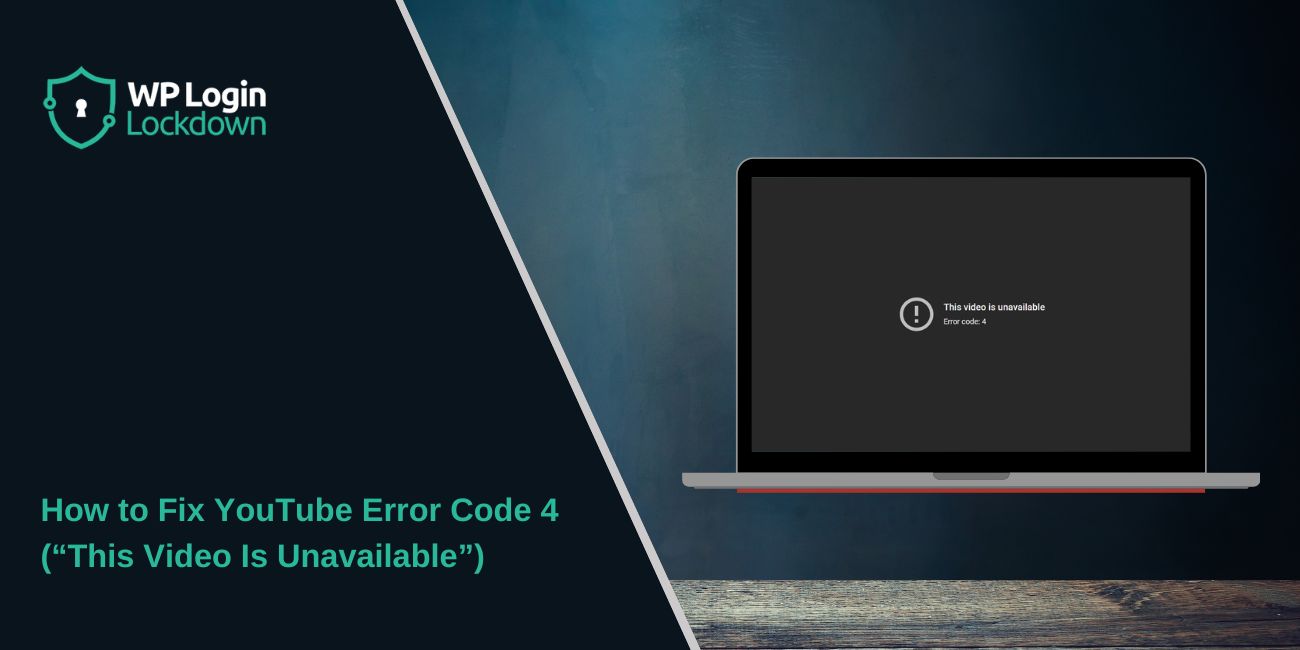What Is YouTube Error Code 4?
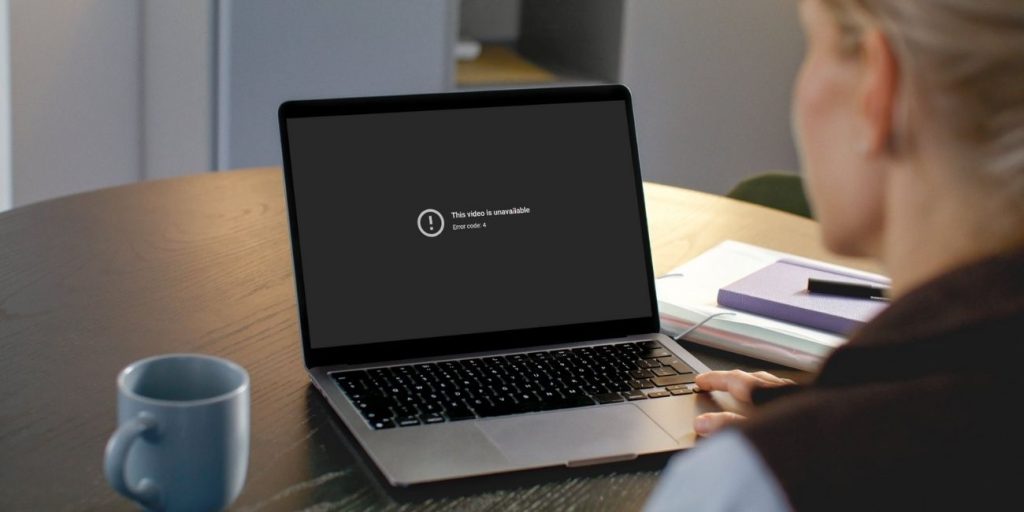 Error Code 4 on YouTube is a playback problem. It means the video you’re trying to watch can’t load properly. In simple words, the app or browser tries to fetch the video from YouTube’s servers but fails to complete the process.
Error Code 4 on YouTube is a playback problem. It means the video you’re trying to watch can’t load properly. In simple words, the app or browser tries to fetch the video from YouTube’s servers but fails to complete the process.
You might see this error in different places. On a web browser like Chrome, Edge, Firefox, or Safari, it shows up when you click play. On the YouTube app for Android or iOS, it appears as a pop-up or black screen with the error message. On smart TVs and streaming devices like Roku, Fire TV, or Apple TV, you’ll also see the same message when the app can’t connect to YouTube servers.
Common Causes of YouTube Error Code 4
This error usually happens because of network, app, or device issues. Here are the most common reasons:
- Weak or unstable internet connection
- Browser cache or cookies blocking video playback
- Outdated YouTube app or web browser
- VPN or proxy interfering with YouTube servers
- Ad blockers or extensions breaking playback scripts
- Firewall or antivirus software blocking video streams
- Temporary problems with YouTube servers or content delivery networks (CDNs)
How to Fix YouTube Error Code 4?
Error Code 4 on YouTube can come from network problems, cached data, or conflicts with apps and settings. Below are the most common fixes. Try them one by one until videos play again.
Fix #1: Check Your Internet Connection
This error often happens when your internet is too weak or unstable. YouTube needs a steady connection to load videos. When you fix your network, the player can stream smoothly again.
Here are the steps you can follow:
- Restart your Wi-Fi router.
- Test another website to see if the internet is working.
- If using Wi-Fi, try moving closer to the router.
- If possible, connect with a wired cable for better stability.
Fix #2: Clear Browser Cache and Cookies
Old or corrupted cache files can block YouTube scripts from loading. Clearing them removes broken data. Once cleared, YouTube reloads with fresh files and videos play normally.
Here are the steps you can follow (Google Chrome example):
- Open Chrome and click the three dots menu.
- Go to More tools > Clear browsing data.
- Select Cached images and files, and Cookies.
- Click Clear data.
- Restart Chrome and open YouTube again.
Fix #3: Restart the Browser or YouTube App
Sometimes temporary glitches cause this error. Restarting clears short-term memory and resets the app. Once restarted, YouTube reloads and the error often disappears.
Here are the steps you can follow:
- Close your browser or YouTube app completely.
- On mobile, swipe it away from recent apps.
- Reopen YouTube and try the video again.
Fix #4: Update Browser or YouTube App
Outdated apps or browsers may not match YouTube’s latest playback system. Updating fixes compatibility issues. After updating, videos can stream with the newest settings.
Here are the steps you can follow:
- On desktop browsers:
- Open Chrome (or your browser).
- Go to Settings > About Chrome.
- Let it check and install updates.
- On mobile apps:
- Open Google Play Store or Apple App Store.
- Search for YouTube.
- Tap Update if available.
Fix #5: Disable VPN or Proxy
YouTube servers may block requests from VPNs or proxies. This can cause the video unavailable message. Turning them off lets YouTube connect directly, restoring playback.
Here are the steps you can follow (Windows example):
- Press Windows + I to open Settings.
- Go to Network & Internet > Proxy.
- Turn off proxy settings.
- If using a VPN app, disconnect it.
Fix #6: Turn Off Ad Blockers or Browser Extensions
Some extensions, like ad blockers, interfere with YouTube’s scripts. Disabling them removes the conflict. After disabling, reload YouTube and the video should play.
Here are the steps you can follow (Chrome example):
- Open Chrome menu > Extensions.
- Toggle off Ad Blocker or suspicious extensions.
- Restart Chrome.
- Open YouTube again.
Fix #7: Check Firewall or Antivirus Settings
Firewalls or antivirus tools sometimes block YouTube’s video servers by mistake. Allowing YouTube traffic in these programs solves the issue. When fixed, YouTube streams without being blocked.
Action: Open your firewall or antivirus settings. Add YouTube.com to the allowed or trusted list. Restart your browser and try again.
Fix #8: Reinstall the YouTube App
On mobile devices and smart TVs, corrupted app files can trigger Error Code 4. Reinstalling removes broken files and installs a fresh version. After reinstalling, playback usually works fine.
Here are the steps you can follow:
- Uninstall the YouTube app from your device.
- Open Google Play Store or Apple App Store.
- Search for YouTube.
- Install it again.
- Open and sign in.
Fix #9: Try Another Device or Contact YouTube Support
If nothing works, the issue might be with YouTube’s servers or your ISP. Trying on another device helps confirm if it’s your setup or not. If the error still shows, YouTube Help can check server-side issues.
Action: Test YouTube on another device (phone, PC, or smart TV). If the error appears everywhere, contact YouTube Help or your internet provider.
Prevention Tips to Avoid Errors on YouTube
It’s easier to stop this error from happening than to fix it every time. A few good habits can keep YouTube working smoothly:
- Always keep your YouTube app and browser updated
- Use a stable Wi-Fi connection or wired internet
- Clear cache and cookies regularly in your browser
- Avoid using VPNs or proxy servers while streaming
- Disable unnecessary extensions that interfere with playback
- Restart your router once a week to refresh the connection
- Keep your device operating system up to date
Conclusion
YouTube Error Code 4 means the video player can’t load content because of internet, cache, or app issues. It stops playback and leaves you staring at a blank screen.
By knowing what causes the error and following prevention tips, you can lower the chance of seeing it again. If the problem continues, reaching out to YouTube Help or checking with your internet provider may be the next step.