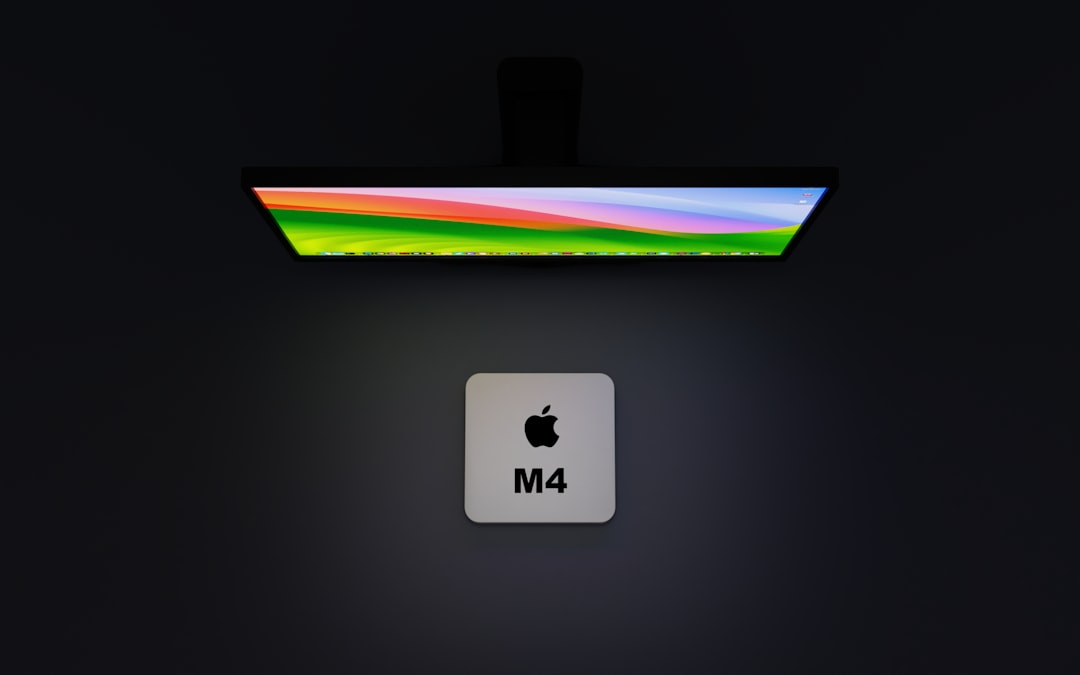Have you ever had a fun chat on OmeTV and wished you could record it with sound? Whether it’s a meaningful conversation or a hilarious moment, recording these interactions is a great way to save memories. But here’s the catch: recording with sound isn’t always straightforward. No worries — we’ve got you covered! This guide will show you how to record OmeTV with sound on both PC and mobile. And don’t worry, we’ll keep it simple and fun!
🔊 Why Record with Sound?
Videos without sound can feel lifeless. Can you imagine watching your favorite movie on mute? Exactly! Capturing the sound is key to bringing your OmeTV videos to life. Whether it’s someone singing, telling jokes, or chatting about life — sound makes it real.
💻 How to Record OmeTV with Sound on PC
If you’re using OmeTV on your computer, recording can be a breeze. Here’s how to do it:
Option 1: Using OBS Studio (Free & Powerful)
OBS Studio is one of the best screen recorders out there. And yes, it captures sound too!
Steps:
- Download and install OBS Studio.
- Launch OBS and click on “+” in the Sources box.
- Select “Display Capture” to record your screen.
- Add another source: “Audio Output Capture” to record system sound.
- Also add “Audio Input Capture” to record your microphone.
- Click on “Start Recording.”
- Open OmeTV in your browser and start chatting.
- When you’re done, click “Stop Recording.”
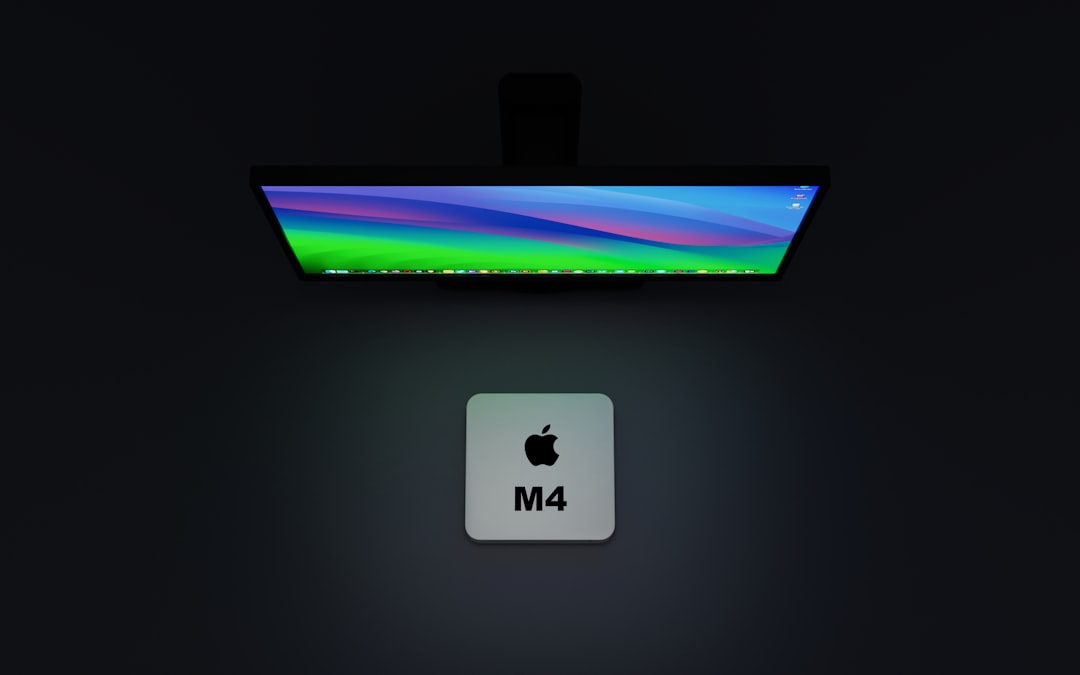
That’s it! Your video with sound will be saved automatically to your designated folder.
Option 2: Using Windows Game Bar (Built-in)
Did you know Windows has a sneaky little screen recorder?
Steps:
- Press Windows + G to open the Game Bar.
- Click the Record button.
- Make sure your mic is ON to capture your voice.
- Go to OmeTV and start chatting!
- Press Windows + Alt + R to stop recording.
Pretty easy, right? Just one note: the Game Bar might not record internal audio depending on your settings. If that’s the case, stick with OBS.
Pro Tip 💡
Use headphones! They prevent sound from echoing and keep your recordings crisp and clear.
📱 How to Record OmeTV with Sound on Mobile
Recording on a phone is a bit trickier but totally doable. Here’s how to do it on both Android and iPhone.
For Android Users
Most phones today come with a built-in screen recorder. If not, you can use a third-party app.
Method 1: Built-in Screen Recorder
Samsung, Xiaomi, Huawei, and a few others have this feature out of the box.
Steps:
- Swipe down to open the Quick Settings menu.
- Tap on Screen Recorder.
- Choose Media sounds and mic to capture both voice and in-app audio.
- Open the OmeTV app and start chatting.
- Tap the stop button when you’re done.
Method 2: Use a Third-Party App
If your phone doesn’t have a native recorder, try these:
- AZ Screen Recorder
- Mobizen
- ADV Screen Recorder
These apps let you record screen, internal audio, and mic — perfect for OmeTV. Just install one from the Play Store, allow permissions, and hit record!
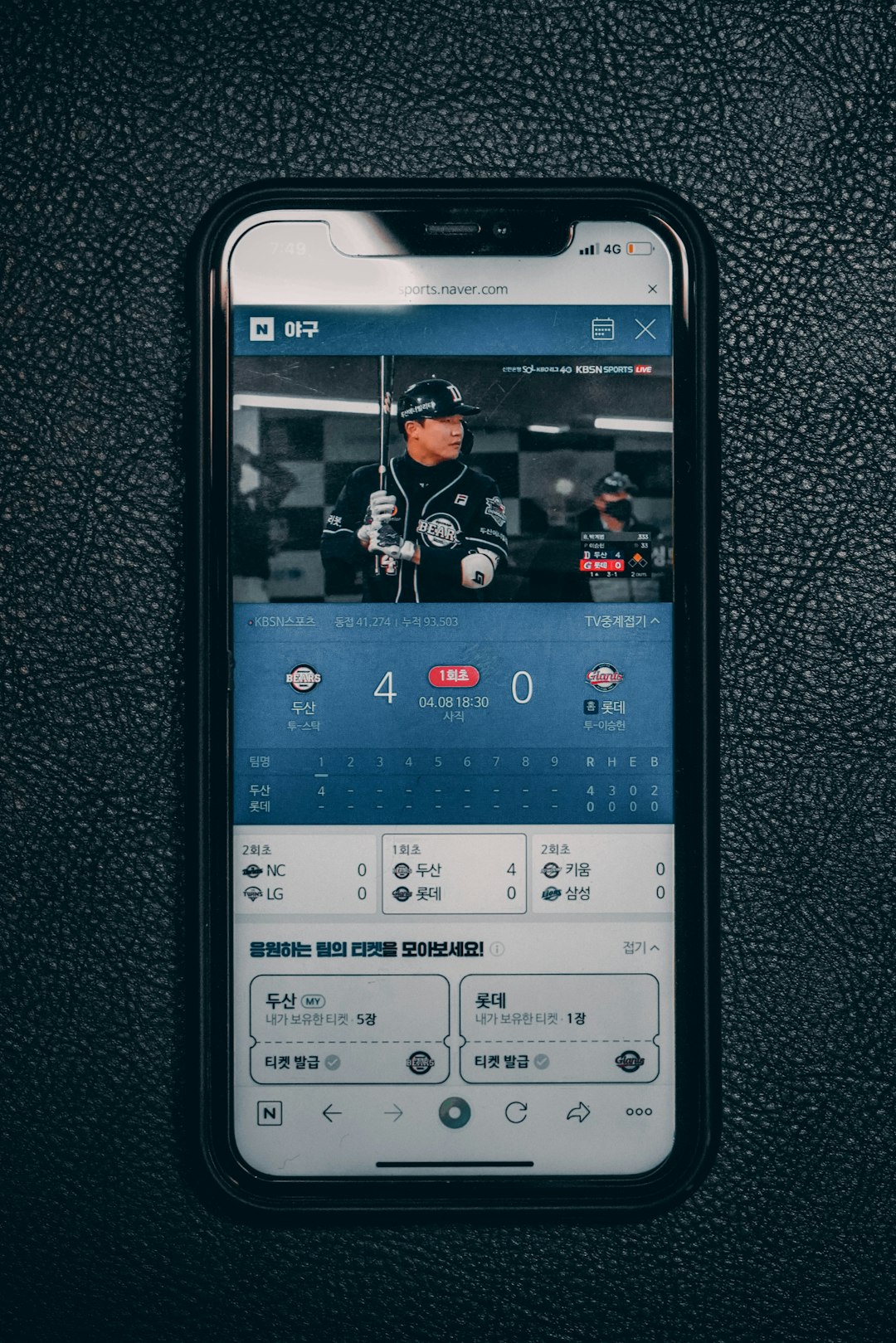
For iPhone Users
iOS makes it super easy to record your screen and mic at the same time.
Steps:
- Go to Settings > Control Center and add Screen Recording.
- Open your Control Center (swipe down from the top-right corner).
- Press and hold the record button.
- Select Microphone On.
- Tap Start Recording, then hop into the OmeTV app.
- When finished, open the Control Center and tap the record button to stop.
Your recording will be saved right to your Photos app. Easy breezy!
🎧 What to Watch Out For
Recording OmeTV can be fun, but there are a few things to keep in mind:
- Inform the other person: It’s polite (and sometimes legally necessary) to let them know you’re recording.
- Storage space: Videos take up a lot of space. Make sure you’ve got enough room!
- Test your setup: Do a short test before you start the real recording to make sure sound and video are working well.
🎥 Extra Tips for Better Videos
Want your recording to look and sound awesome? Try these:
- Use a quiet background: Fewer distractions mean better audio.
- Make sure your lighting is good: Sit in front of a window or use a lamp.
- Use external microphones/headsets: They offer better sound than built-in mics.

🛠 Editing Your Videos
Once you’ve got your recording, you might want to trim it or add a caption. Here are some easy editors to try:
- PC: Shotcut, Windows Video Editor, DaVinci Resolve
- Mobile: InShot, CapCut, FilmoraGo
Most editors let you cut clips, adjust sound levels, and even add music or emojis!
📌 Final Thoughts
Recording OmeTV with sound doesn’t have to be complicated. With the right tools and a little preparation, you can save your best moments and even share them online (just make sure you have permission!). Whether you’re using a PC, iPhone, or Android, now you know exactly how to do it.
So go ahead, hit that record button, and capture the magic. 📹🎙️
Happy chatting!