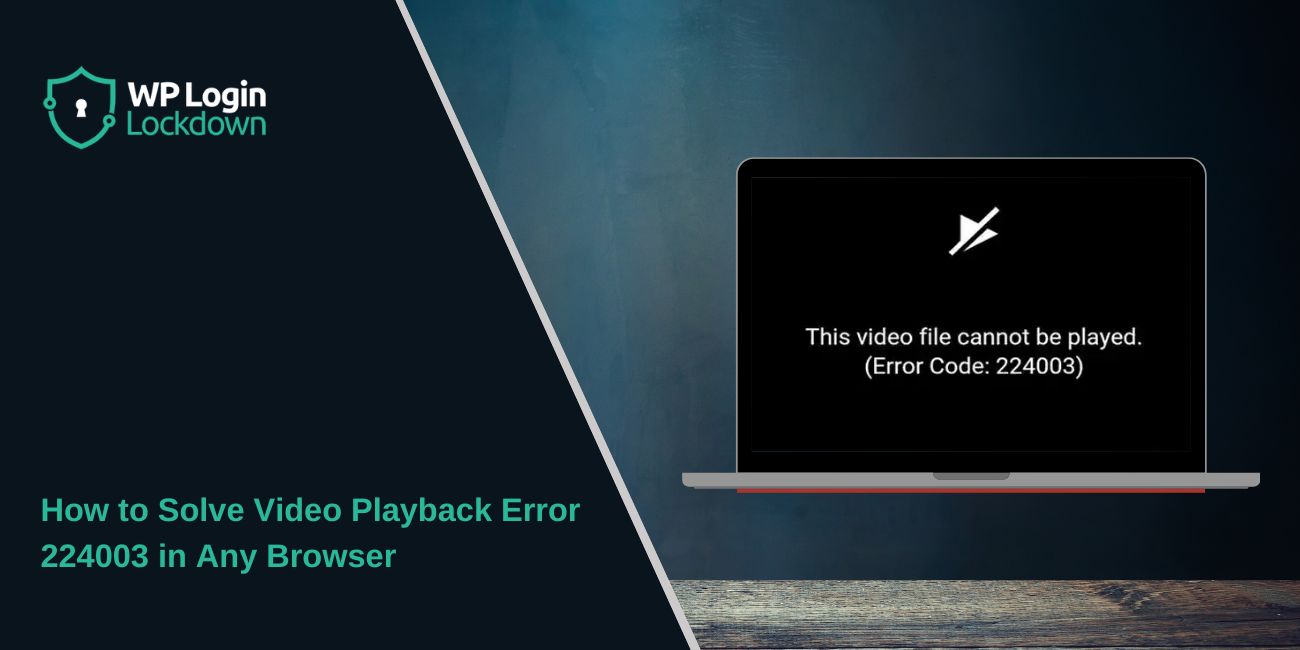Error Code 224003 appears when a browser blocks a video from loading. The screen stays black, or the video frame shows a message saying it cannot play. This happens on Chrome, Firefox, Safari, Edge, and mobile browsers. It affects HTML5 video players and platforms like JW Player, Brightcove, YouTube embeds, and many news sites.
Most of the time, the browser stops the video because of blocked scripts, old cache files, or broken playback settings. This guide shows simple ways to fix the issue on any device.
What does Error Code 224003 mean?
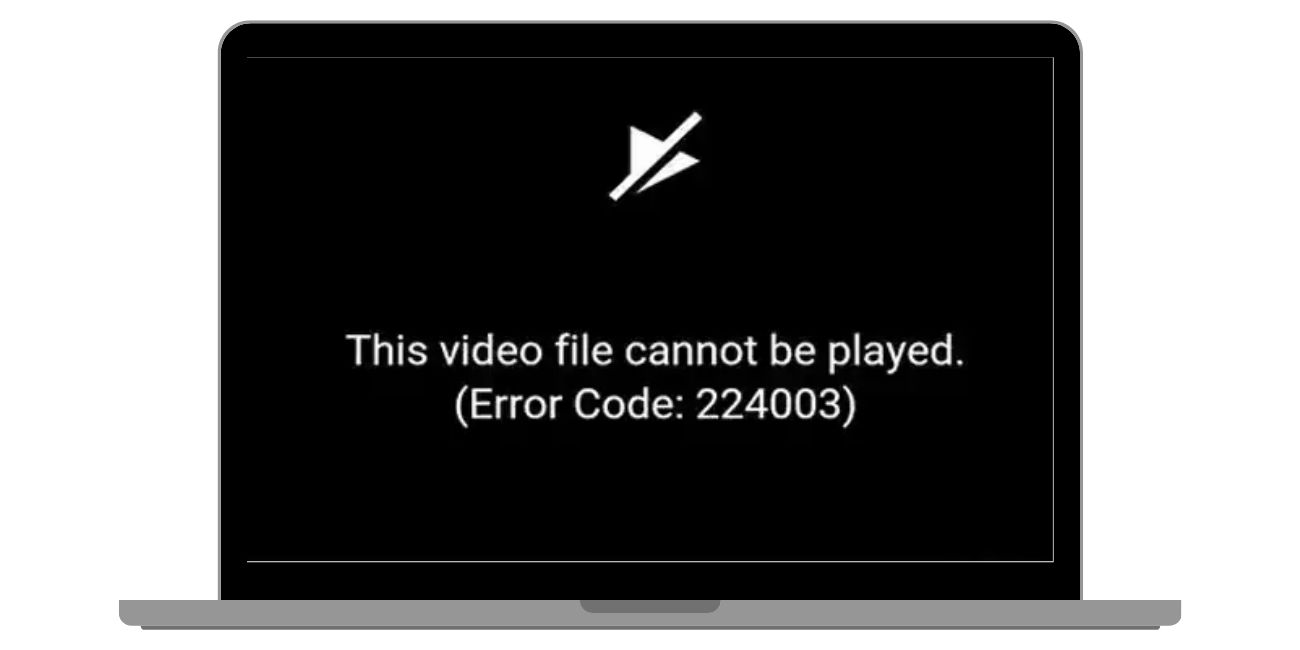 Error 224003 means the browser cannot start media playback. The video player loads, but something stops it from running. This can be a blocked script, an ad blocker, hardware acceleration problems, or a bad cache file.
Error 224003 means the browser cannot start media playback. The video player loads, but something stops it from running. This can be a blocked script, an ad blocker, hardware acceleration problems, or a bad cache file.
It can also happen when the site uses DRM or strict autoplay rules that your browser blocks.
How to Fix Error Code 224003
If you are facing Error Code 224003, then follow the steps below one by one. I guarantee this will definitely help you to fix this:
Fix 1. Restart the Browser
A quick restart often fixes the player. When a browser runs too long, scripts fail and video playback breaks. Close the browser completely, reopen it, and reload the page. This refresh clears stuck media processes and helps HTML5 video load correctly.
Fix 2. Clear Browser Cache and Cookies
Old cache files cause playback problems. They block new video data from loading and send the player into an error state.
Here’s what to do:
- Open your browser settings
- Clear cache
- Clear cookies
- Restart the browser
- Try the video again
This fix works for Chrome, Firefox, Safari, and Edge.
Fix 3. Disable Browser Extensions
Extensions often cause Error 224003. Ad blockers, script blockers, privacy tools, and VPN extensions can break embedded video players.
Common culprits include:
- Ad blockers
- Anti tracking tools
- Script blocking add ons
- Popup filters
- Privacy shields
Turn these off and refresh the video. If the video works, enable extensions one at a time to find the problem.
Fix 4. Turn Off Hardware Acceleration
Hardware acceleration uses the GPU for video rendering. Some GPUs, especially older NVIDIA, AMD, or Intel drivers, cause playback errors in Chrome or Firefox.
Turn hardware acceleration off in your browser settings. Restart the browser and try the video again. This often fixes the black screen or stuck loading frame.
Fix 5. Update the Browser
Outdated browsers do not support the newest HTML5 video features. Update your browser so it can handle new media formats and JavaScript players like JW Player or Brightcove.
Chrome, Firefox, Safari, and Edge release updates that improve video playback and remove bugs that cause Error 224003.
Fix 6. Check Autoplay and Site Permissions
Browsers like Chrome and Safari block autoplay videos on some sites. If the site requires autoplay to load the player, you get Error 224003.
Check site permissions and allow media, sound, and autoplay. After enabling these, reload the page.
Fix 7. Disable VPN or Proxy
VPNs and proxies can break the link between your browser and the video server. They add delay, change your location, or block DRM.
Turn your VPN or proxy off and refresh the page. If the video loads, the VPN routing was the problem.
Fix 8. Try a Different Browser or Device
If the video works in another browser or on another device, the issue is tied to a specific browser profile. This makes it easier to fix. Windows 10, Windows 11, macOS, Android, and iOS all handle video differently, so switching helps narrow down the cause.
Conclusion
Error Code 224003 happens when a browser cannot load video scripts or media data. Restarting the browser, clearing cache, turning off extensions, and disabling hardware acceleration usually solves it. Trying another browser or turning off a VPN also helps.
If one of these steps fixes your playback, share it with others so they can get their videos working again.