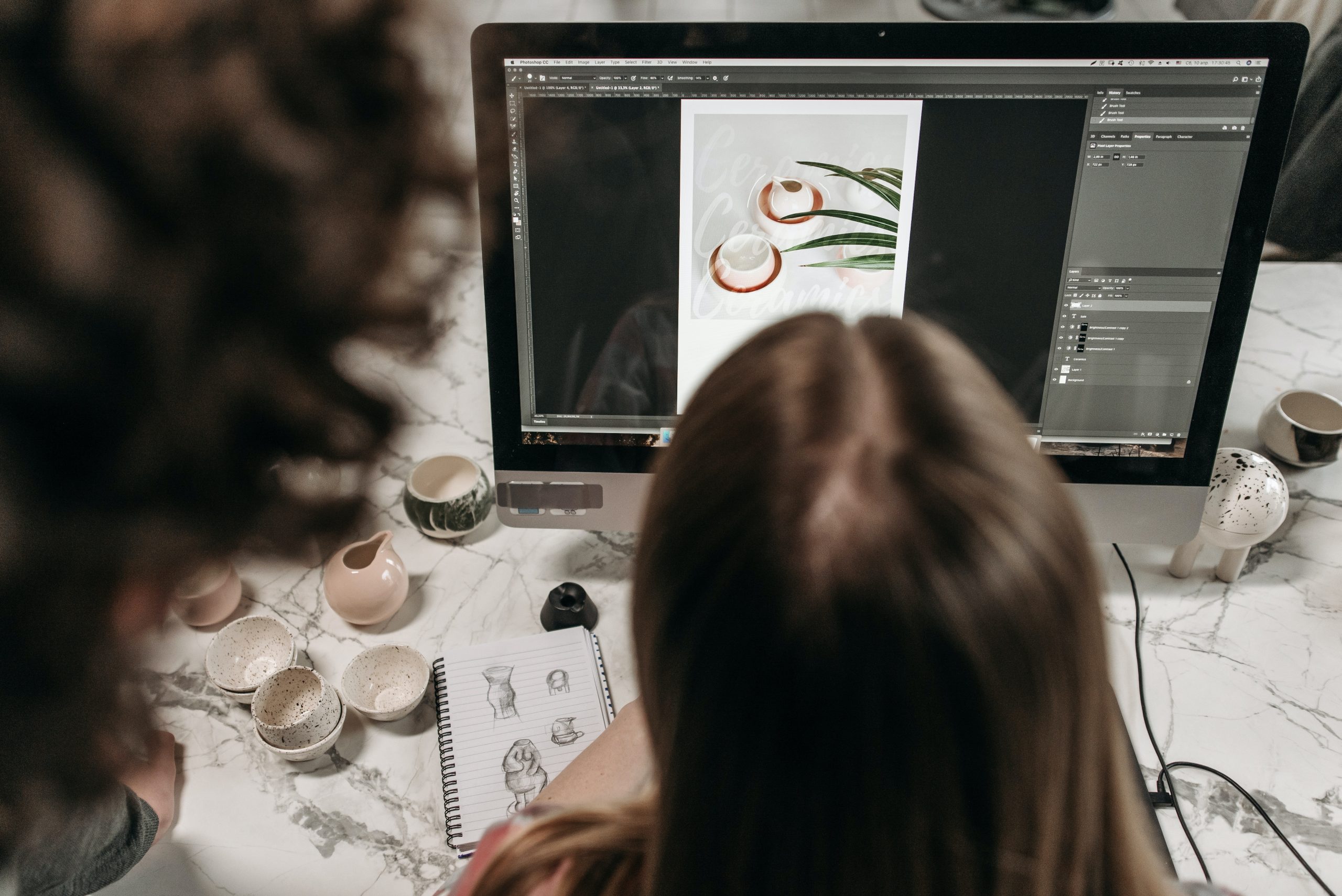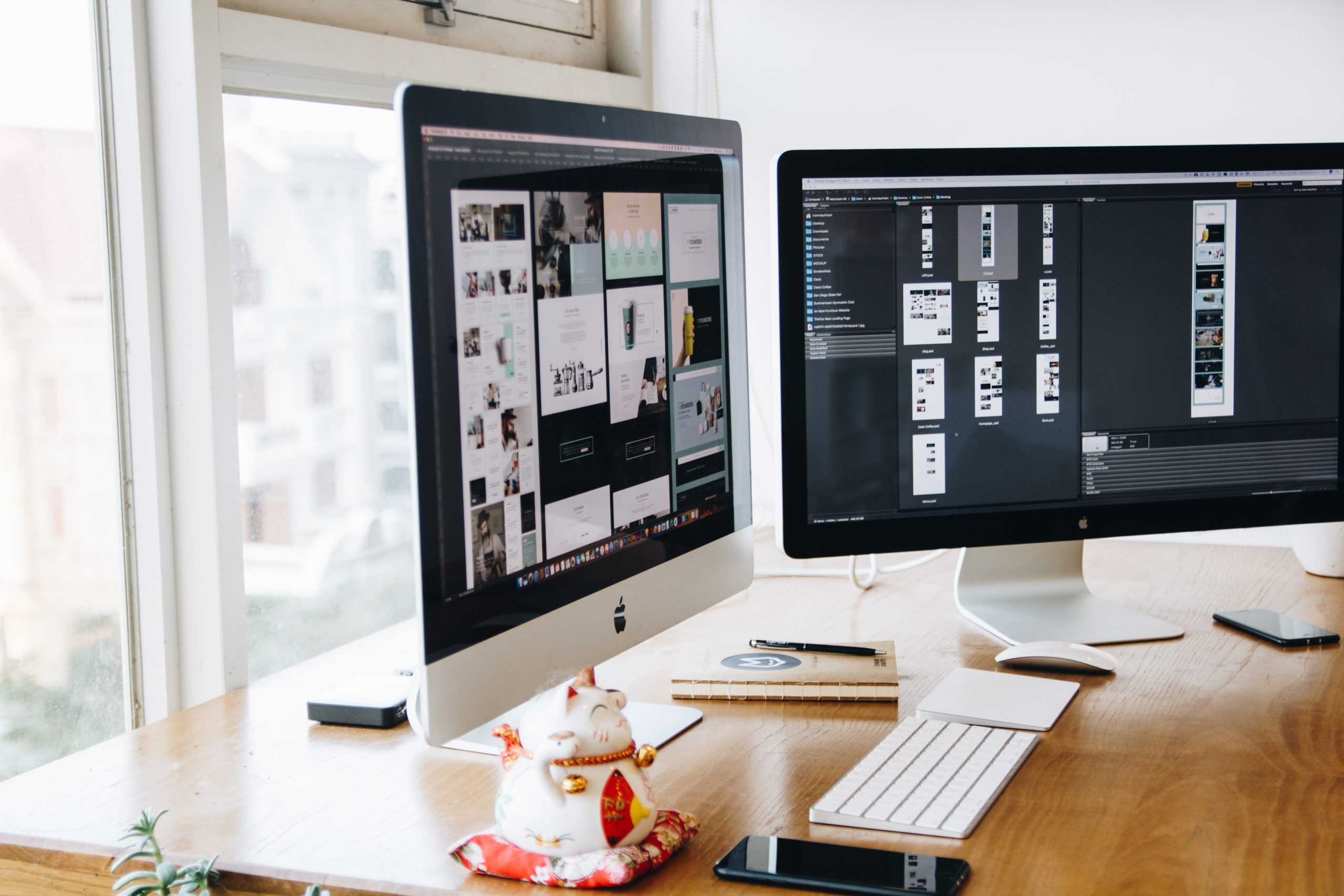Adobe Photoshop has long been a cornerstone of digital image editing, with its powerful tools and features. Recently, Adobe introduced an exciting new addition to Photoshop: Generative Fill. This innovative feature leverages artificial intelligence to create imaginative and visually stunning content. In this comprehensive guide, we’ll walk you through the process of downloading the Photoshop Beta and using Generative Fill to unlock a world of creative possibilities.
Downloading the Photoshop Beta
Before diving into Generative Fill, you’ll need to download the Photoshop Beta version. Here’s how you can do it:
1. Visit Adobe Creative Cloud
– Open your web browser and go to the Adobe Creative Cloud website (creativecloud.adobe.com).
2. Sign in or Create an Adobe Account
– If you already have an Adobe account, sign in. If not, create a new account.
3. Access Beta Apps
– In the Creative Cloud app, navigate to the “Apps” section. Here, you’ll find an option for “Beta Apps.”
4. Download Photoshop Beta
– Locate Photoshop in the list of beta apps and click “Install” to begin the download process.
5. Install and Launch
– Once the download is complete, follow the installation prompts. After installation, launch Photoshop Beta.
Now that you have Photoshop Beta up and running, let’s explore the exciting Generative Fill feature.
Using Generative Fill
Generative Fill is a cutting-edge tool that uses artificial intelligence to generate imaginative and visually appealing content. It’s especially useful for creating abstract designs, patterns, and unique textures.
1. Open an Image or Create a New Document
Begin by opening an existing image or creating a new document where you’d like to apply Generative Fill.
2. Select the Area for Generative Fill
Use any selection tool (e.g., Rectangular Marquee, Lasso, or Magic Wand) to choose the area you want to fill generatively.
3. Access Generative Fill
With the area selected, go to the top menu and select “Edit” > “Generative Fill.”
4. Adjust Settings
The Generative Fill panel will appear on the right-hand side. Here, you can fine-tune the settings to customize the generative result:
-Style: Choose from various artistic styles like “Paint Splatter,” “Vines,” and more.
– Color: Adjust the color range of the generative content.
– Scale: Control the size and scale of the generated elements.
– Mirror: Enable or disable mirroring effects for symmetry.
5. Preview and Apply
Click “Generate” to see a preview of the generative content. If you’re satisfied with the result, click “Apply.”
6. Fine-tune if Necessary
After applying Generative Fill, you can still make adjustments using regular Photoshop tools, blending modes, and filters.
7. Save Your Work
Once you’re happy with the result, save your work to preserve your generatively filled image.
Tips for Using Generative Fill Effectively
1. Experiment with Styles
– Try different styles to discover unique generative effects. Some styles work better for specific types of images or designs.
2. Combine with Filters and Blending Modes
– Experiment with Photoshop’s extensive range of filters and blending modes to further enhance and customize your generative creations.
3. Use Selections Creatively
– Don’t limit yourself to basic selections. Combine various selection tools to create intricate patterns for Generative Fill.
4. Adjust Color Range
– Fine-tune the color range to achieve the desired visual effect. This can drastically change the overall appearance of the generative content.
5. Incorporate in Composite Artwork
– Generative Fill can be a powerful tool when incorporated into composite artwork, adding intricate textures and patterns.
Adobe’s introduction of Generative Fill in Photoshop Beta marks an exciting leap in creative possibilities. By harnessing the power of artificial intelligence, designers and artists can now explore a new realm of visual expression. With the comprehensive guide provided here, you’re well-equipped to download Photoshop Beta and start using Generative Fill to craft visually stunning and imaginative artwork. Remember, the key to mastering this feature lies in experimentation and a willingness to explore the endless creative potential it offers. Happy generating!