Are you tired of your emails getting lost in the vast abyss of spam folders? Do you want to ensure that your messages are not only delivered, but also trusted by recipients? Look no further! In this step-by-step guide, we will show you how to enable DKIM (DomainKeys Identified Mail) in Namecheap. By implementing this powerful email authentication protocol, you can enhance the credibility of your emails and prevent them from being flagged as potential phishing attempts. So grab a cup of coffee, sit back, and get ready to unlock the secrets behind successful email delivery.
What is DKIM and why is it important?
DKIM, or DomainKeys Identified Mail, is an essential email authentication protocol that provides a layer of trust and security to your email communication. As the threat of phishing attacks and spoofed emails continues to grow, implementing DKIM has become crucial for businesses and individuals alike. It verifies the authenticity of the sender’s domain, ensuring that the emails you receive actually come from legitimate sources.
By digitally signing each outgoing email with a unique encrypted ‘signature,’ DKIM allows recipients’ email servers to verify the integrity of the message. This process helps prevent malicious actors from tampering with or forging emails, reducing the effectiveness of phishing attempts and increasing overall email security. Additionally, many internet service providers (ISPs) use DKIM as a factor in determining whether an incoming email should be delivered to the inbox or treated as spam.
Enabling DKIM not only enhances your organization’s credibility but also improves deliverability rates by establishing a track record of sending authentic messages. Moreover, by preventing unauthorized modification of email content during transit, DKIM safeguards sensitive information while maintaining seamless communication between parties.
In summary, implementing DKIM is crucial for protecting your business against cybersecurity threats like phishing attacks and improving your overall email reputation. By digitally signing outgoing emails with encrypted signatures, this robust authentication protocol adds an additional layer of trust and security to your communication channels – ensuring that both you and your recipients can have peace of mind when it comes to sharing sensitive information online.
 Step 1: Accessing your Namecheap account
Step 1: Accessing your Namecheap account
Before diving into the process of enabling DKIM in Namecheap, it’s essential to ensure that you have easy access to your account. This step may seem simple, but overlooking it can lead to unnecessary delays and frustrations. To get started, head over to the Namecheap website and click on the Account button in the top right corner.
Once you’re on the login page, enter your registered email address and password. If you haven’t created an account yet, no worries! Simply click on the Create Account link below the login fields and follow the prompts to set up a new one. Remember to use a strong password that combines upper and lowercase letters, numbers, and special characters for maximum security.
Now that you’ve successfully accessed your Namecheap account, it’s time to move on to Step 2: Navigating to DNS Management. Stay tuned for our next blog section where we’ll guide you through this crucial step with detailed instructions and tips along the way. So let’s keep moving forward towards enabling DKIM effortlessly!
Step 2: Finding the DNS settings
Now that you have generated your DKIM records, the next step is to find the DNS settings in Namecheap. This process will allow you to add the necessary information to your domain’s DNS records.
To get started, log in to your Namecheap account and select the Domain List option from the left-hand menu. Locate the domain for which you want to enable DKIM and click on the Manage button next to it. In the Domain Management section, scroll down until you see the Advanced DNS tab. Click on it to access your DNS settings.
Once you’re in the Advanced DNS tab, locate the table labeled Host Records. This is where all of your domain’s DNS records are located. Look for any existing TXT or SPF records associated with your domain and make sure not to delete them accidentally while adding or modifying DKIM records.
Finding and navigating through DNS settings may seem overwhelming at first, but with Namecheap’s user-friendly interface, it becomes a straightforward process. Remember: taking this additional step will strengthen email authentication and help protect against phishing attempts – ensuring only legitimate emails reach your recipients’ inbox.
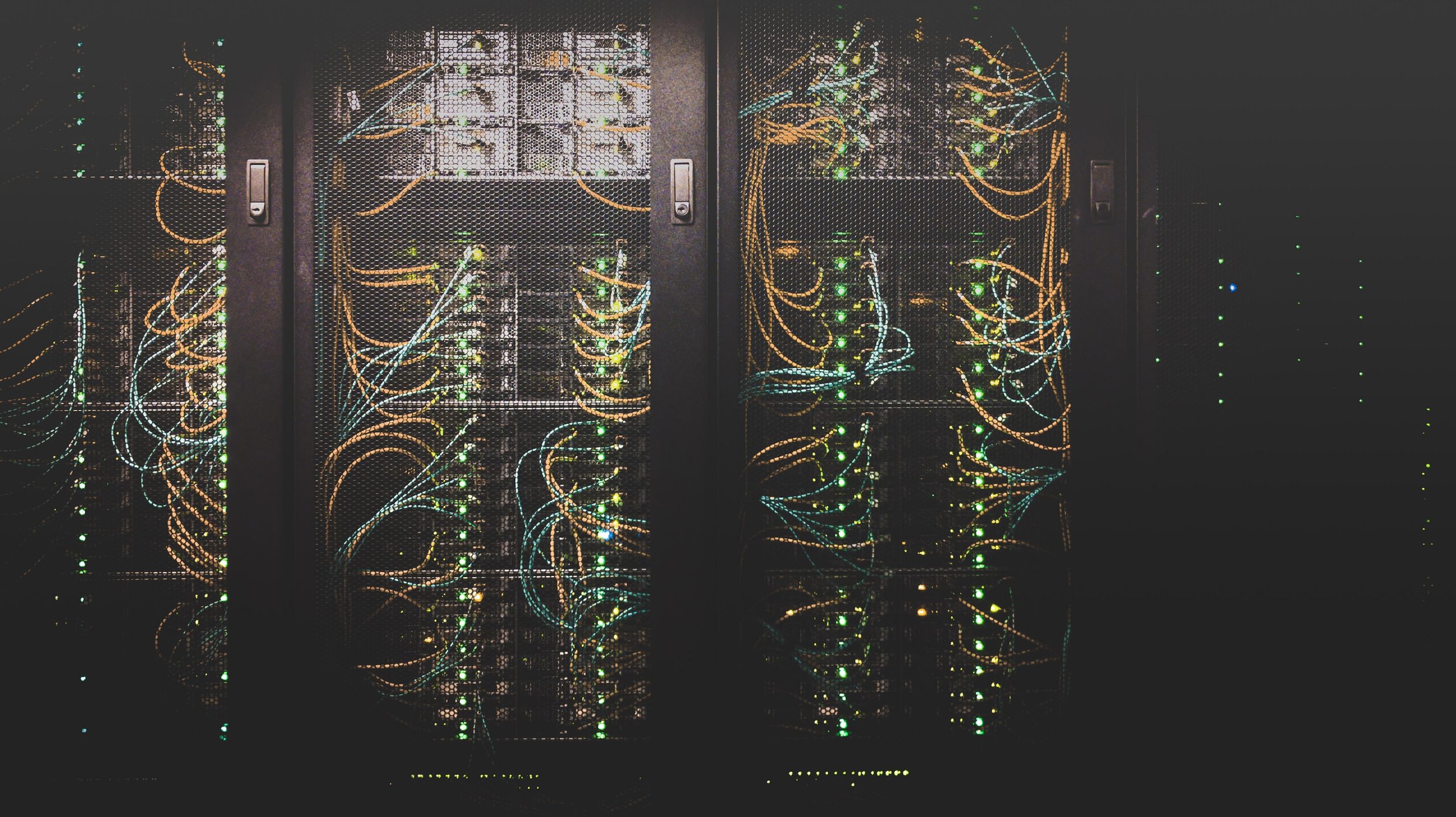 Step 3: Generating the DKIM key
Step 3: Generating the DKIM key
Generating the DKIM key is a crucial step in enabling DKIM for your Namecheap domain. It involves generating a cryptographic key pair—a private key and a public key—for your domain. The private key is kept secret and should be stored securely, while the public key will be added to your DNS records.
To generate the DKIM keys, you can use online tools or command-line utilities provided by Namecheap or other reputable sources. These tools will automatically create the cryptographic keys required for DKIM authentication. Once generated, make sure to copy and store the private key in a secure location as losing it would result in having to regenerate new keys.
Keep in mind that when generating the DKIM keys, it is important to choose an appropriate bit length for increased security. While longer bit lengths provide stronger encryption, they also require additional processing power and may impact email delivery speed. Balancing security and performance factors is vital when selecting your desired bit length during this step of enabling DKIM with Namecheap.
By generating unique cryptographic keys for your domain, you are adding an extra layer of protection to your emails against fraudsters and forging attempts. This ensures that only legitimate senders can sign emails on behalf of your domain, making it significantly harder for spammers or phishers to impersonate you and damage your online reputation. Generating secure DKIM keys brings peace of mind regarding email authenticity while maintaining smooth message delivery based on optimal performance levels tailored to meet both security needs and performance requirements specific to your organization’s goals.
Step 4: Adding the DKIM key to your DNS records
When it comes to email authentication, adding the DKIM key to your DNS records is a crucial step in ensuring the security and deliverability of your emails. So, what exactly is a DKIM key? DKIM, which stands for DomainKeys Identified Mail, is an email authentication method that allows senders to digitally sign their outbound messages using encryption keys.
By adding the DKIM key to your DNS records, you are essentially telling receiving email servers that you have authorized a specific mail server or domain to send emails on behalf of your domain. This helps prevent spoofing and ensures that recipients can verify the authenticity of your emails. It’s like having a digital signature for your emails that proves they are indeed coming from you.
Adding the DKIM key to your DNS records may sound daunting if you’re not familiar with managing DNS settings. However, most domain registrars provide user-friendly interfaces where you can easily manage these records. All you need to do is generate a unique DKIM key or pair of keys and then enter them into the appropriate TXT record in your DNS settings. Once added and propagated across the internet’s DNS system, incoming mail servers will be able to validate the signature of your outgoing emails more effectively.
 Step 5: Verifying DKIM activation
Step 5: Verifying DKIM activation
Once you have completed the previous steps for setting up DKIM in Namecheap, it’s crucial to verify the activation of this authentication protocol. Verification plays a vital role in ensuring the successful implementation and functionality of DKIM. Without verification, your emails may not be properly authenticated, which could lead to deliverability issues and potential email spoofing attacks.
To verify DKIM activation, head over to the Domain List section within your Namecheap account. Look for the domain that you have enabled DKIM on and click on Manage next to it. Here, you should find an option called DNSSEC & TXT Records. Clicking on this will display all the TXT records associated with your domain. Scroll through these records until you find a record named default._domainkey.yourdomain.com. If this record is present and has a status of Active, then congratulations! Your DKIM setup is successfully verified.
Verification gives you peace of mind that your emails are properly authenticated using DKIM encryption. It ensures that only authorized senders can use your domain name while protecting against phishing attacks and unauthorized impersonation. By following this guide and verifying the activation of DKIM, you’re taking important steps towards securing reliable email delivery and establishing trust with recipients.
Conclusion: Enjoy the benefits of DKIM in Namecheap
In conclusion, enabling DKIM in Namecheap can greatly benefit your email marketing campaigns and overall online reputation. By adding an extra layer of security and authentication to your emails, DKIM ensures that your messages are not only delivered successfully but also trusted by recipients. This can lead to higher open rates, increased customer engagement, and ultimately, better business outcomes.
Additionally, with DKIM in place, you reduce the risk of your emails being marked as spam or phishing attempts. Internet Service Providers (ISPs) and email providers like Gmail rely on DKIM signatures to verify the authenticity of incoming messages. If your emails consistently pass this verification process, it establishes trust between you as a sender and the recipient’s email provider.
By following our step-by-step guide on enabling DKIM in Namecheap, you’ll be one step closer to enhancing your email deliverability rates and building stronger relationships with your audience. Take advantage of this powerful tool today and stay ahead in today’s competitive digital landscape. Remember, every little improvement counts when it comes to standing out from the crowd and driving results for your business!



