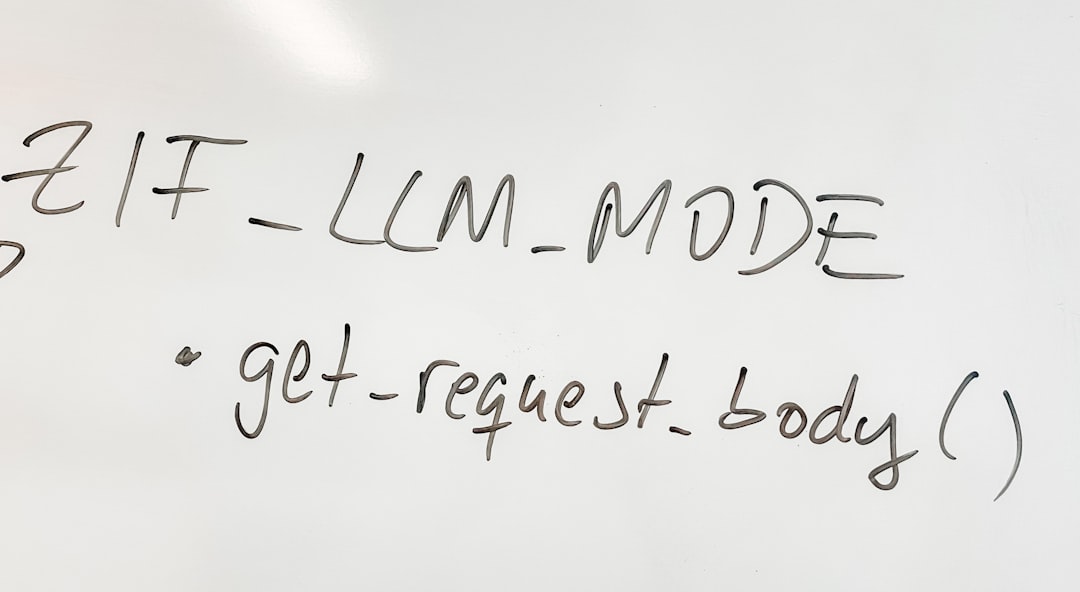It happens to the best of us. You’re all pumped to download your favorite YouTube video using Internet Download Manager (IDM), and suddenly… boom! It doesn’t show up. Or worse, it gives you an error. Frustrating, right?
But don’t worry. Fixing IDM when it fails to download YouTube videos is easier than you think. In this guide, we’ll walk you through the process step by step. And we’ll make it fun while we’re at it.
Why IDM Might Not Be Working
Let’s start with the why. If you understand what’s broken, it’s easier to fix stuff. IDM may fail for a few simple reasons:
- You’re using an outdated IDM version.
- The IDM extension is missing from your browser.
- YouTube changed something (they like to do that often!).
- There’s a clash with your browser settings.
Good news? All of these have a fix!
Step 1: Update IDM
This is the most common fix. YouTube updates its site regularly, and IDM needs to keep up. If your IDM is outdated, it might not recognize YouTube’s new coding tricks.
- Open IDM.
- Click Help from the menu.
- Select Check for Updates.
- If there’s an update, install it!
If IDM says you’re up-to-date but you still have issues, move to the next step.
Step 2: Check the IDM Extension
IDM adds a “Download This Video” button using a browser extension. Without it, IDM can’t hook into YouTube.
Here’s how to make sure the extension is installed and active:
For Chrome (or Chromium Browsers)
- Open Chrome.
- Go to chrome://extensions.
- Look for IDM Integration Module.
- If it’s off, switch it on.
- If it’s not there, open IDM, go to Options > General, and click Add browser.
For Firefox
- Open Firefox.
- Go to the Add-ons menu (Ctrl+Shift+A).
- Find the IDM extension and ensure it’s enabled.
Once enabled, try going back to a YouTube video. Do you see the little “Download This Video” button? If yes, you’re golden!
If not, don’t panic. There’s more we can do.
Step 3: Reinstall the IDM Extension
Sometimes the extension is just being weird. If enabling it didn’t work, just reinstall the whole thing.
- In your browser, remove the IDM extension.
- Open IDM on your computer.
- Go to Options > General.
- Click Add browser and select your browser again.
- It should automatically add the new extension.
After restarting your browser, IDM should start behaving again.
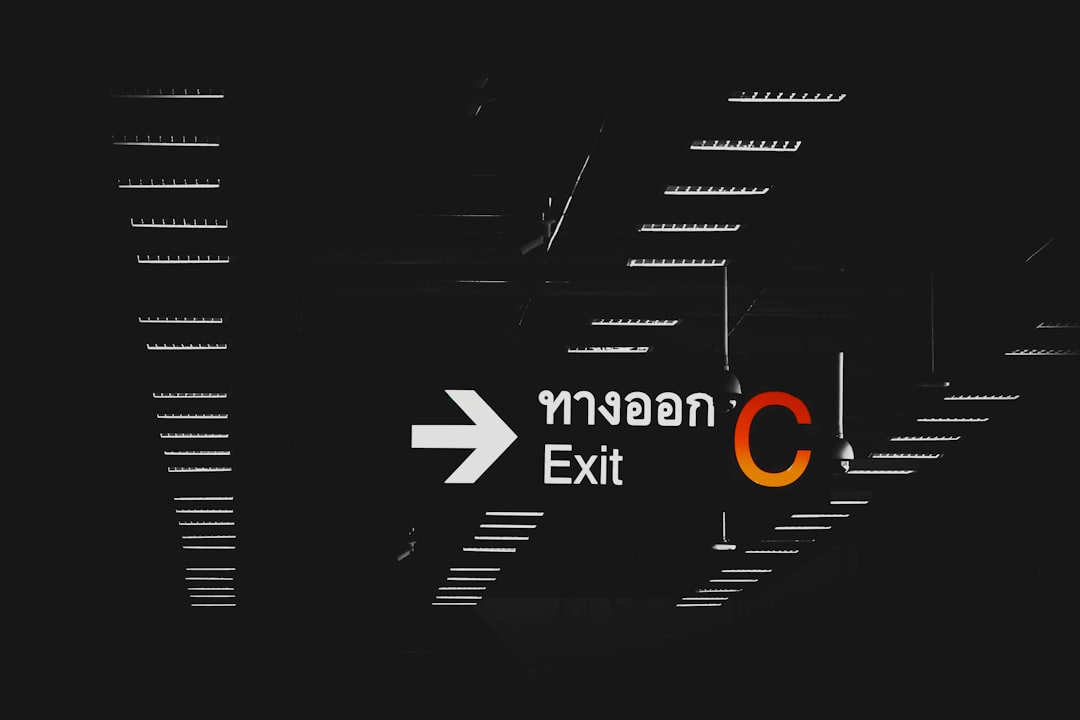
Step 4: Use Manual Download
If the button just doesn’t show no matter what, you can still download videos manually using IDM.
Here’s how:
- Copy the URL of the YouTube video.
- Open IDM.
- Click Add URL and paste the YouTube link.
- IDM should detect the video and start downloading.
Note: This might not work for all YouTube videos — especially longer ones or streams. But it’s a handy trick when nothing else works.
Step 5: Check Browser Integration Settings
Sometimes IDM just isn’t talking to your browser correctly. Let’s fix that.
- Open IDM and go to Options.
- Under the General tab, make sure your browser is checked.
- Enable Use advanced browser integration.
- Restart both IDM and your browser afterwards.
This tells IDM, “Hey, work with this browser!” And, most times, it works like a charm.
Step 6: Clear Your Browser Cache
Sometimes, the problem isn’t IDM. It’s your browser getting confused. Old cache files or settings could block IDM.
Simply clear your browser cache:
- Press Ctrl + Shift + Del in your browser.
- Select Cached images and files.
- Click Clear data.
Then reload the YouTube video to see if the “Download” panel appears.
Step 7: Temporarily Disable Antivirus or Firewall
Antivirus software is great, but it can sometimes block IDM from connecting to YouTube. Just to test, turn it off for a few minutes.
If things suddenly start working, you’ve found the culprit. You can then add IDM to the exceptions or whitelist in your antivirus settings.
Important note: Don’t browse freely with antivirus off! Just test, and turn it back on right after.
Step 8: Install IDM Again
Still stuck? Let’s go nuclear — reinstall IDM. It’s quick and often fixes those deep, hidden bugs.
- Uninstall IDM from your PC.
- Download the latest version from the official IDM site.
- Install it and restart your computer.
- Don’t forget to install the browser extension again too!
This is your final boss move, and it works almost every time.
Bonus Tip: Try Using Another Downloader
Still can’t download videos? Maybe IDM isn’t feeling it today. You can try using an alternative just to get that one video.
Here are a few free YouTube downloaders:
- 4K Video Downloader
- JDownloader
- YTD Video Downloader
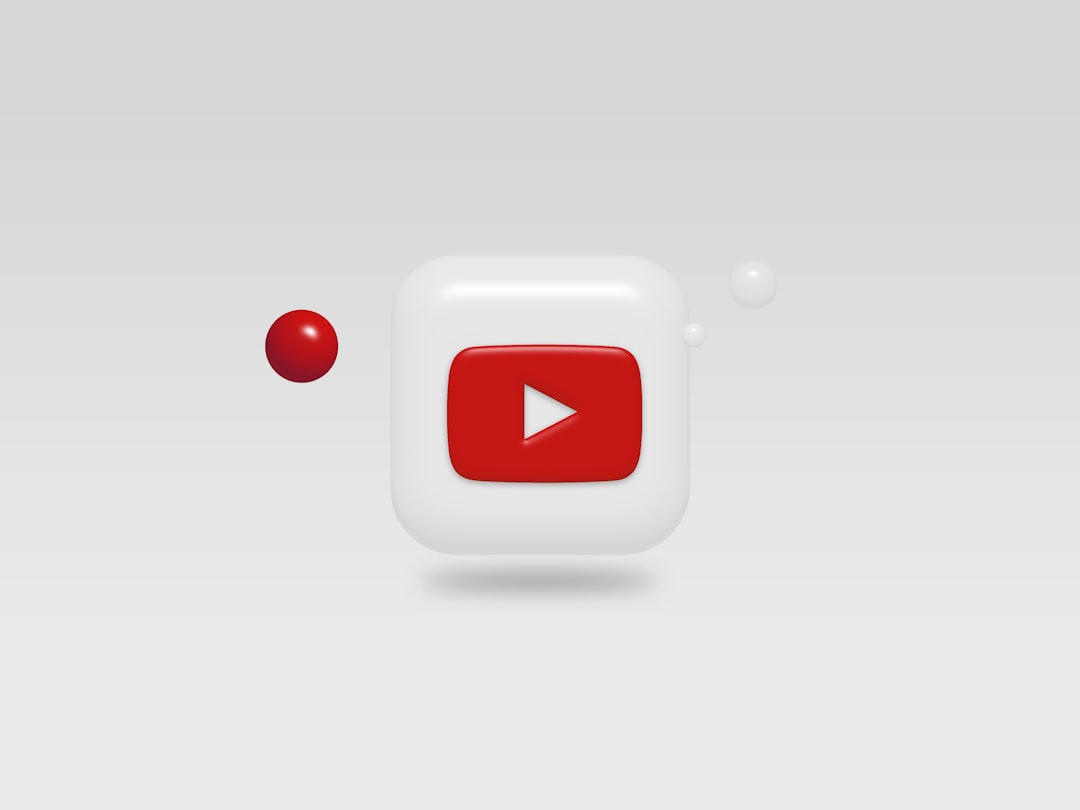
They’re easy to use and often work even when IDM throws a tantrum.
Final Thoughts
Getting IDM to work with YouTube again is usually just a matter of tweaks and updates. Most people fix it by updating IDM or making sure the extension is installed and enabled.
Let’s recap the key steps:
- Update IDM to the latest version.
- Verify and reinstall the IDM browser extension.
- Use manual URL download if needed.
- Check browser integration settings.
- Clear your browser cache.
- Disable antivirus temporarily to test.
- Reinstall IDM if nothing else helps.
Follow these, and you’ll be back to downloading your favorite videos in no time.
Ready to give it a go? IDM will work its magic again!