YouTube is the go-to platform for millions of users worldwide when it comes to watching videos, but technical issues can sometimes spoil the experience. One of the most common but frustrating errors users encounter is the “An Error Occurred Playback ID” issue. This particular message appears when YouTube fails to load a video correctly, often accompanied by a black screen or an endlessly spinning loading icon. Fortunately, there are several effective methods to resolve this issue and get back to streaming content smoothly.
What Causes the Playback ID Error on YouTube?
Before jumping into solutions, it’s essential to understand what can trigger this error. Common causes include:
- Corrupted browser cache or cookies
- Network connectivity issues
- Browser extensions or add-ons interfering with video playback
- Outdated browser or system software
- Incorrect DNS settings
Now, let’s go through the steps to fix it.
Solutions to Fix “An Error Occurred Playback ID” on YouTube
1. Refresh the Page or Restart the Browser
Sometimes, the error is only temporary. Simply refreshing the webpage or restarting the browser may resolve the issue. If the problem persists, try the next step.
2. Clear Browser Cache and Cookies
Corrupt or outdated cache files can lead to playback errors. Here’s how to clear them:
- Go to your browser’s settings.
- Find the Privacy and Security section.
- Select Clear Browsing Data.
- Choose to clear Cookies and Cached Images and Files.
- Reload YouTube and check if the problem is resolved.
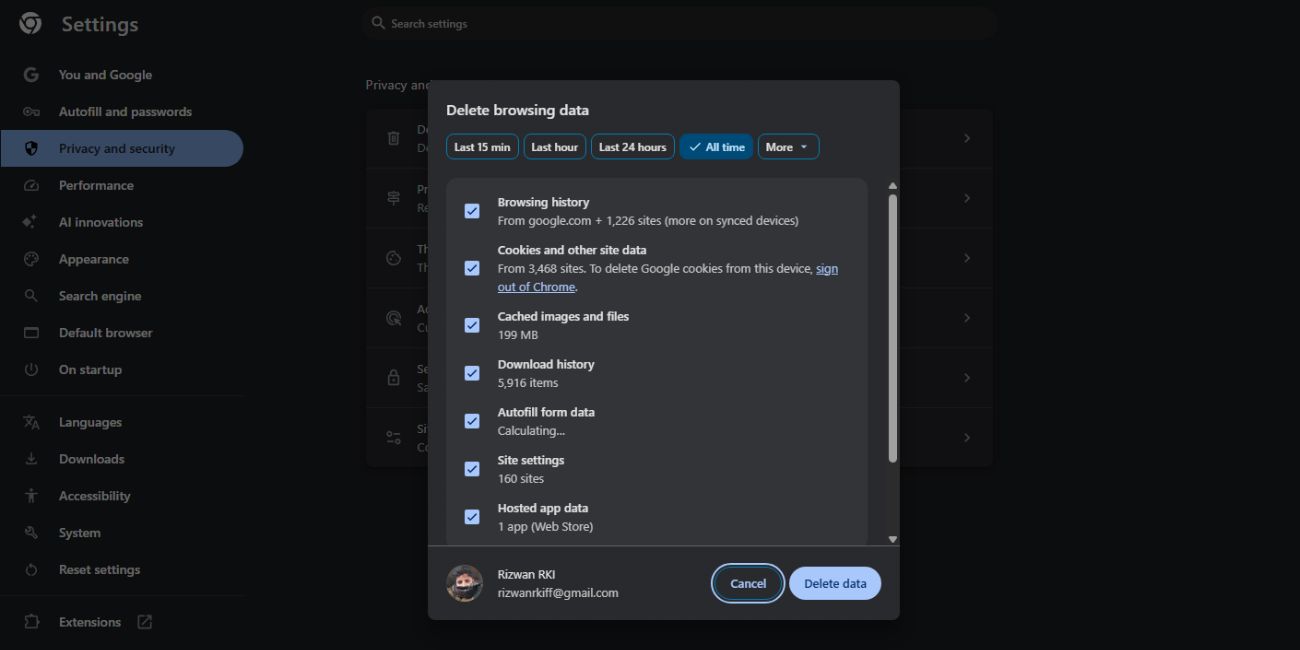
3. Restart or Reset Your Router
Network issues are a primary cause of playback errors. Restart your router by turning it off for about 30 seconds and turning it back on. If that doesn’t work, try resetting it to its factory settings or contact your Internet Service Provider (ISP).
4. Disable Browser Extensions
While browser add-ons enhance functionality, some extensions may interfere with YouTube videos. Try the following:
- Open your browser in Incognito Mode and navigate to YouTube.
- If the video plays fine, disable browser extensions one by one under More Tools > Extensions.
- Restart your browser and test again.
5. Change DNS Settings
Incorrect DNS entries can affect your ability to access YouTube. Try switching to Google’s DNS:
- Go to Network Settings on your device.
- Find your current network connection and open its properties.
- Under the DNS section, manually set it to:
- Primary: 8.8.8.8
- Secondary: 8.8.4.4
- Save your settings and restart your browser.

6. Try a Different Browser or Device
If the error persists, it could be browser-specific. Try opening the video in a different browser or even on a different device to isolate the cause.
7. Update Your Browser and System
Using outdated software can lead to compatibility issues with YouTube. Be sure to regularly update your browser and operating system to the latest versions.
8. Reset Browser Settings
If none of the above work, try resetting your browser to its default settings. This will remove all configurations, extensions, and cache files that might be causing the problem.
FAQ: Fixing YouTube Playback ID Issues
- Q: Why do I keep getting the “An Error Occurred Playback ID” message?
A: This error usually results from browser or network-related issues, including cache corruption, DNS problems, or troublesome extensions. - Q: Will using a VPN help fix the error?
A: Sometimes using a VPN can bypass regional restrictions or ISP-related problems, but it may also cause issues if not configured correctly. - Q: Can YouTube servers be the reason?
A: Yes, although rare, YouTube server outages can cause temporary playback issues. Check YouTube’s status or platforms like DownDetector. - Q: Is reinstalling the browser recommended?
A: Only consider reinstalling the browser if clearing cache and disabling extensions don’t work. Reinstallation often eliminates persistent issues. - Q: How can I avoid this issue in the future?
A: Regularly clear your cache, keep your software up to date, and avoid using unstable or unnecessary browser extensions.
By following these steps, most users can resolve the “An Error Occurred Playback ID” message and continue enjoying their favorite YouTube content without interruption.



