TikTok has become a global hub for creativity, viral trends, and social engagement. Whether it’s a viral dance challenge, life hack, or a memorable quote, there are countless moments you might want to save for later. Although TikTok offers a download feature, it’s not always available—some creators disable downloads on their content. In such cases, the only workaround is to screen record the video. But here’s the key: you need to know how to do it correctly and ethically. Let’s explore how to screen record TikTok videos the right way.
Understanding Screen Recording
Screen recording is a feature available on almost every modern device. It allows you to capture whatever is displayed on your screen, including audio, which makes it perfect for saving TikTok videos. However, it’s essential to remember that not all content is meant to be shared or reused without permission. Always consider copyright and respect the content creator’s rights when deciding to screen record TikTok videos.
How to Screen Record TikTok Videos on Different Devices
Depending on your device — whether you’re using an iPhone, Android phone, or a PC — the process to screen record may vary slightly. Below is a detailed guide for each platform.
1. iPhone (iOS 11 and above)
- Swipe down from the top-right corner of your screen to access the Control Center.
- Tap on the Screen Recording button (a circle with a dot in the middle).
- You’ll get a three-second countdown before the recording begins.
- Open TikTok and play the video you want to record.
- To stop recording, tap the red bar at the top of your screen and select Stop.
- The video will be automatically saved to your Photos app.
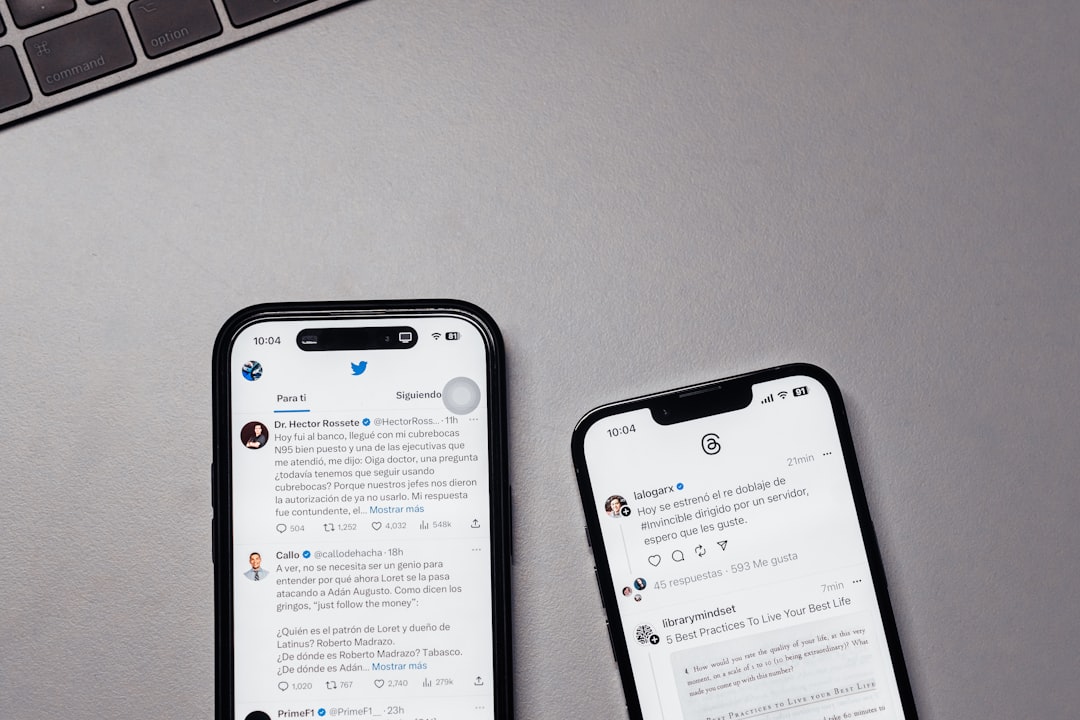
2. Android (OS 10 and above)
- Swipe down from the top of the screen to access the Quick Settings menu.
- Look for the Screen Recorder tool. If it’s not visible, tap the Edit button to add it.
- Tap the Screen Recorder icon to start recording.
- You may be prompted to enable audio recording — make sure it’s on if you want the sound from the TikTok video.
- Open the TikTok app and play the video.
- When finished, pull down the notification bar and tap Stop.
- The video is automatically saved to your Gallery or File Manager.
3. Windows PC
- Use a built-in feature like Xbox Game Bar or third-party software such as OBS Studio.
- For Xbox Game Bar:
- Open TikTok on a browser.
- Press Windows + G to open the Game Bar.
- Click the Record button or press Win + Alt + R to begin recording.
- Watch the TikTok video while it records in the background.
- Click the Stop button on the Game Bar or again press Win + Alt + R to finish.
- The video will be saved in the Videos > Captures folder.
4. Mac
- Press Command + Shift + 5 to open the screen recording toolbar.
- Select the recording option—either full screen or a selected window.
- Click Record, then start the TikTok video in a web browser.
- Click the stop button in the top menu bar when you’re finished.
- Your file will be saved to the desktop by default.

Tips for Better Quality Recording
- Enable Do Not Disturb: Prevent notifications from popping up during your recording session.
- Maximize screen brightness: Helps reduce glares and increases video clarity.
- Turn on High Quality Mode: On TikTok, go to Settings > Data Saver and turn it off for better video quality.
Legal and Ethical Considerations
Recording TikTok videos without permission can be a sensitive issue. TikTok’s terms of service expressly prohibit redistributing copyrighted content. While it’s acceptable to save videos for personal use, you should never repost someone else’s content without giving them credit or obtaining prior permission. Moreover, screen-recorded videos lack watermarks, which increases the risk of plagiarism.
Use this method responsibly. If your intention is to share the video or repurpose it, it’s always best to use the built-in sharing or embed features offered by TikTok.
Final Thoughts
Screen recording TikTok videos is a useful tool when downloading isn’t an option, but it comes with great responsibility. Whether you’re using an iPhone, Android, or computer, the method is relatively easy—but always be mindful of content ownership and ethical use. Following the steps above will help you record TikTok videos safely and effectively, while also respecting the creative work behind each post.



