Windows’ Snipping Tool has evolved significantly over the years, offering users an efficient way to capture screenshots and, more recently, record videos. However, many users have reported issues with the video record button disappearing. If you’re facing this frustrating issue, you’re not alone. Fortunately, there are proven steps to restore the missing video recording feature in Snipping Tool, and we’ll walk you through them in this article.
Why Is the Snipping Tool Video Record Button Missing?
The Snipping Tool’s video record feature is a recent addition to Windows 11 and is part of the growing functionality Microsoft offers for screen recording. If the record button is not visible, it can usually be traced to one of the following reasons:
- Your Windows installation is outdated and doesn’t include this feature.
- The Snipping Tool app itself is corrupted or not updated to the latest version.
- System policies or third-party software are interfering with the tool.
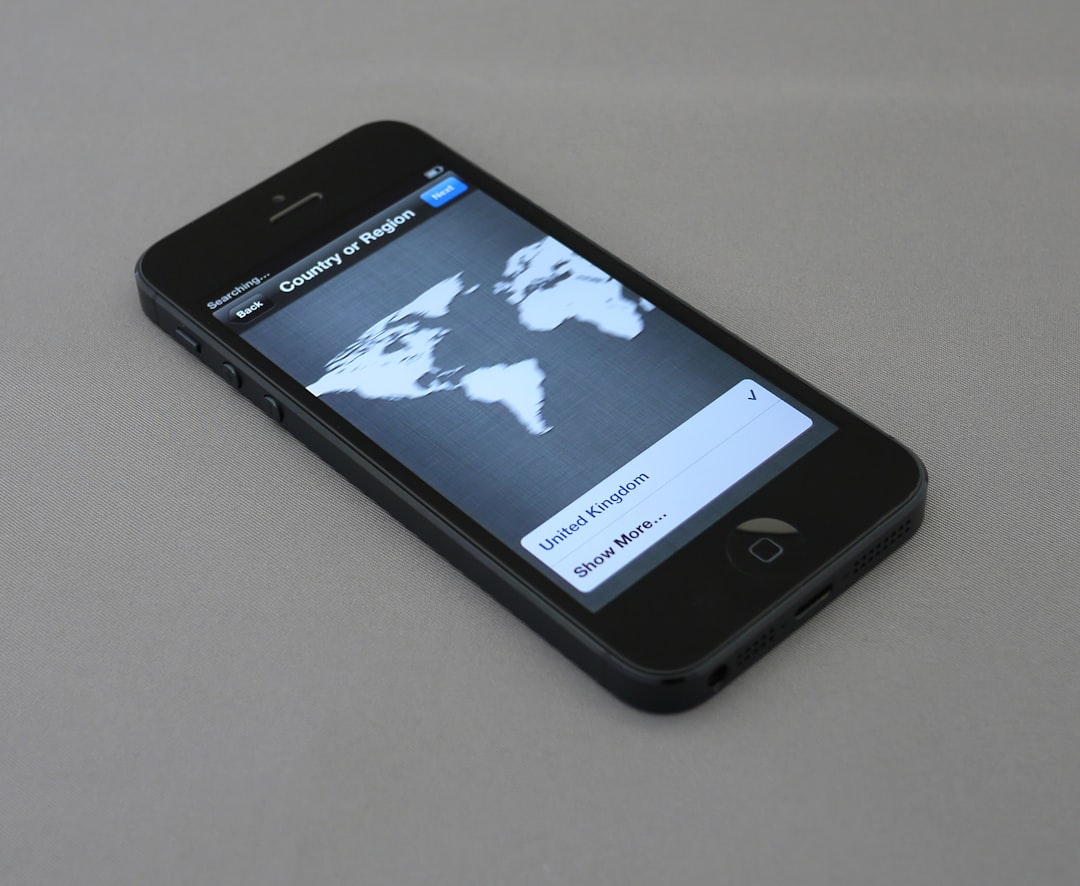
Steps to Restore the Video Record Button in Snipping Tool
Follow these systematic steps to bring back the video recording function:
1. Ensure You Are Running Windows 11 Version 22H2 or Later
The screen recording feature is only available in Windows 11 version 22H2 and above. If you’re still using an older version, the record button won’t be available.
To check your Windows version:
- Press Win + R to open the Run dialog box.
- Type
winverand press Enter. - Look for “Version” in the dialog that appears. If it’s lower than 22H2, you’ll need to update your OS.
2. Update the Snipping Tool via Microsoft Store
Even on an updated Windows installation, an outdated Snipping Tool can lack the record feature. Here’s how to update it:
- Open the Microsoft Store.
- In the search bar, type Snipping Tool.
- If an Update option is available, click it to get the latest version.
After updating, restart your computer and open the Snipping Tool again to check for the video button.
3. Reinstall Snipping Tool Using PowerShell
If the update didn’t resolve the issue, reinstalling the Snipping Tool can help. Use PowerShell as an administrator and enter the following command:
Get-AppxPackage *Microsoft.ScreenSketch* | Remove-AppxPackageThen reinstall it via Microsoft Store, or run the following in PowerShell:
Get-AppxPackage -AllUsers| Foreach {Add-AppxPackage -DisableDevelopmentMode -Register "$($_.InstallLocation)\AppXManifest.xml"}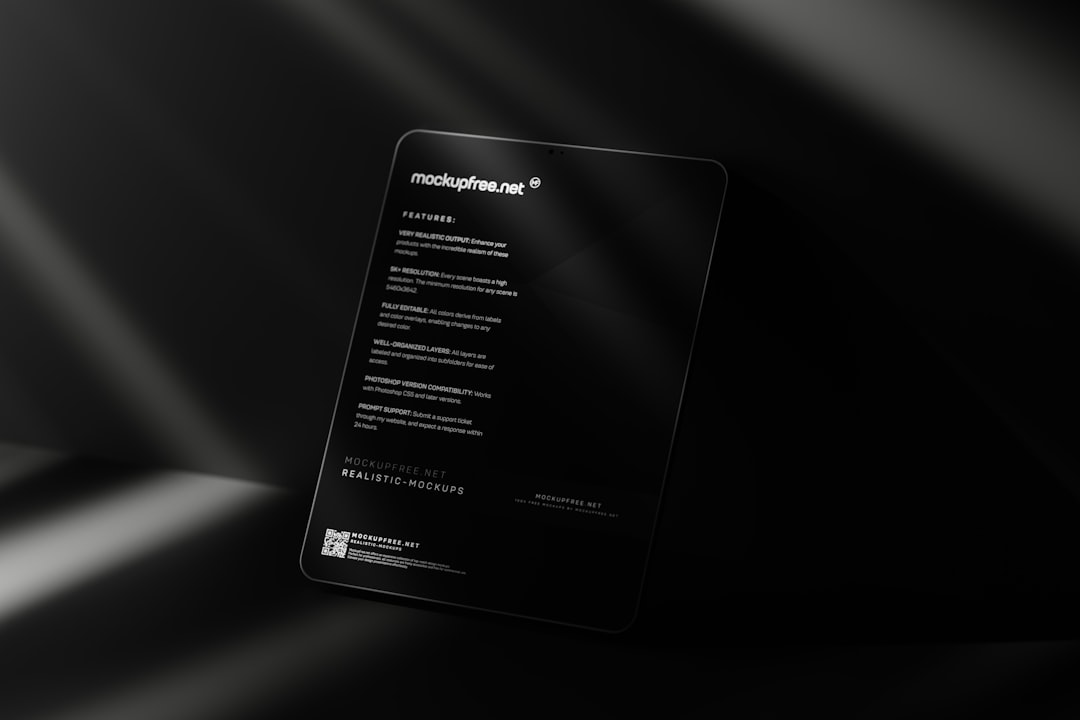
4. Enable the Snipping Tool via Group Policy Editor (If Disabled)
In some systems, especially corporate environments, administrators might disable tools including Snipping Tool via the Group Policy Editor.
Here’s how to check and enable it:
- Press Win + R, type
gpedit.msc, and press Enter. - Navigate to User Configuration > Administrative Templates > Windows Components > Tablet PC > Accessories.
- Double-click on Do not allow Snipping Tool to run.
- Set it to Disabled or Not Configured and click OK.
5. Try an Alternative Microsoft Tool: Xbox Game Bar
If all else fails, and you need immediate screen recording capabilities, the Xbox Game Bar is a built-in alternative that may suffice temporarily.
To use Xbox Game Bar:
- Press Win + G to launch it.
- Click the Record button from the Capture widget.
While it doesn’t offer the same interface as Snipping Tool, it’s reliable for quick screen captures.
Final Thoughts
The Snipping Tool is becoming a comprehensive screenshot and screen recording solution, but like any software, it’s not immune to bugs or misconfigurations. If your video record button is missing, walking through the steps above can help you restore it confidently.
Keep your system and applications up-to-date and review system policies that may unknowingly restrict your access to new features. With a bit of troubleshooting, you can restore full functionality and resume recording your screen with ease.



