Have you ever turned your computer volume to the perfect level, only to find it mysteriously resetting itself moments later? You’re not alone. Many Windows users report issues with their system’s volume jumping to 100%, muting entirely, or subtly adjusting by itself. Whether you’re watching videos, playing games, or simply listening to music, this phenomenon can be frustrating and disruptive.
Fortunately, this isn’t just a bug with no fix. There are several potential causes behind automatic volume resets on Windows, and thankfully, a number of reliable solutions. Below we’ll walk you through proven troubleshooting steps to help you regain control of your system’s sound levels.
Common Causes of Volume Resets
Before jumping to solutions, it helps to understand what might be behind the issue. Some of the most common causes of automatic volume changes include:
- Third-party applications — Apps such as Skype, Zoom, or certain games can override system audio settings.
- Audio driver conflicts — Outdated or incompatible sound drivers can cause volume settings to behave unpredictably.
- Windows audio enhancements — Built-in audio enhancements can dynamically adjust volume based on activity.
- Malware or misconfigured software — Malicious or poorly-configured software may exert unauthorized control over audio settings.
Solution 1: Disable Communication Settings
Windows includes a feature that automatically adjusts your volume when it detects communication activity, such as a VoIP call. This often causes unintended volume changes.
- Right-click the sound icon in the system tray and select Sounds.
- Navigate to the Communications tab.
- Select Do nothing under “When Windows detects communications activity.”
- Click Apply and OK.

This setting is particularly relevant if you notice volume changes occurring during or after calls.
Solution 2: Check Volume Levels in Advanced Sound Settings
Sometimes, individual applications have varying volume levels that automatically reset based on their last-used state.
- Open the Settings app by pressing Windows + I.
- Go to System > Sound > Advanced sound options.
- Click on App volume and device preferences.
From here, you’ll see different volume sliders for each app. Adjust them as needed and monitor to see whether they persist after a reboot.
Solution 3: Update or Reinstall Audio Drivers
Faulty or outdated sound drivers may cause erratic behavior. Consider updating your audio driver:
- Right-click the Start button and select Device Manager.
- Expand the Sound, video and game controllers section.
- Right-click your audio device and select Update driver.
- Choose Search automatically for updated driver software.
If no update is found, consider uninstalling the driver, restarting your PC, and letting Windows reinstall it automatically.
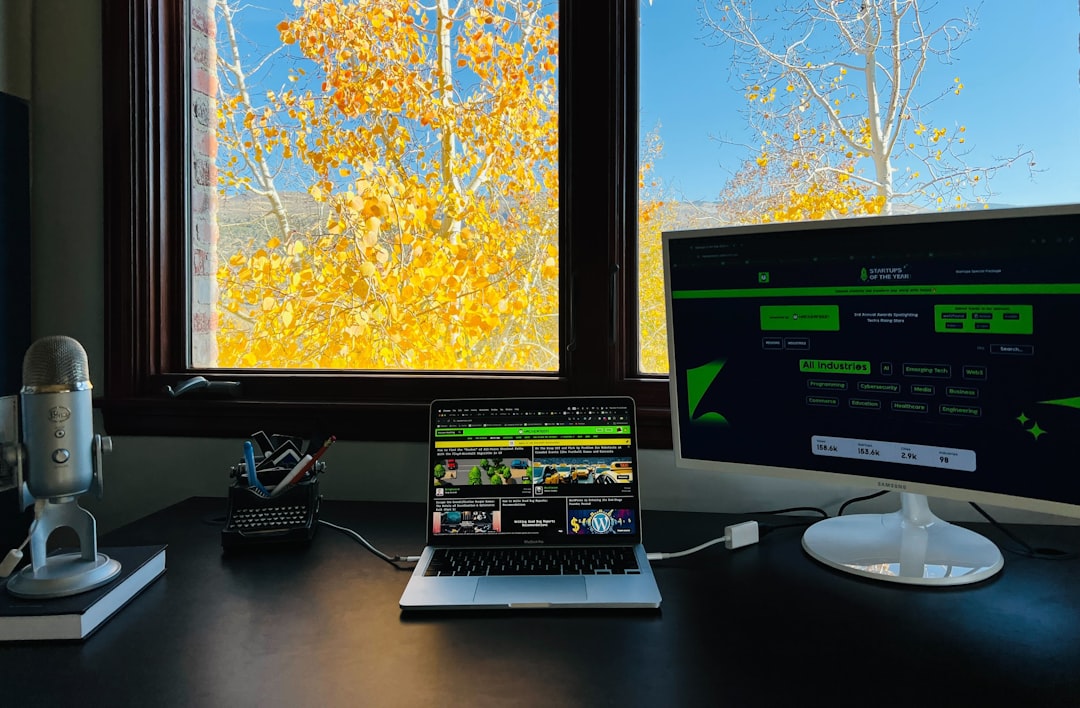
Solution 4: Turn Off Audio Enhancements
Enhancement features might also meddle with your volume levels. Here’s how to turn them off:
- Open the Sound settings again as previously described.
- Select your output device and click Properties.
- Go to the Enhancements tab and check Disable all enhancements (or Signal enhancements depending on version).
- Click Apply and OK.
Solution 5: Check for Malware or Rogue Software
In rare instances, volume resets may be caused by malware or unauthorized utilities. Be sure to run a deep scan using Windows Defender or a trusted third-party antivirus tool.
- Open Windows Security from the Start menu.
- Click on Virus & threat protection.
- Choose Scan options and select Full scan.
- Let the scan complete and follow any recommended actions.

Conclusion
Automatic volume adjustments on Windows can span from slight annoyances to complete productivity disruptions. Luckily, most of these issues stem from software settings, conflicting drivers, or poorly-configured apps rather than deeper hardware problems.
By methodically applying the solutions above, you should be able to identify and resolve the cause of the automatic volume reset. If the issue persists, consider reaching out to Microsoft support or consulting a technical professional for more advanced troubleshooting.
Maintaining control over system audio is crucial—not just for a better user experience but also to maintain consistency across applications. Implement these steps today and restore balance to your Windows audio environment.



