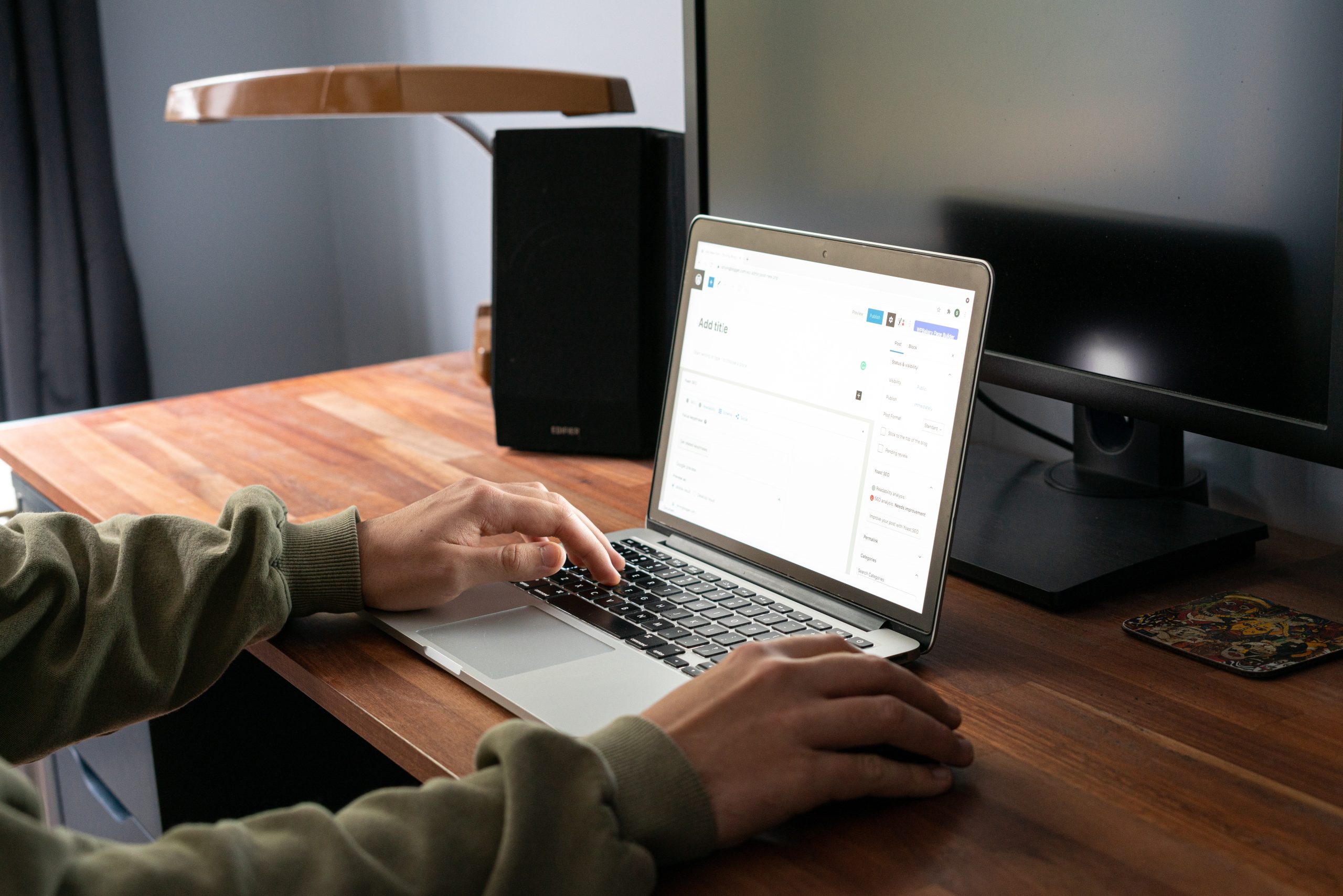WordPress is a robust and versatile content management system, but like any software, it can occasionally present login challenges. Whether you’re encountering a forgotten password, a white screen of death, or other login-related problems, this comprehensive guide will walk you through step-by-step solutions to get you back into your WordPress dashboard.
Common WordPress Login Issues and Solutions
1. Forgot Your Password
If you can’t remember your password, don’t worry. WordPress provides a straightforward solution:
1. Go to your WordPress login page (typically `yoursite.com/wp-admin`).
2. Click on the “Lost your password?” link.
3. Enter your username or email address associated with your account.
4. You’ll receive an email with a link to reset your password.
2. Incorrect Username or Password
Double-check your username and password for any typos. Remember, both are case-sensitive. If you’re still having trouble:
1. Click on the “Lost your password?” link on the login page.
2. Follow the steps to reset your password.
3. White Screen of Death After Login
If you’re seeing a white screen after logging in, it may be due to a theme or plugin issue. Here’s what you can do:
1. Disable Plugins: Connect to your site via FTP and navigate to `/wp-content/plugins/`. Rename the “plugins” folder to something like “plugins_disabled”. This will deactivate all plugins.
2. Switch to Default Theme**: If disabling plugins doesn’t work, try switching to a default theme like Twenty Twenty-One by renaming your current theme’s folder in `/wp-content/themes/`.
3. Check Error Logs: If you have access to error logs, they can provide insight into what’s causing the issue.
4. Incorrect Site URL or Home URL
If you’ve accidentally changed your site URL settings and can’t access your dashboard, you can correct it via the `wp-config.php` file:
1. Access your site files via FTP or a file manager.
2. Locate the `wp-config.php` file.
3. Add the following lines:
“`php
define(‘WP_HOME’,’http://example.com’);
define(‘WP_SITEURL’,’http://example.com’);
“`
Replace “http://example.com” with your actual site URL.
5. Issues with Cookies
Cookies are essential for WordPress logins. If they’re not set correctly, it can cause login problems. Try the following steps:
1. Clear Browser Cookies: Clear your browser’s cookies and cache.
2. Check wp-config.php: Ensure that your `wp-config.php` file contains the following line:
“`php
define(‘COOKIE_DOMAIN’, ”);
“`
6. XML-RPC Disabled
If your site has XML-RPC disabled and a plugin or app requires it for login, you may face issues. To enable XML-RPC:
1. Install and activate the “Disable XML-RPC” plugin.
2. Go to Settings > Writing.
3. Check the box next to “XML-RPC” to enable it.
7. File Permission Issues
Incorrect file permissions can lead to login problems. Ensure that the files and directories have the correct permissions (usually 644 for files and 755 for directories).
8. Database Issues
Sometimes, database corruption or errors can lead to login problems. It’s essential to have regular backups in case you need to restore your database.
9. Password Reset Not Working
If you’ve followed the steps to reset your password but still can’t log in, it’s possible that your email server is not configured correctly. In this case, you may need to reset your password via the database.
Additional Tips for Preventing Future Login Issues
1. Regular Backups: Always maintain up-to-date backups of your website, including the database.
2. Use Strong Passwords: Choose complex passwords and consider using a password manager.
3. Keep WordPress and Plugins Updated: Outdated software can lead to security vulnerabilities.
4. Limit Login Attempts: Use a plugin to limit the number of login attempts to prevent brute-force attacks.
5. Use Two-Factor Authentication: Enable two-factor authentication for an extra layer of security.
6. Monitor Plugins and Themes: Ensure all plugins and themes are from reputable sources and regularly updated.
In conclusion, WordPress login issues can be frustrating, but with the right knowledge and steps, they can be resolved. By following the solutions outlined in this guide and implementing preventive measures, you’ll be able to maintain a secure and reliable login experience on your WordPress site.