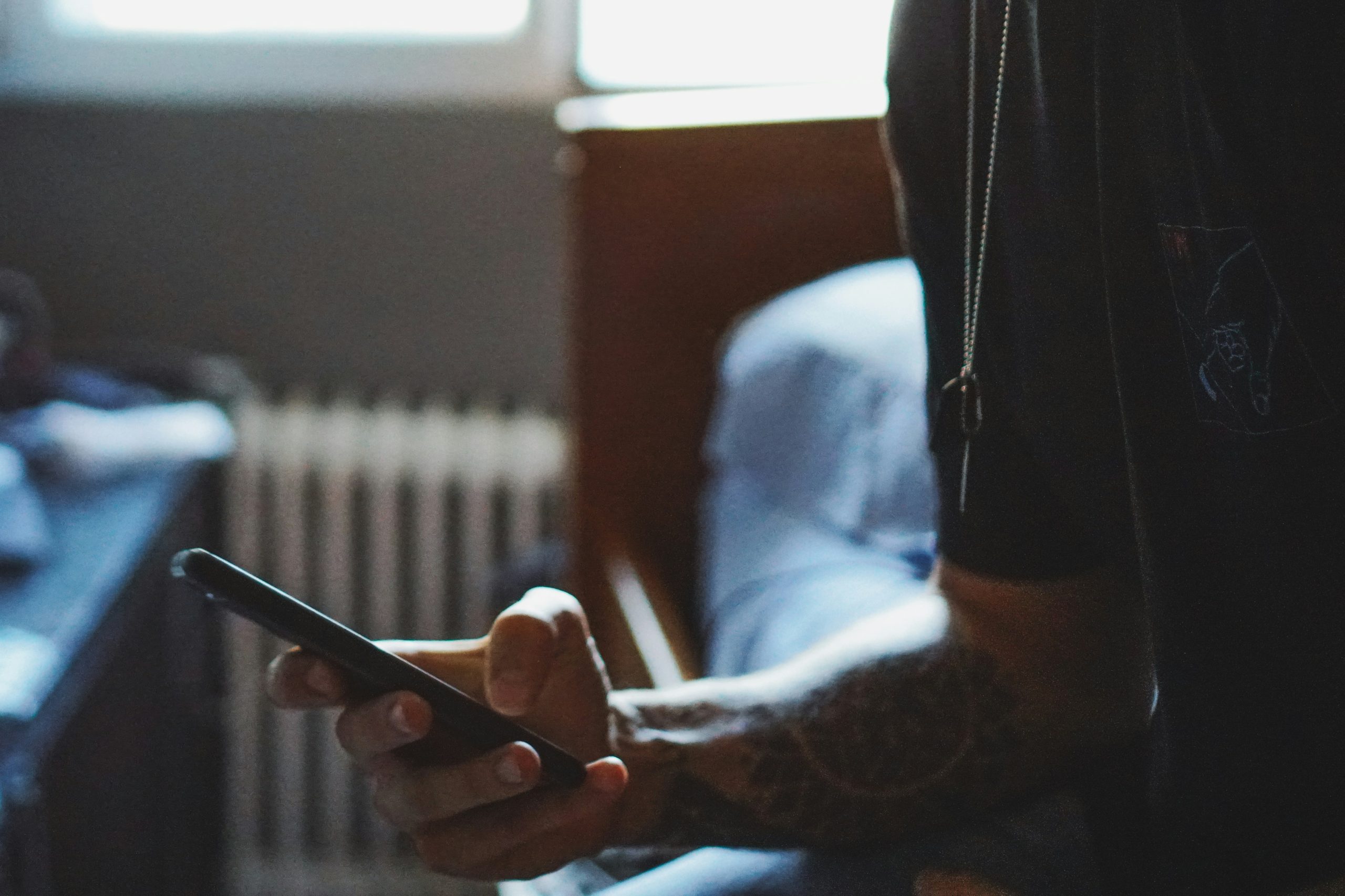How to Turn On or Off Auto-Delete OTP Messages on Android
In today’s digital world, securing online accounts with One-Time Passwords (OTPs) has become a routine process. Every time you log in to a banking app, social media platform, or make an online transaction, you usually receive an OTP via SMS to verify your identity. However, managing these OTP messages can become cumbersome over time, especially since they clutter your messages inbox.
Android has introduced an option to automatically delete OTP messages after they’ve been used, helping you keep your inbox clean and free of unnecessary messages. But how exactly can you turn this feature on or off? Let’s explore how you can easily manage the auto-delete feature for OTP messages on your Android device.
Why Should You Consider Auto-Deleting OTP Messages?
Before diving into the steps, it’s helpful to understand the benefits of auto-deleting OTP messages:
- Privacy and Security: OTPs contain sensitive data related to your accounts. If someone gains access to your phone, auto-deleting OTPs after use can reduce the risk of unauthorized access to your accounts.
- Less Clutter: Over time, OTP messages can accumulate and take up space in your inbox. Auto-deleting them helps keep your messages organized.
- Efficiency: You won’t have to manually delete each OTP message after it’s been used, saving time and effort.
How to Turn On or Off Auto-Delete OTP Messages on Android
 Real-Life Example 1: Meet Rahul
Real-Life Example 1: Meet Rahul
Rahul is an active user of several online platforms, from online shopping apps to his personal banking apps. Every time he logs in, he receives OTPs that help keep his accounts secure. Over time, his messages inbox becomes cluttered with old OTPs. He wants to turn on the feature to automatically delete these OTP messages once they’ve been used, making his inbox more organized and secure.
Here’s how Rahul can enable auto-delete for OTP messages:
- Step 1: Open the Messages app on your Android device.
- Step 2: Tap on the three vertical dots in the upper right corner to open the Settings menu.
- Step 3: Scroll down and select Advanced settings or Message settings (depending on your phone model).
- Step 4: Look for the Auto-delete OTP option (sometimes listed as Delete OTP after use).
- Step 5: Toggle the switch to enable auto-delete for OTP messages.
- Step 6: Once activated, OTP messages will automatically disappear after a set period or after they’ve been used, depending on the settings.
Real-Life Example 2: Meet Priya
Priya has been noticing that OTP messages clutter up her phone, especially after completing tasks like changing passwords or making purchases. She prefers to keep her inbox clean and free from unnecessary messages, but she’s unsure how to turn off the auto-delete feature because sometimes she wants to refer back to an OTP message.
Here’s how Priya can turn off the auto-delete feature:
- Step 1: Open the Messages app on her Android phone.
- Step 2: Tap the three dots in the top-right corner to open the Settings.
- Step 3: Go to Advanced settings or Message settings.
- Step 4: Find the Auto-delete OTP toggle.
- Step 5: Toggle it off to disable the auto-deletion feature.
- Step 6: OTPs will remain in her inbox until she manually deletes them.
What Happens When You Disable Auto-Delete?
Disabling auto-delete means that OTP messages will stay in your inbox even after they’ve been used. For example, if Priya is waiting for a verification code for a two-factor authentication (2FA) process, she might want to keep that OTP message for a short time in case she needs to refer to it again. However, once the task is complete, she’ll have to manually clean out these messages to keep her inbox tidy.
Customizing Auto-Delete Time for OTP Messages
In some Android phones, you can customize how long OTP messages remain in your inbox before being deleted. This is useful for people like Rahul who may want OTPs to stay in their inbox for a few hours or a day before disappearing automatically.
To customize this setting, follow these steps:
- Step 1: Go to Settings in your Messages app.
- Step 2: Under the Auto-delete OTP option, look for the Time Delay setting.
- Step 3: Choose a time period, such as 1 hour, 6 hours, or 1 day.
- Step 4: Save your settings.
This way, you can ensure that OTPs are deleted after a certain amount of time, but only after you’ve had a chance to use them or reference them if necessary.
Conclusion
Managing OTP messages on your Android phone doesn’t have to be a chore. Enabling the auto-delete feature can make your phone more secure and organized. Whether you’re like Rahul, wanting a clutter-free inbox, or Priya, who prefers to have control over which OTPs remain on her phone, Android offers flexibility in how you handle these messages.
By following these simple steps, you can tailor the OTP management process to suit your personal preferences, keeping your inbox tidy while ensuring the safety and security of your accounts.