After a successful purchase, you will receive two emails.
- The first one will inform you that the payment went through and will hold your receipt.
- The second email will contain the information necessary for accessing the Dashboard. This panel will let you create your license key, download the plugin, and so much more.
Creating a Dashboard Account:
- Open the email you received (title: “Welcome aboard! Your Login Lockdown PRO account is ready”),
- Click on the “Password: set one up” link available in the email,
- In the new tab, the Dashboard will appear – click on the “Get new password” button,
- Recheck your email, and open the link you received,
- Enter the new password. Make sure it’s solid and unique.
Install & Activate the Plugin:
- Log in to your Dashboard,
- From the welcome popup window, click on the “Download” link,
- Save the ZIP file to your computer,
- Install & activate it on your WordPress site (WP Admin – Plugins – Add New – Upload Plugin),
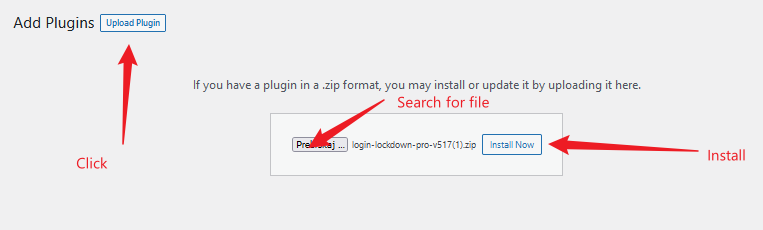
- Open WP Admin – Settings – Login Lockdown,
- Activate the plugin with your license key by visiting the License tab.
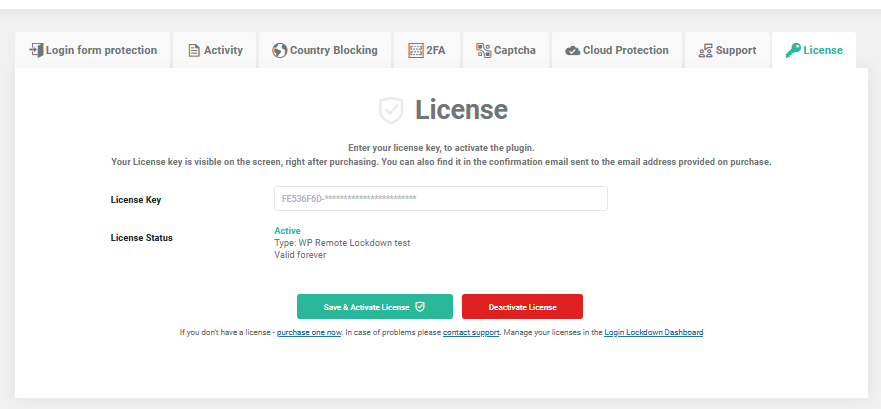 That’s it. Both your Dashboard and the plugin are ready, and you’re just a couple of steps away from stopping worrying about your failed logins and WordPress security!
That’s it. Both your Dashboard and the plugin are ready, and you’re just a couple of steps away from stopping worrying about your failed logins and WordPress security!

